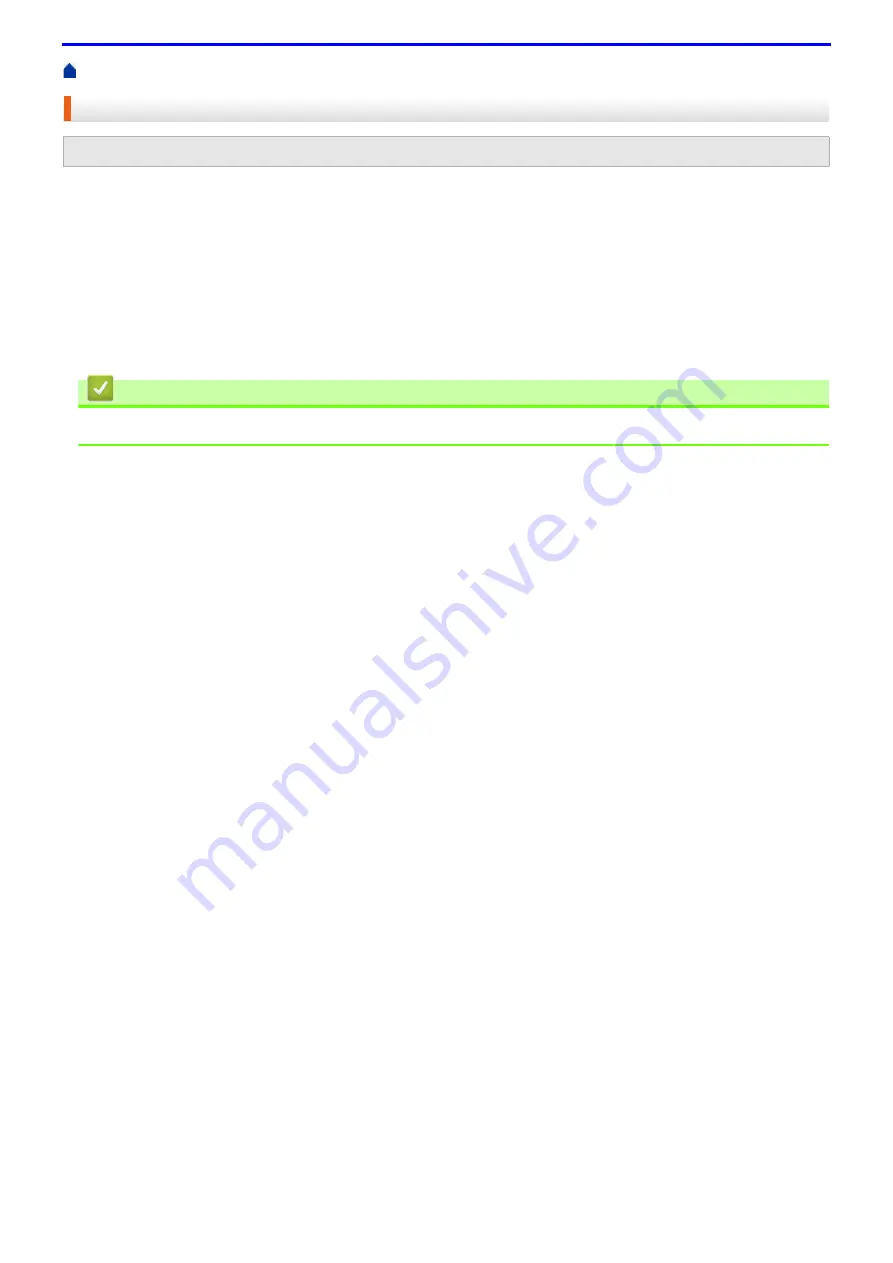
207
> Print from Google Chrome™ or Chrome OS™
Print from Google Chrome™ or Chrome OS™
1. Make sure your Fuji Xerox machine is turned on.
2. Open the web page that you want to print.
3. Click the Google Chrome™ menu icon.
4. Click
.
5. Select your machine from the printer list.
6. Change print options, if needed.
7. Click
.
Related Information
•
Related Models:
DocuPrint P375 dw/DocuPrint P375 d
Содержание DocuPrint P375 d
Страница 1: ...DocuPrint P385 dw DocuPrint P375 dw DocuPrint P375 d User Guide ...
Страница 122: ...122 Home Security Security Lock the Machine Settings Network Security Features ...
Страница 147: ...147 4 Click Continue to this website not recommended 5 Click Certificate Error and then click View certificates ...
Страница 181: ...181 Related Information Configure an IPsec Template Using Web Based Management ...
Страница 200: ...200 Home Mobile Mobile Google Cloud Print Mobile Printing for Windows Mopria Print Service Print Utility ...
Страница 221: ...221 5 Put the paper tray firmly back in the machine Related Information Paper Jams ...
Страница 223: ...223 6 Close the back cover until it locks in the closed position Related Information Paper Jams ...
Страница 234: ...234 Related Information Troubleshooting Related Topics Test Print Clean the Drum Cartridge ...
Страница 246: ...246 Home Troubleshooting Reset Functions Reset Functions Network Reset Factory Reset ...
Страница 257: ...257 Related Information Replace Supplies Related Topics Error and Maintenance Messages ...
Страница 265: ...265 Related Information Clean the Machine Related Topics Printing Problems ...
Страница 289: ...289 Related Information Change Machine Settings Using Web Based Management ...
Страница 303: ...DocuPrint P385 dw DocuPrint P375 dw DocuPrint P375 d User Guide ME8535E2 5 Edition 1 September 2020 ...






























