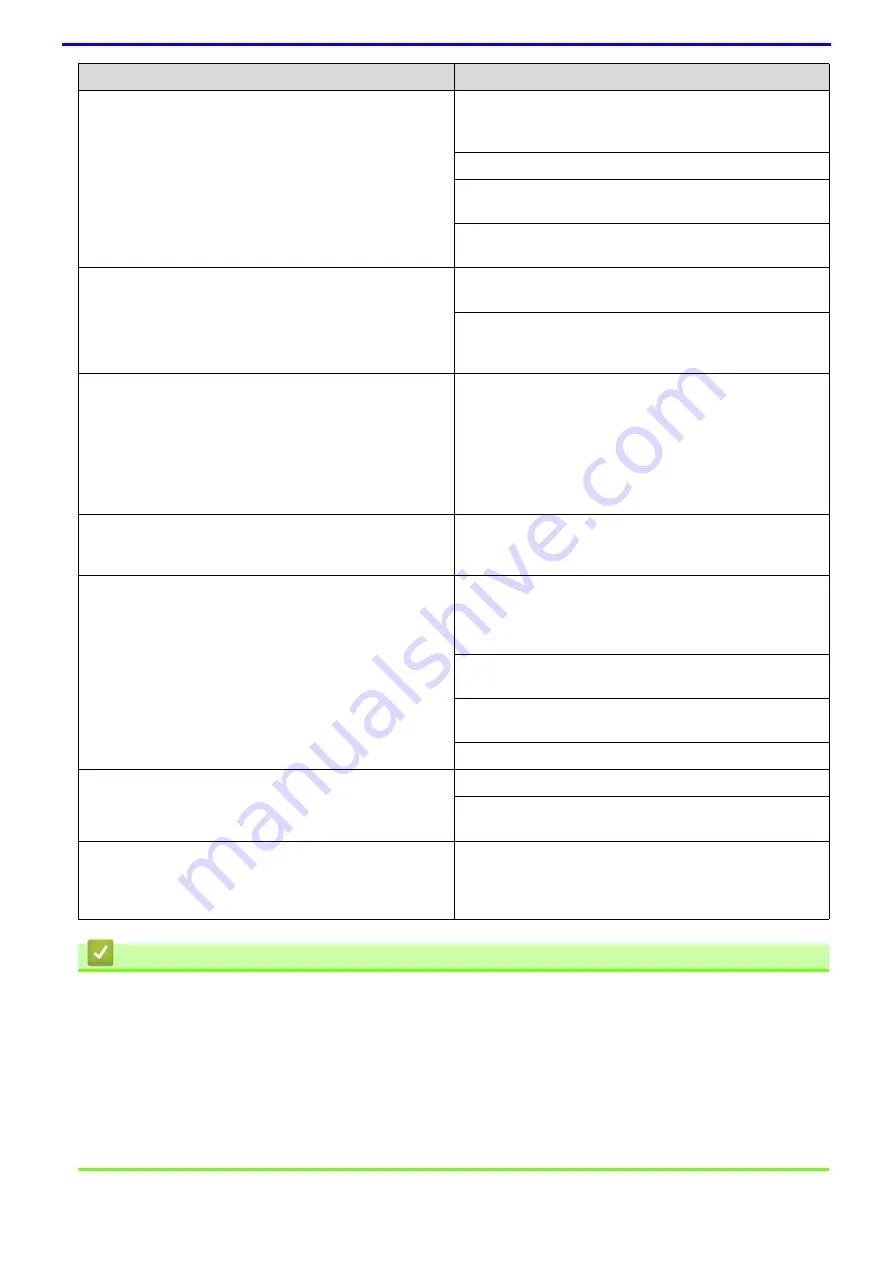
229
Related Information
•
Related Topics
•
Monitor the Status of the Machine from Your Computer (Windows
•
Monitor the Status of the Machine from Your Computer (Mac)
•
•
Load and Print Using the Paper Tray
•
Clean the Paper Pick-up Rollers
•
Load and Print Using the Multi-purpose Tray (MP Tray)
The machine prints unexpectedly or it prints garbage.
The headers or footers appear when the document
displays on the screen but they do not show up when it is
printed.
There is an unprintable area on the top and bottom of the
page. Adjust the top and bottom margins in your
document to allow for this.
Press
Cancel
.
Check the settings in your application to make sure they
are set up to work with your machine.
Confirm that the Fuji Xerox printer driver is selected in
your application's Print window.
The machine prints the first couple of pages correctly,
then some pages have missing text.
Check the settings in your application to make sure they
are set up to work with your machine.
Your computer is not recognising the full signal of the
machine’s input buffer. Make sure you connected the
interface cable correctly.
The machine does not print on both sides of the paper
even though the printer driver setting is 2-sided and the
machine supports automatic 2-sided printing.
(For models without the lever on the 2-sided tray)Check
the paper size setting in the printer driver. You must
select A4 paper that is 60 to 105 g/m
2
.
(For models with the lever on the 2-sided tray)Check the
paper size setting in the printer driver. You must select
A4, Letter, Legal, Folio, Mexico Legal and India Legal
paper that is 60 to 105 g/m
2
Print speed is too slow.
Try changing the printer driver setting. The highest
resolution needs longer data processing, sending and
printing time.
The machine does not feed paper.
If there is paper in the paper tray, make sure it is straight.
If the paper is curled, straighten it. Sometimes it is helpful
to remove the paper, turn the stack over and put it back in
the paper tray.
Reduce the amount of paper in the paper tray, and then
try again.
Make sure
MP Tray
is not selected for
Paper Source
in
the printer driver.
Clean the paper pick-up rollers.
The machine does not feed paper from the MP tray.
Fan the paper well and put it back in the MP tray firmly.
Make sure
MP Tray
is selected as
Paper Source
in the
printer driver.
The machine does not feed envelopes.
Load envelopes in the MP tray. Your application must be
set to print the envelope size you are using. This is
usually done in the Page Setup or Document Setup menu
of your application.
Difficulties
Suggestions
Содержание DocuPrint P375 d
Страница 1: ...DocuPrint P385 dw DocuPrint P375 dw DocuPrint P375 d User Guide ...
Страница 122: ...122 Home Security Security Lock the Machine Settings Network Security Features ...
Страница 147: ...147 4 Click Continue to this website not recommended 5 Click Certificate Error and then click View certificates ...
Страница 181: ...181 Related Information Configure an IPsec Template Using Web Based Management ...
Страница 200: ...200 Home Mobile Mobile Google Cloud Print Mobile Printing for Windows Mopria Print Service Print Utility ...
Страница 221: ...221 5 Put the paper tray firmly back in the machine Related Information Paper Jams ...
Страница 223: ...223 6 Close the back cover until it locks in the closed position Related Information Paper Jams ...
Страница 234: ...234 Related Information Troubleshooting Related Topics Test Print Clean the Drum Cartridge ...
Страница 246: ...246 Home Troubleshooting Reset Functions Reset Functions Network Reset Factory Reset ...
Страница 257: ...257 Related Information Replace Supplies Related Topics Error and Maintenance Messages ...
Страница 265: ...265 Related Information Clean the Machine Related Topics Printing Problems ...
Страница 289: ...289 Related Information Change Machine Settings Using Web Based Management ...
Страница 303: ...DocuPrint P385 dw DocuPrint P375 dw DocuPrint P375 d User Guide ME8535E2 5 Edition 1 September 2020 ...
















































