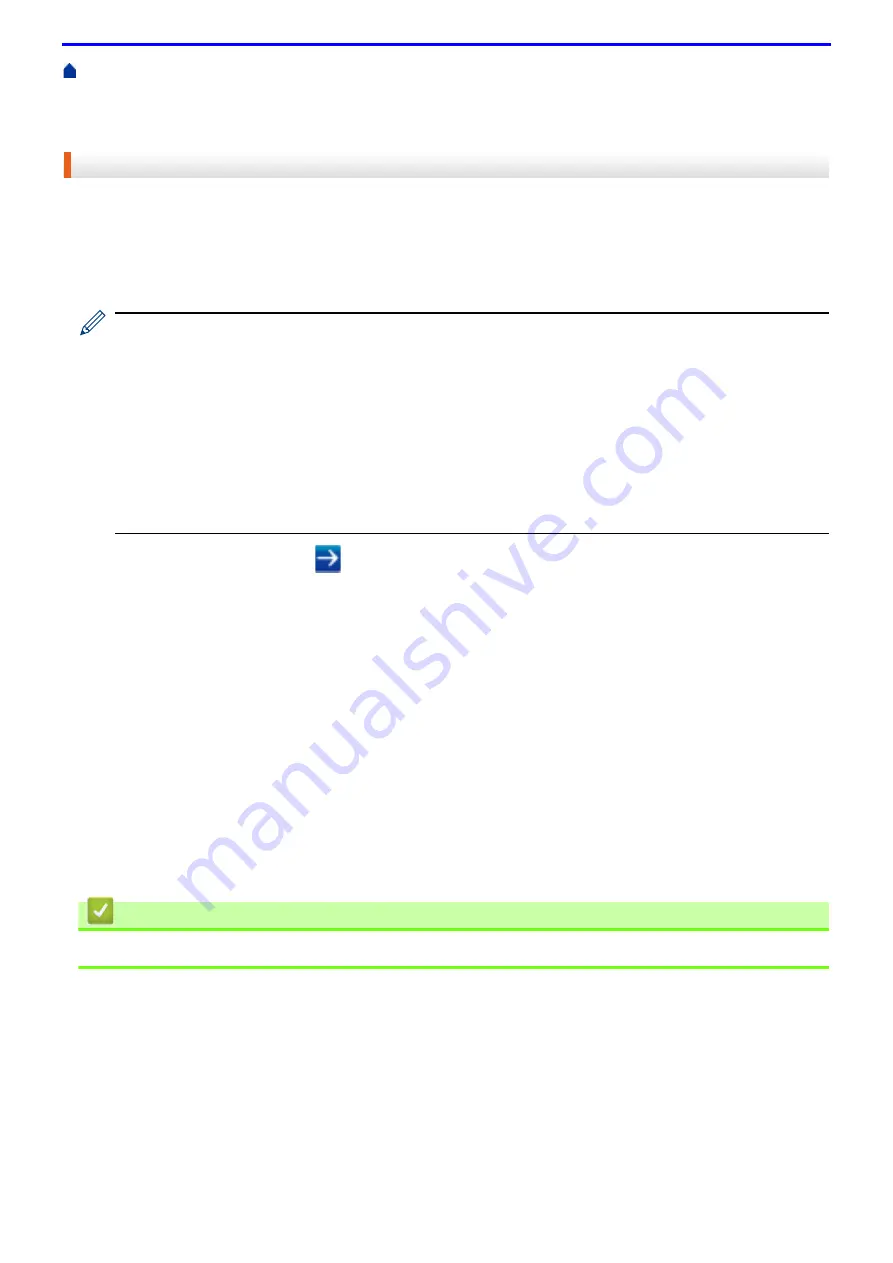
152
>
Manage Your Network Machine Securely Using SSL/TLS
Certificates and Web Based Management
Create and Install a Certificate
Create and Install a Self-signed
Import and Export the Self-signed Certificate on your Fuji Xerox Machine
Certificate
Export the Self-signed Certificate
1. Start your web browser.
2. Type "http://machine's IP address" in your browser's address bar (where "machine's IP address" is the
machine's IP address).
For example:
http://192.0.2.1
• If you are using a Domain Name System or enable a NetBIOS name, you can type another name, such
as "SharedPrinter" instead of the IP address.
- For example:
http://SharedPrinter
If you enable a NetBIOS name, you can also use the node name.
- For example:
http://fxnxxxxxxxxxxxx
The NetBIOS name can be found in the Network Configuration Report.
• For Mac, access Web Based Management by clicking the machine's icon on the
Status Monitor
screen.
3. Type a password, and then click
. The default password is "x-admin". To ensure security, it is important you
change the password.
4. Click the
Network
tab.
5. Click the
Security
tab.
6. Click
Certificate
.
7. Click
Export
shown with
Certificate List
.
8. If you want to encrypt the file, type a password in the
Enter password
field.
If the
Enter password
field is blank, your output file will not be encrypted.
9. Type the password again in the
Retype password
field, and then click
Submit
.
10. Click
Save
.
11. Specify the location where you want to save the file.
The self-signed certificate is exported to your computer.
You can also import the self-signed certificate to your computer.
Related Information
•
Import and Export the Self-signed Certificate on your Fuji Xerox Machine
Содержание DocuPrint P375 d
Страница 1: ...DocuPrint P385 dw DocuPrint P375 dw DocuPrint P375 d User Guide ...
Страница 122: ...122 Home Security Security Lock the Machine Settings Network Security Features ...
Страница 147: ...147 4 Click Continue to this website not recommended 5 Click Certificate Error and then click View certificates ...
Страница 181: ...181 Related Information Configure an IPsec Template Using Web Based Management ...
Страница 200: ...200 Home Mobile Mobile Google Cloud Print Mobile Printing for Windows Mopria Print Service Print Utility ...
Страница 221: ...221 5 Put the paper tray firmly back in the machine Related Information Paper Jams ...
Страница 223: ...223 6 Close the back cover until it locks in the closed position Related Information Paper Jams ...
Страница 234: ...234 Related Information Troubleshooting Related Topics Test Print Clean the Drum Cartridge ...
Страница 246: ...246 Home Troubleshooting Reset Functions Reset Functions Network Reset Factory Reset ...
Страница 257: ...257 Related Information Replace Supplies Related Topics Error and Maintenance Messages ...
Страница 265: ...265 Related Information Clean the Machine Related Topics Printing Problems ...
Страница 289: ...289 Related Information Change Machine Settings Using Web Based Management ...
Страница 303: ...DocuPrint P385 dw DocuPrint P375 dw DocuPrint P375 d User Guide ME8535E2 5 Edition 1 September 2020 ...
















































