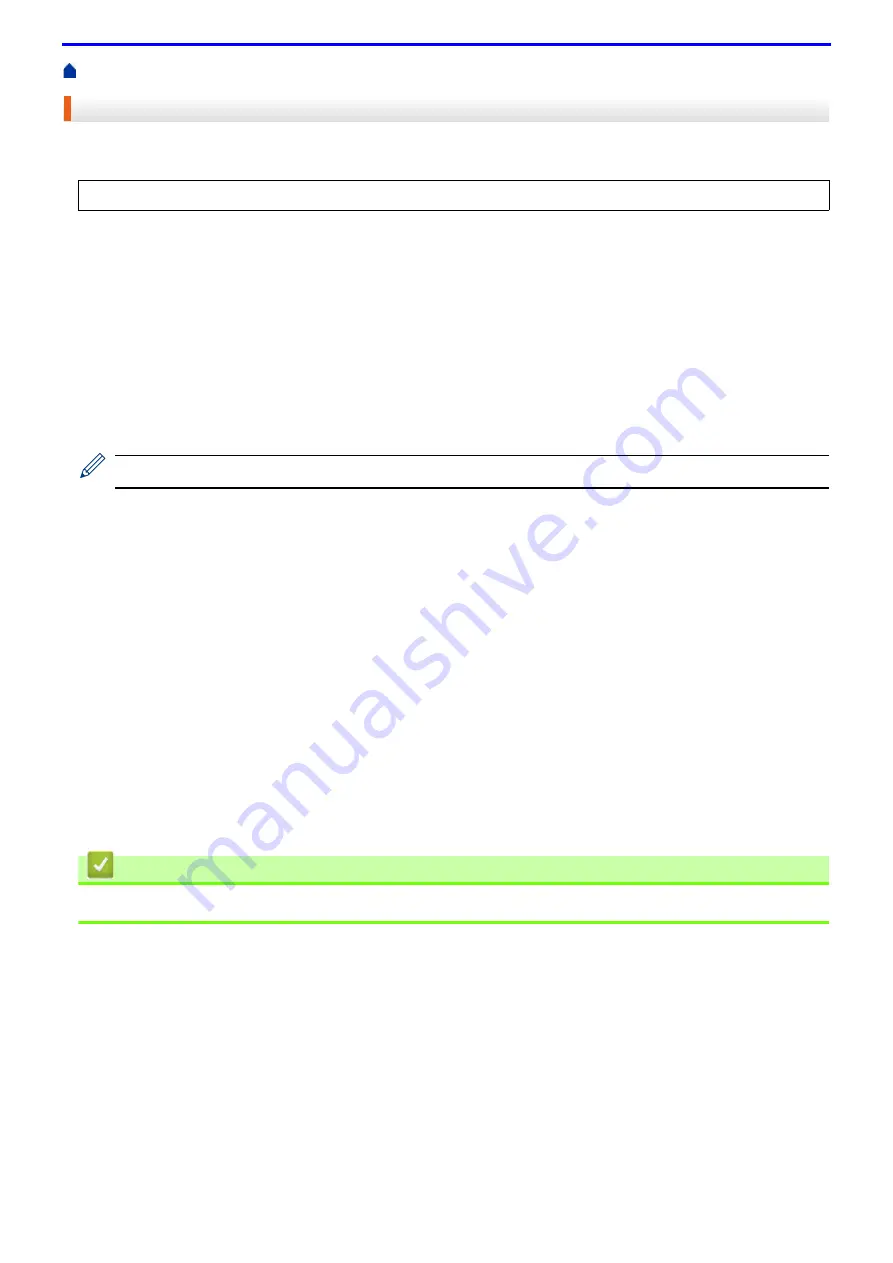
50
Print from Your Computer (Windows
®
)
Secure Print (Windows
®
)
Use Secure Print to ensure that confidential or sensitive documents do not print until you enter a password on the
machine's control panel.
1. Select the print command in your application.
2. Select
FX DocuPrint XXXXX
(where XXXXX is the name of your model), and then click the printing properties
or preferences button.
The printer driver window appears.
3. Click the
Advanced
tab.
4. Click the
Settings
button in the
Secure Print
field.
5. Select the
Secure Print
check box.
6. Type your four-digit password in the
Password
field, your
User Name
and
Job Name
in the
Job Information
field, and then click
OK
.
You must set a separate password for each document.
7. Click
OK
.
8. Complete your print operation.
9. On the machine's control panel, press
Secure
.
10. Press ▲ or ▼ to display your user name, and then press
OK
.
The LCD displays the list of secured jobs for that name.
11. Press ▲ or ▼ to display the job, and then press
OK
.
12. Enter your four-digit password.
To enter each digit, press ▲ or ▼ to select a number, and then press
OK
.
13. Press ▲ or ▼ to select the
[Print]
option, and then press
OK
.
14. Press ▲ or ▼ to enter the number of copies you want.
15. Press
OK
.
The machine prints the data.
After you print the secured data, it will be cleared from the machine's memory.
Related Information
•
Print from Your Computer (Windows
• The secure data is deleted from the machine when you turn off the machine.
Содержание DocuPrint P375 d
Страница 1: ...DocuPrint P385 dw DocuPrint P375 dw DocuPrint P375 d User Guide ...
Страница 122: ...122 Home Security Security Lock the Machine Settings Network Security Features ...
Страница 147: ...147 4 Click Continue to this website not recommended 5 Click Certificate Error and then click View certificates ...
Страница 181: ...181 Related Information Configure an IPsec Template Using Web Based Management ...
Страница 200: ...200 Home Mobile Mobile Google Cloud Print Mobile Printing for Windows Mopria Print Service Print Utility ...
Страница 221: ...221 5 Put the paper tray firmly back in the machine Related Information Paper Jams ...
Страница 223: ...223 6 Close the back cover until it locks in the closed position Related Information Paper Jams ...
Страница 234: ...234 Related Information Troubleshooting Related Topics Test Print Clean the Drum Cartridge ...
Страница 246: ...246 Home Troubleshooting Reset Functions Reset Functions Network Reset Factory Reset ...
Страница 257: ...257 Related Information Replace Supplies Related Topics Error and Maintenance Messages ...
Страница 265: ...265 Related Information Clean the Machine Related Topics Printing Problems ...
Страница 289: ...289 Related Information Change Machine Settings Using Web Based Management ...
Страница 303: ...DocuPrint P385 dw DocuPrint P375 dw DocuPrint P375 d User Guide ME8535E2 5 Edition 1 September 2020 ...






























