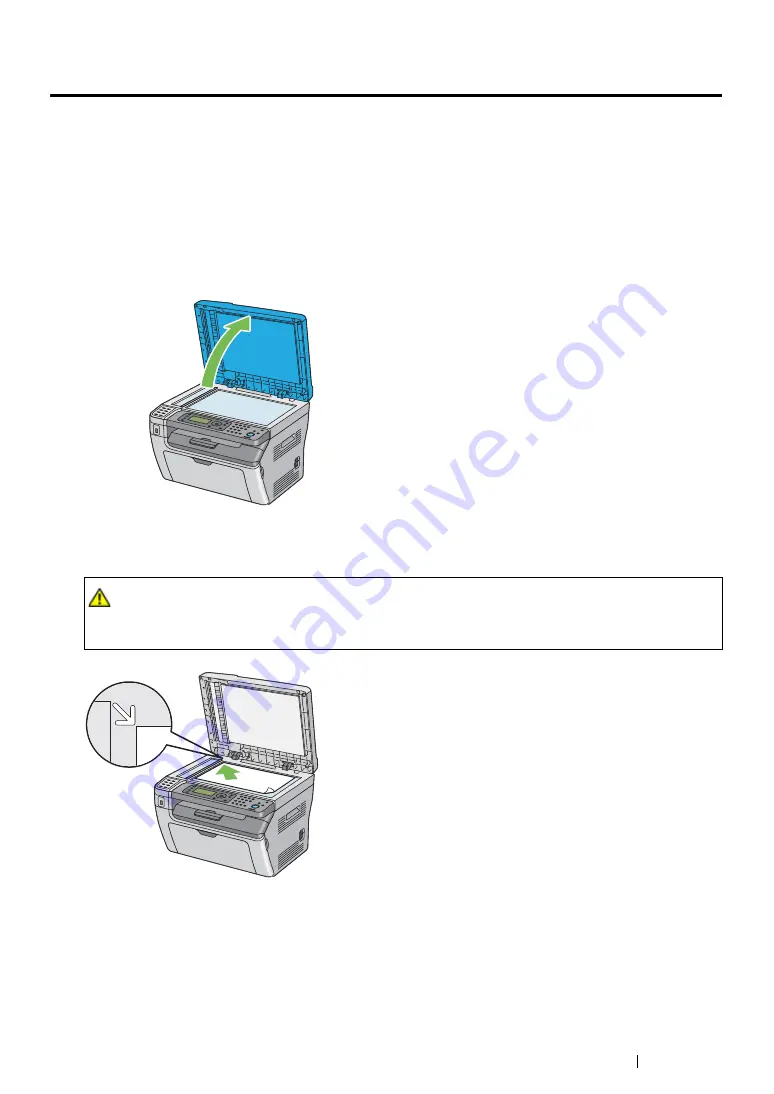
Copying
206
Making Copies From the Document Glass
NOTE:
•
A computer connection is not required for copying.
•
For the DocuPrint M215 fw, Ensure that no document is in the ADF. If any document is detected in the ADF, it
takes priority over the document on the document glass.
•
Contaminants on the document glass may cause black spots on the copy printout. For best results, clean the
document glass before use. For more information, see
"Cleaning the Scanner" on page 443
To make a copy from the document glass:
1
Open the document cover.
2
Place the document face down on the document glass and align it with the registration guide on
the top left corner of the document glass.
3
Close the document cover.
NOTE:
•
Leaving the document cover open while copying may affect the copy quality and increase the toner
consumption.
•
If you are copying a page from a book or magazine, lift the document cover until its hinges are caught by
the stopper, and then close the document cover. If the book or magazine is thicker than 20 mm, start
copying with the document cover open.
CAUTION:
•
Do not apply excessive force to hold thick document on the document glass. It may break the
glass and cause injuries.
Содержание DocuPrint M215 fw
Страница 1: ...User Guide DocuPrint M215 b M215 fw...
Страница 9: ...Contents 8...
Страница 13: ...Using This Guide 12 Using This Guide This section includes Organization on page 13 Conventions on page 14...
Страница 31: ...Product Features 30...
Страница 41: ...Specifications 40...
Страница 57: ...Basic Operation 56...
Страница 69: ...Printer Management Software 68...
Страница 147: ...Printer Connection and Software Installation 146...
Страница 203: ...Printing Basics 202...
Страница 258: ...257 Scanning 5 Select any unused number and click Add...
Страница 273: ...Scanning 272...
Страница 383: ...Using the Operator Panel Menus and Keypad 382...
Страница 441: ...Troubleshooting 440...
Страница 445: ...Maintenance 444 5 Close the document cover...
Страница 450: ...449 Maintenance 6 Place the toner cartridge slowly on the sheets of paper spread in step 3...
Страница 467: ...Maintenance 466...
Страница 471: ...Contacting Fuji Xerox 470...






























