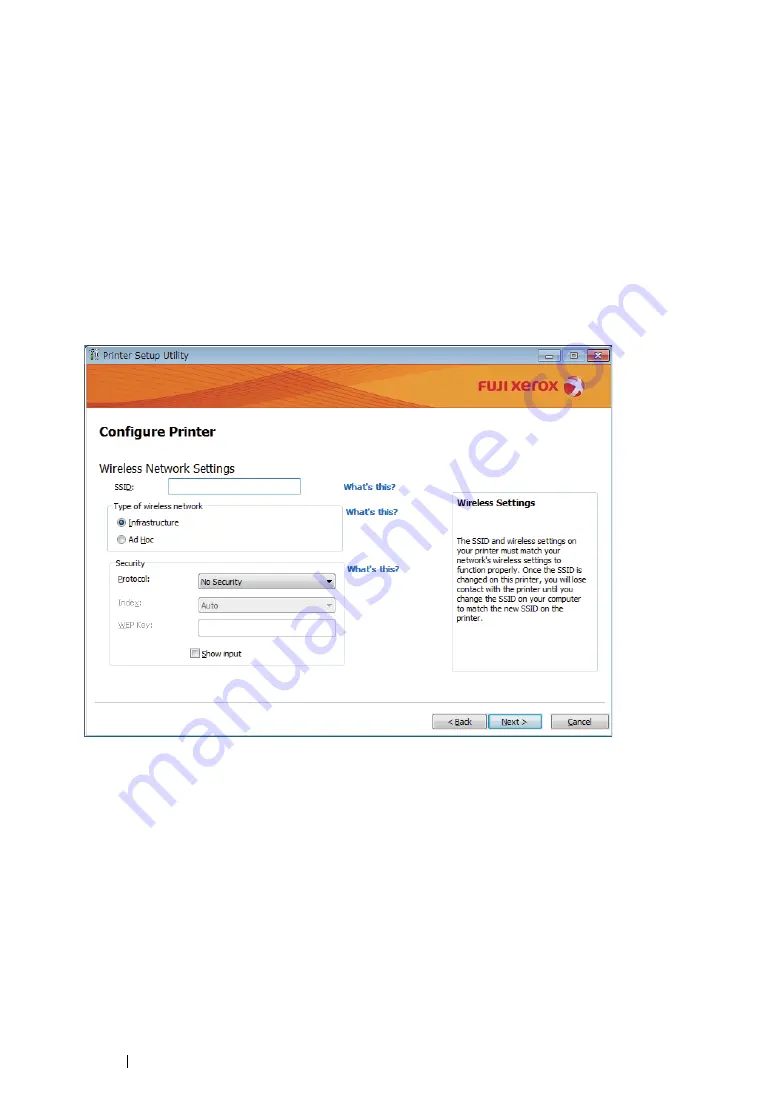
101
Printer Connection and Software Installation
• Ethernet Cable
1
Select
Ethernet Cable
, and then click
Next
.
2
Follow the on-screen instructions, and then click
Next
.
The
Printer Setup Utility
screen appears.
3
Select the printer to be configured in the "Select Printer" screen, and then click
Next
.
NOTE:
•
If the printer to be configured is not listed in the "Select Printer" screen, try the following steps:
-
Click
Refresh
to update the information.
-
Click
Enter IP Address
, and then enter the IP address of your printer.
4
Enter the SSID.
5
Select
Type of wireless network
.
6
Configure the security setting, and then click
Next
.
The "IP Address Settings" screen appears.
7
Select
IP Mode
depending on your network scheme.
When
IPv4
is selected, configure the following:
a
Select
Type
.
b
If you have selected
Use Manual Address
from
Type
, enter the following items:
•
IP Address
of your printer
•
Subnet Mask
•
Gateway Address
Содержание DocuPrint M215 fw
Страница 1: ...User Guide DocuPrint M215 b M215 fw...
Страница 9: ...Contents 8...
Страница 13: ...Using This Guide 12 Using This Guide This section includes Organization on page 13 Conventions on page 14...
Страница 31: ...Product Features 30...
Страница 41: ...Specifications 40...
Страница 57: ...Basic Operation 56...
Страница 69: ...Printer Management Software 68...
Страница 147: ...Printer Connection and Software Installation 146...
Страница 203: ...Printing Basics 202...
Страница 258: ...257 Scanning 5 Select any unused number and click Add...
Страница 273: ...Scanning 272...
Страница 383: ...Using the Operator Panel Menus and Keypad 382...
Страница 441: ...Troubleshooting 440...
Страница 445: ...Maintenance 444 5 Close the document cover...
Страница 450: ...449 Maintenance 6 Place the toner cartridge slowly on the sheets of paper spread in step 3...
Страница 467: ...Maintenance 466...
Страница 471: ...Contacting Fuji Xerox 470...






























