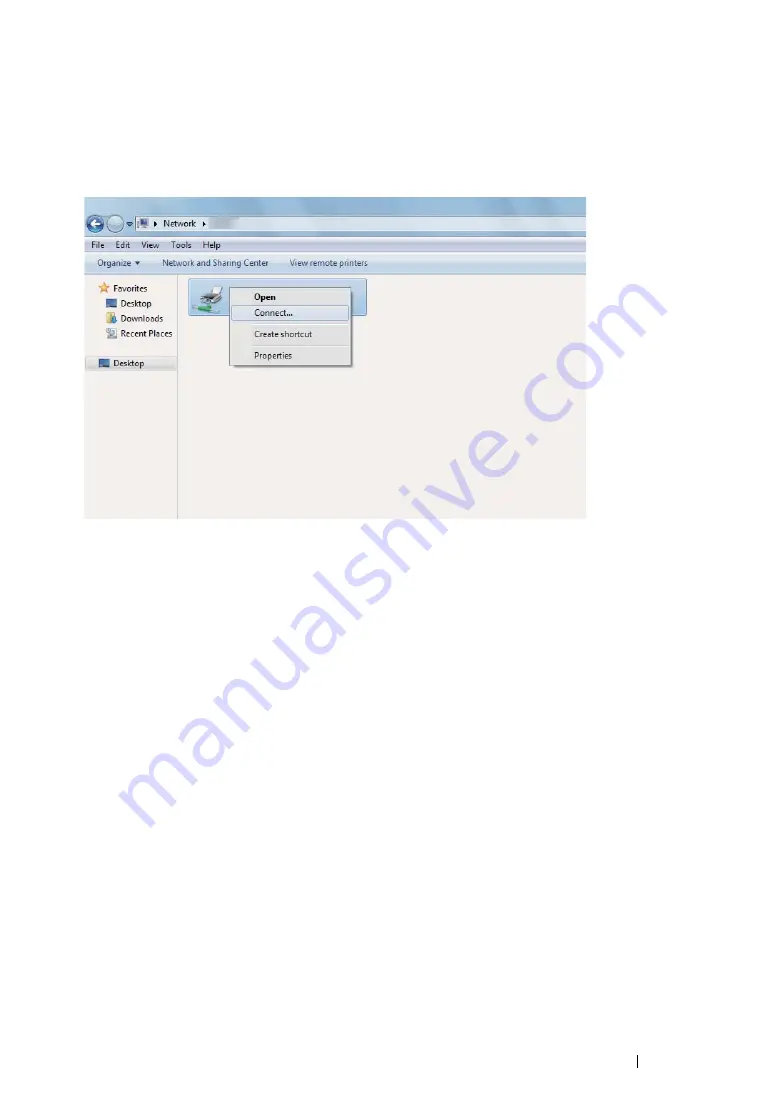
Printer Connection and Software Installation
128
• For Windows 7, Windows 7 64-bit Edition, and Windows Server 2008 R2
1
Click
Start
→
Network
.
2
Locate the host name of the server computer, and then double-click the host name.
3
Right-click the shared printer name, and then click
Connect
.
4
Click
Install driver
.
5
Wait until the driver is copied from the server to the client computer. A new printer object will be
added to the
Devices and Printers
folder. The time taken for these activities varies based on
network traffic.
6
Print a test page to verify installation.
a
Click
Start
→
Devices and Printers
.
b
Right-click the printer you just created and select
Printer properties
.
c
On the
General
tab, click
Print Test Page
.
When a test page is printed successfully, installation is complete.
Содержание DocuPrint M215 fw
Страница 1: ...User Guide DocuPrint M215 b M215 fw...
Страница 9: ...Contents 8...
Страница 13: ...Using This Guide 12 Using This Guide This section includes Organization on page 13 Conventions on page 14...
Страница 31: ...Product Features 30...
Страница 41: ...Specifications 40...
Страница 57: ...Basic Operation 56...
Страница 69: ...Printer Management Software 68...
Страница 147: ...Printer Connection and Software Installation 146...
Страница 203: ...Printing Basics 202...
Страница 258: ...257 Scanning 5 Select any unused number and click Add...
Страница 273: ...Scanning 272...
Страница 383: ...Using the Operator Panel Menus and Keypad 382...
Страница 441: ...Troubleshooting 440...
Страница 445: ...Maintenance 444 5 Close the document cover...
Страница 450: ...449 Maintenance 6 Place the toner cartridge slowly on the sheets of paper spread in step 3...
Страница 467: ...Maintenance 466...
Страница 471: ...Contacting Fuji Xerox 470...






























