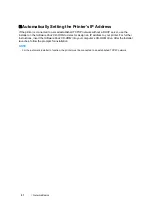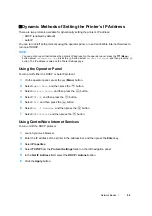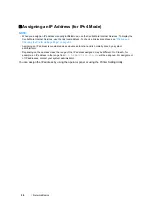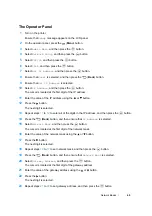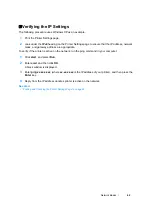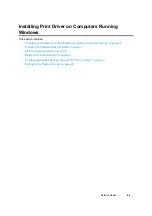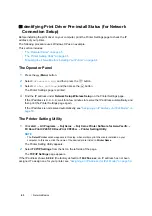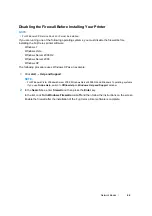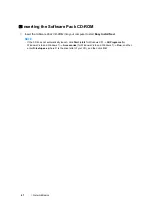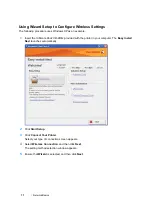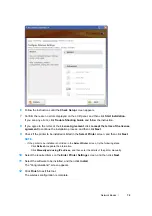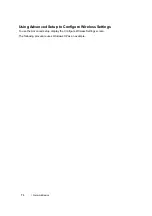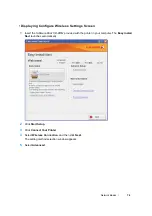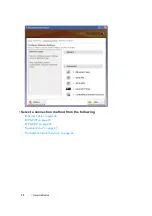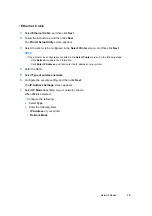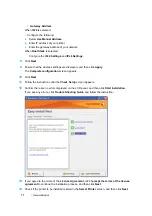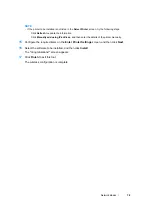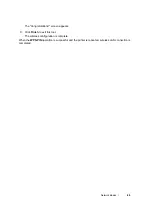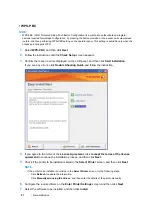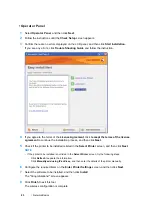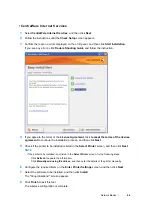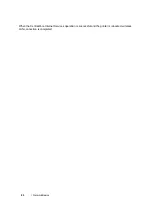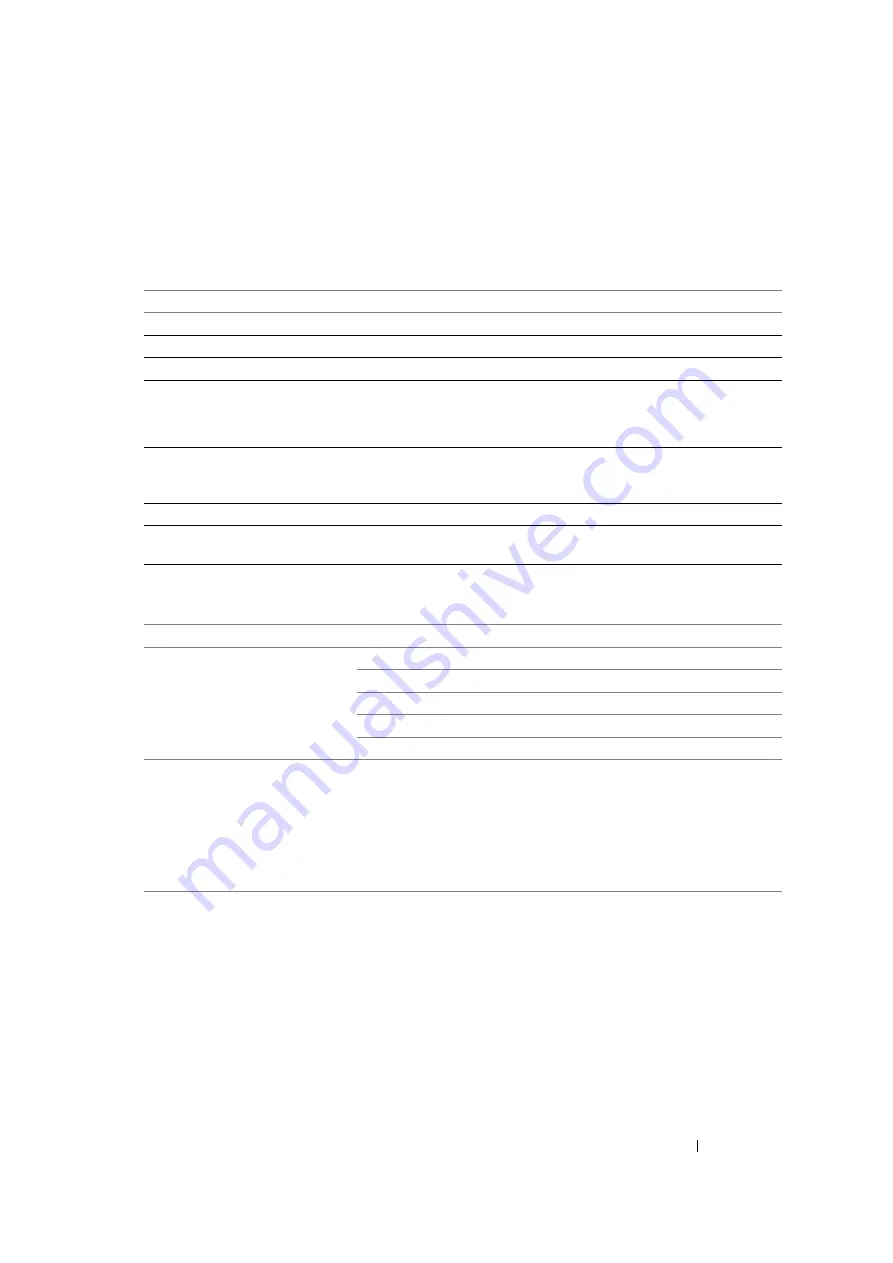
Network Basics
70
Configuring Wireless Settings (DocuPrint CP205 w Only)
This section describes how to configure wireless settings through
Easy Install Navi
.
IMPORTANT:
•
The Wireless LAN feature is unavailable depending on the region you purchased.
The specifications of wireless setting function are described below:
You can select a method to configure a wireless setting from the following:
NOTE:
•
For information on how to install a wireless, see
"Using Wizard Setup to Configure Wireless Settings" on
or
"Using Advanced Setup to Configure Wireless Settings" on page 73
.
Item
Specification
Connectivity
Wireless
Connectivity Standard
IEEE 802.11b/g/n compliant
Bandwidth
2.4 GHz
Data Transfer Rate
IEEE 802.11b mode: 11, 5.5, 2, 1 Mbps
IEEE 802.11g mode: 54, 48, 36, 24, 18, 12, 9, 6 Mbps
IEEE 802.11n mode: 65 Mbps
Security
64 (40-bit key)/ 128 (104- bit key) WEP, WPA- PSK (TKIP, AES),
WPA2-PSK (AES)(IEEE802.1x attestation function of WPA 1x non-
corresponds)
Certifications
Wi-Fi, WPA2.0 (Personal)
Wi-Fi Protected Setup (WPS)
Push Button Configuration (PBC), Personal Identification Number
(PIN)
Wizard Setup Through USB Connection
Advanced Setup Through
Ethernet connection
Operator Panel
CentreWare Internet Services
WPS-PIN
*1
WPS-PBC
*2
*1
WPS-PIN (Wi-Fi
®
Protected Setup-Personal Identification Number) is a method to authenticate and
register devices required for wireless configuration, by entering PIN assignments in the printer and
computer. This setting, performed through access point, is available only when the access points of your
wireless router supports WPS.
*2
WPS-PBC (Wi-Fi Protected Setup-Push Button Configuration) is a method to authenticate and register
devices required for wireless configuration, by pressing the button provided on the access point via
wireless routers, and then performing WPS-PBC setting on the operator panel. This setting is available
only when the access point supports WPS.
Содержание DocuPrint CP205 w
Страница 1: ...DocuColor C1190 FS User Guide User Guide DocuPrint CP205 CP205 w Edition 1 December 2008 ME4326E2 1 ...
Страница 25: ...Product Features 24 ...
Страница 41: ...Basic Operation 40 ...
Страница 111: ...Network Basics 110 ...
Страница 118: ...117 Printing Basics Usable Print Media The types of print media that can be used on this printer are as follows ...
Страница 163: ...Printing Basics 162 ...
Страница 185: ...Using the Operator Panel Menus 184 ...
Страница 192: ...191 Troubleshooting 4 Lower the levers to their original position 5 Close the rear door ...
Страница 194: ...193 Troubleshooting 4 Lower the levers to their original position 5 Close the rear door ...
Страница 237: ...Troubleshooting 236 ...
Страница 242: ...241 Maintenance 11 Replace the other three toner cartridges as well 12 Close the toner access cover ...
Страница 263: ...Maintenance 262 5 Push the PSI in 6 Slide the slide bar backward until it stops 7 Close the front cover ...
Страница 265: ...Maintenance 264 ...
Страница 269: ...Contacting Fuji Xerox 268 ...