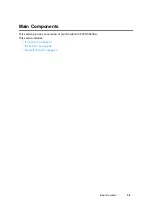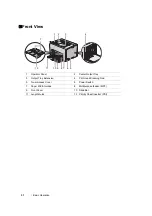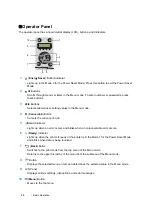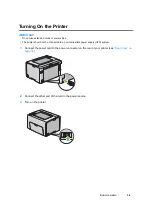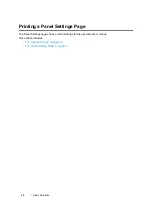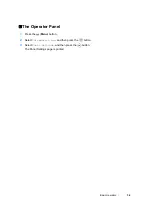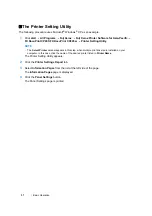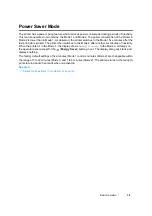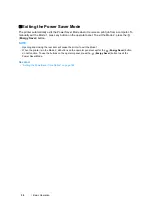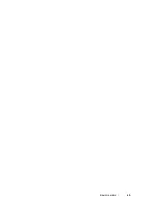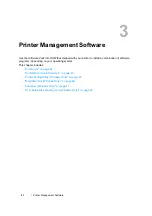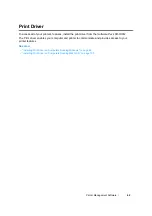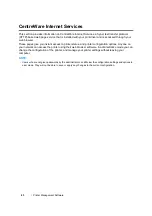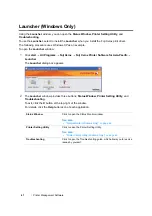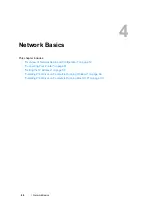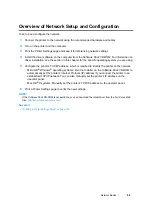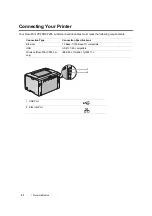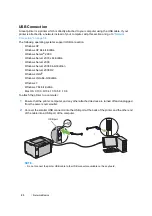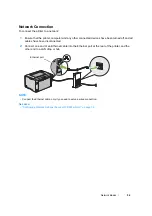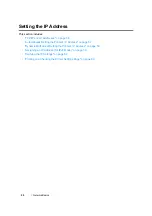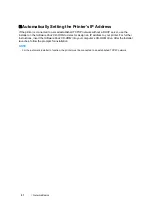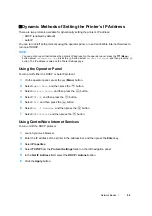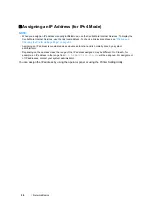Printer Management Software
44
Creating an Administrative Password
1
Launch your web browser.
2
Enter the IP address of the printer in the address bar, and then press the
Enter
key.
3
Click the
Properties
tab.
4
In the left navigation panel, scroll down to
Security
and select
Administrator Settings
.
5
Select
Enabled
for
Administrator Mode
.
6
In the
Administrator Login ID
field, enter a name for the administrator.
NOTE:
•
The default ID and password are “11111” and “x-admin” respectively.
7
In the
Administrator Password
and
Re-enter Password
fields, enter a password for the
administrator.
8
In the
Maximum Login Attempts
field, enter the number of login attempts allowed.
9
Click
Apply
. Your new password has been set and anyone with the administrator name and
password can log in and change the printer configuration and settings.
Содержание DocuPrint CP205 w
Страница 1: ...DocuColor C1190 FS User Guide User Guide DocuPrint CP205 CP205 w Edition 1 December 2008 ME4326E2 1 ...
Страница 25: ...Product Features 24 ...
Страница 41: ...Basic Operation 40 ...
Страница 111: ...Network Basics 110 ...
Страница 118: ...117 Printing Basics Usable Print Media The types of print media that can be used on this printer are as follows ...
Страница 163: ...Printing Basics 162 ...
Страница 185: ...Using the Operator Panel Menus 184 ...
Страница 192: ...191 Troubleshooting 4 Lower the levers to their original position 5 Close the rear door ...
Страница 194: ...193 Troubleshooting 4 Lower the levers to their original position 5 Close the rear door ...
Страница 237: ...Troubleshooting 236 ...
Страница 242: ...241 Maintenance 11 Replace the other three toner cartridges as well 12 Close the toner access cover ...
Страница 263: ...Maintenance 262 5 Push the PSI in 6 Slide the slide bar backward until it stops 7 Close the front cover ...
Страница 265: ...Maintenance 264 ...
Страница 269: ...Contacting Fuji Xerox 268 ...