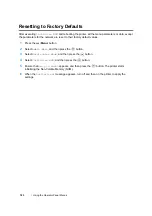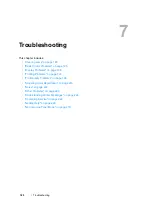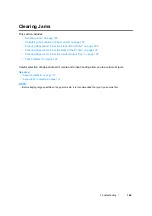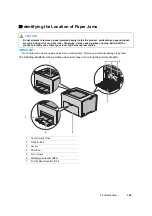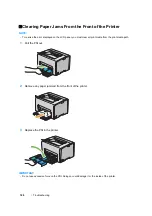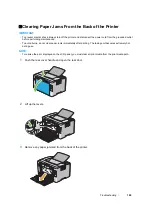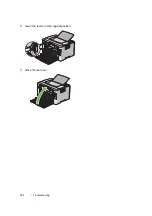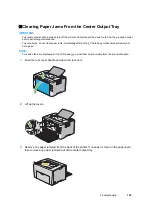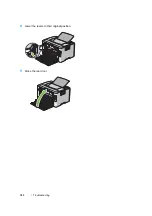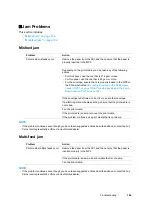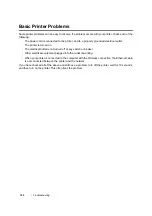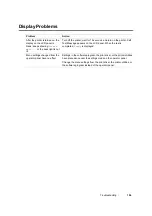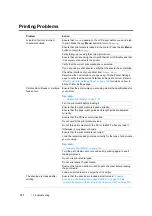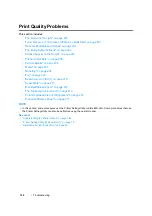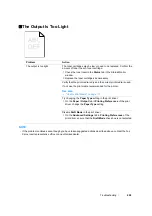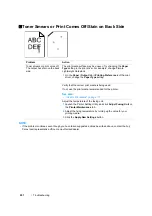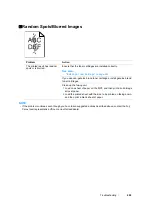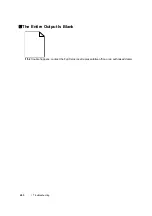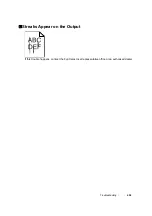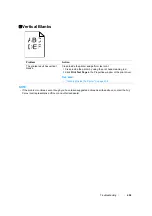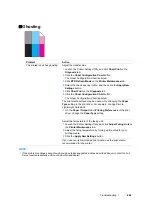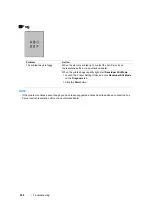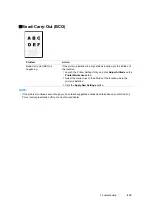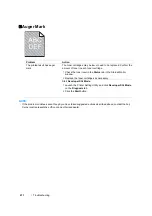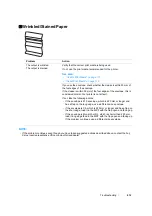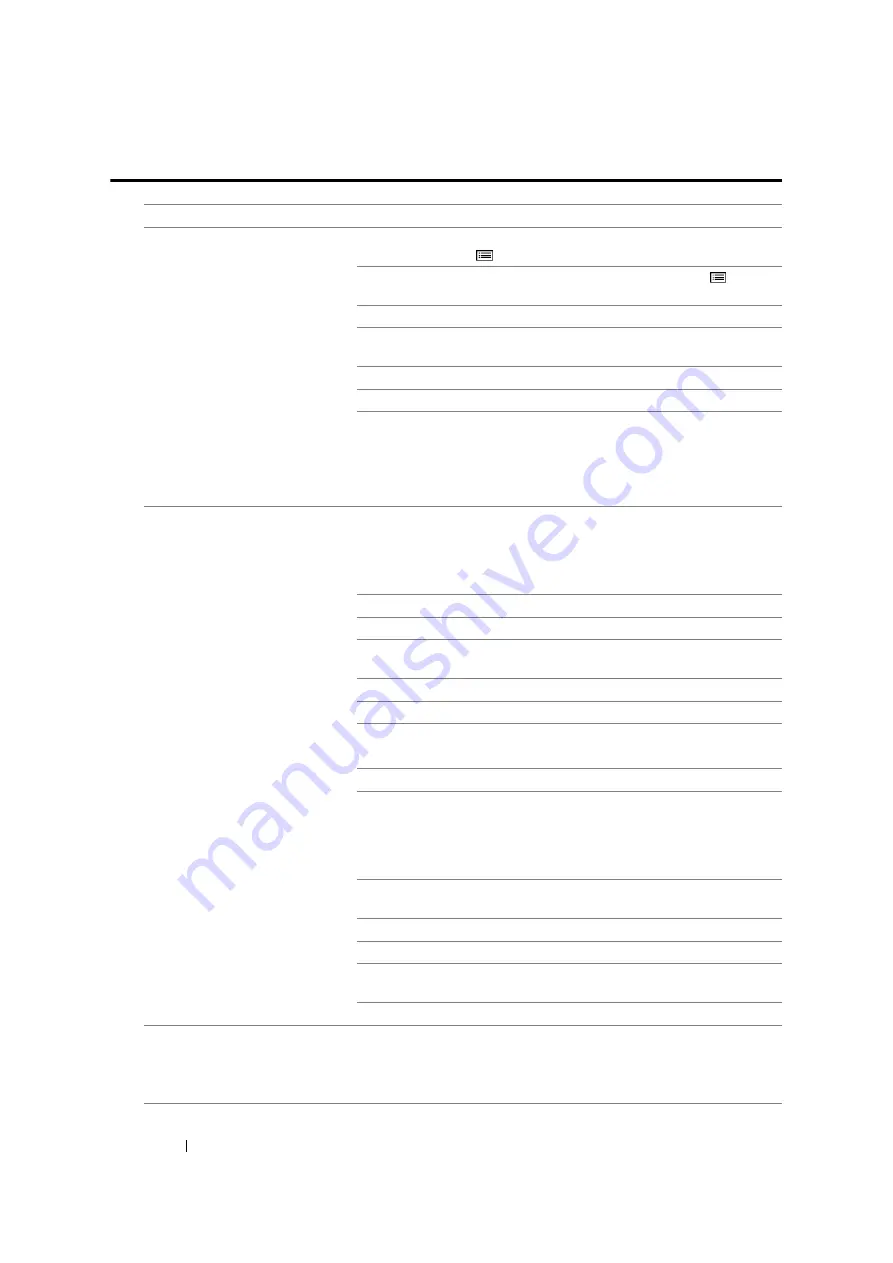
197
Troubleshooting
Printing Problems
Problem
Action
Job did not print or incorrect
characters printed.
Ensure that
Ready
appears on the LCD panel before you send a job
) button to return to
Ready
.
Ensure that print media is loaded in the printer. Press the
(
Menu
)
button to return to
Ready
.
Verify that you are using the correct print driver.
Ensure that you are using the correct Ethernet or USB cable and that
it is securely connected to the printer.
Verify that the correct print media size is selected.
If you are using a print spooler, verify that the spooler has not stalled.
Check the interface of your printer from
Admin Menu
.
Determine the host interface you are using. Print a Printer Settings
page to verify that the current interface settings are correct. Refer to
"Printing a Printer Settings Page" on page 156
for details on how to
print a Printer Settings page.
Print media misfeeds or multiple
feeds occur.
Ensure that the print media you are using meets the specifications for
your printer.
See also:
• "Usable Print Media" on page 117
Fan the print media before loading it.
Ensure that the print media is loaded correctly.
Ensure that the paper width guides and length guide are adjusted
correctly.
Ensure that the PSI is securely inserted.
Do not overfill the print media sources.
Do not force print media into the PSI or the MPF when you load it.
Otherwise, it may skew or buckle.
Ensure that the print media is not curled.
Load the recommended print side correctly for the type of print media
you are using.
See also:
• "Loading Print Media" on page 122
Turn the print media over or around and try printing again to see if
feeding improves.
Do not mix print media types.
Do not mix reams of print media.
Remove the top and bottom curled sheets of a ream before loading
the print media.
Load a print media source only when it is empty.
The envelope is creased after
printing.
Ensure that the envelope is loaded as instructed in
Envelope in the Multipurpose Feeder (MPF)" on page 129
"Loading Envelope in the Priority Sheet Inserter (PSI)" on page 136
.
Содержание DocuPrint CP205 w
Страница 1: ...DocuColor C1190 FS User Guide User Guide DocuPrint CP205 CP205 w Edition 1 December 2008 ME4326E2 1 ...
Страница 25: ...Product Features 24 ...
Страница 41: ...Basic Operation 40 ...
Страница 111: ...Network Basics 110 ...
Страница 118: ...117 Printing Basics Usable Print Media The types of print media that can be used on this printer are as follows ...
Страница 163: ...Printing Basics 162 ...
Страница 185: ...Using the Operator Panel Menus 184 ...
Страница 192: ...191 Troubleshooting 4 Lower the levers to their original position 5 Close the rear door ...
Страница 194: ...193 Troubleshooting 4 Lower the levers to their original position 5 Close the rear door ...
Страница 237: ...Troubleshooting 236 ...
Страница 242: ...241 Maintenance 11 Replace the other three toner cartridges as well 12 Close the toner access cover ...
Страница 263: ...Maintenance 262 5 Push the PSI in 6 Slide the slide bar backward until it stops 7 Close the front cover ...
Страница 265: ...Maintenance 264 ...
Страница 269: ...Contacting Fuji Xerox 268 ...