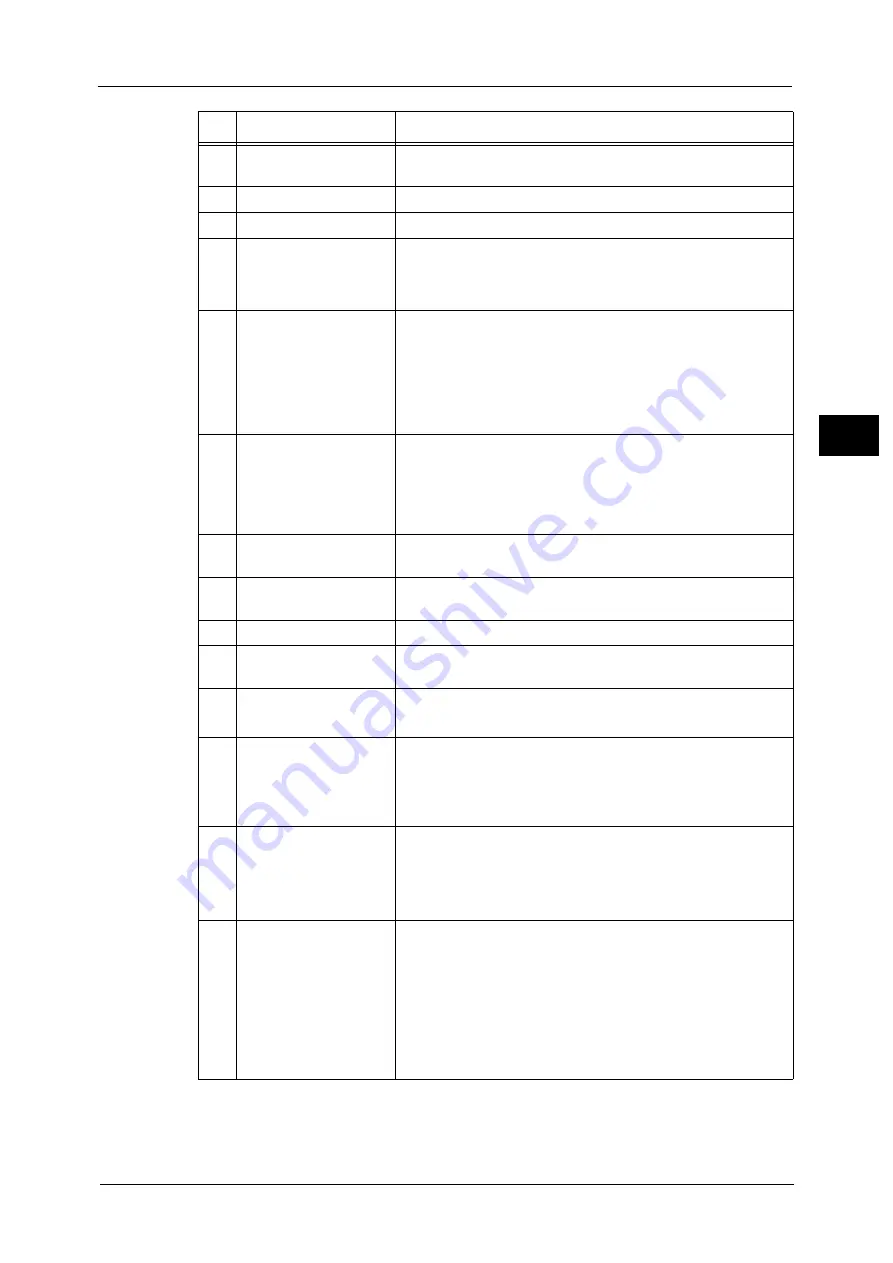
Control Panel
43
Pr
o
d
uct
O
v
er
v
iew
2
8
<Clear All> button
Returns the settings you made to the default values. The
machine returns to the same state as when it is powered on.
9
<Stop> button
Press this button to stop the current copy job or communications.
10
<Start> button
Press this button to start scanning a document.
11
<Main Power> indicator
Lights up when the main power is switched on.
Important •
If the main power is not switched on, the machine will not
be powered on even when the power is switched on.
12
<Error> indicator
Blinks if a system error occurs.
This indicator lights up when a problem other than a system error
occurs with the machine, including paper jams and running out
of paper or toner.
Note
•
If the <Error> indicator blinks, contact our Customer Support
Center.
13
<Data> indicator
Blinks when the machine is sending or receiving data to or from a
client.
This indicator lights up when data is stored in the machine's
memory, when received faxes are waiting to be printed, or when
faxes are stored in a folder.
14
<Speed Dial> button
Press this button to specify a recipient with an address number
when sending a fax or e-mail.
15
<C (Clear)> button
Press this button to cancel a numerical value you have entered
with the numeric keypad.
16
<Dial Pause> button
Press this button to insert a pause into a destination number.
17
Numeric keypad
Use the numeric buttons on the keypad to enter the number of
copies, passcodes, and other numerical values.
18
<Custom Button 1>
(Copy)
"Copy" is assigned to this button by default.
Press this button to display the [Copy] screen.
19
<Custom Button 2>
(Fax)
"Fax" is assigned to this button by default.
Press this button to display the [Fax] screen.
Note
•
The Fax Kit (optional) must be installed to use this button
for Fax service.
20
<Custom Button 3>
(Review)
"Review" is assigned to this button by default.
On the [Review] screen, you can check a list of the status of Copy,
Fax, and Scan services whose settings have been changed from
the defaults. You can also check the details of fax and e-mail
recipients.
21
USB memory slot
Insert a USB 2.0 memory device directly here.
Note
•
A memory card reader cable or a USB memory device cable
cannot be directly connected to the machine. Use the USB
Hub (optional) to connect a memory card reader or a USB
memory device cable.
•
This feature is not available for some models. An optional
component is required. For more information, contact our
Customer Support Center.
No.
Component
Function
Содержание DocuCentre-VI C2264
Страница 1: ...DocuCentre VI C2264 Quick Reference for English Speaking Users...
Страница 6: ...Table of Contents 6...
Страница 28: ...1 Before Using the Machine 28 Before Using the Machine 1...
Страница 32: ...1 Before Using the Machine 32 Before Using the Machine 1...
Страница 100: ...5 Maintenance 100 Maintenance 5...
Страница 126: ...6 Troubleshooting 126 Troubleshooting 6...






























