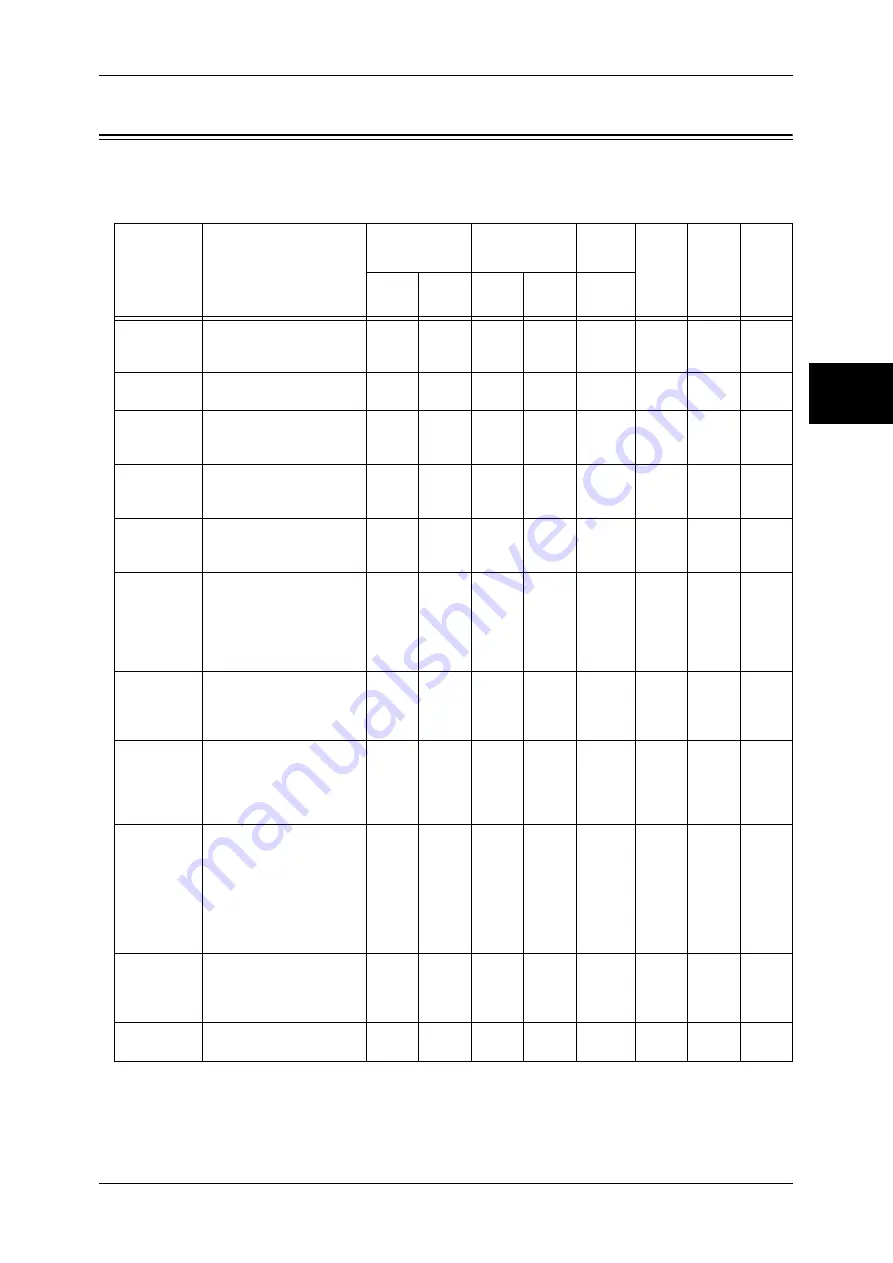
Preparations
95
E-m
a
il
11
Preparations
The following items are required in order to use the E-mail feature.
O : Necessary to set
U
: Set as required
-
: Not required to set
×
: Not supported
*
1: When you use iFAX Direct, select [System Settings] > [Fax Mode Settings] > [iFAX Control], and then select [Direct
(P2P)] under [iFAX Path].
Item
Description
iFax
iFAX
Direct
*1
Print-
ing
Con-
sum-
ables
Status
Notice
Job
Com-
pletion
Notice
via
SMTP
via
POP3
via
SMTP
via
POP3
via
SMTP
TCP/IP
address
The TCP/IP address for the
machine.
TCP/IP is used for e-mail.
O
O
O
O
O
O
O
O
Subnet mask
Required when the network
is divided into subnets.
U
U
U
U
U
U
U
U
Gateway
address
Required when multiple
networks are connected by
gateways.
U
U
U
U
U
U
U
U
Administrator
e-mail
address
Set the e-mail address for
the machine administrator.
O
O
O
O
O
O
O
O
Machine e-
mail address
Used as a sender address
when the machine sends e-
mail.
O
O
O
O
O
O
O
O
DNS server
address
Required when the
addresses for a POP3
server and a SMTP server
are set with a domain name
format instead of their IP
addresses.
U
U
U
U
U
U
U
U
SMTP server
address
The machine uses a SMTP
server to send e-mail. The
SMTP server can also be
used for receiving e-mail.
O
O
O
O
-
O
O
O
SMTP AUTH
Login Name
and password
If an SMTP server requires
authentication, specify the
authentication user name.
Also specify a password as
required.
U
U
U
U
-
U
U
U
POP3 server
If a POP3 server is used to
receive e-mails, register the
machine's e-mail address
and a user to the POP3
server.
Also, it is necessary to set
the POP3 server address
on the machine.
-
O
-
O
-
U
U
U
POP user
name and
password
Set the POP receiving user
address.
Also specify a password as
required.
-
O
-
O
-
U
U
U
S/MIME
settings
Set the S/MIME information.
U
U
U
U
U
U
×
×
Содержание DocuCentre-II 2055
Страница 1: ...DocuCentre II 3005 2055 2005 Network Administrator Guide...
Страница 8: ......
Страница 14: ......
Страница 34: ......
Страница 38: ......
Страница 42: ......
Страница 52: ......
Страница 56: ......
Страница 60: ......
Страница 64: ......
Страница 94: ......
Страница 104: ......
Страница 140: ......
Страница 174: ......
















































