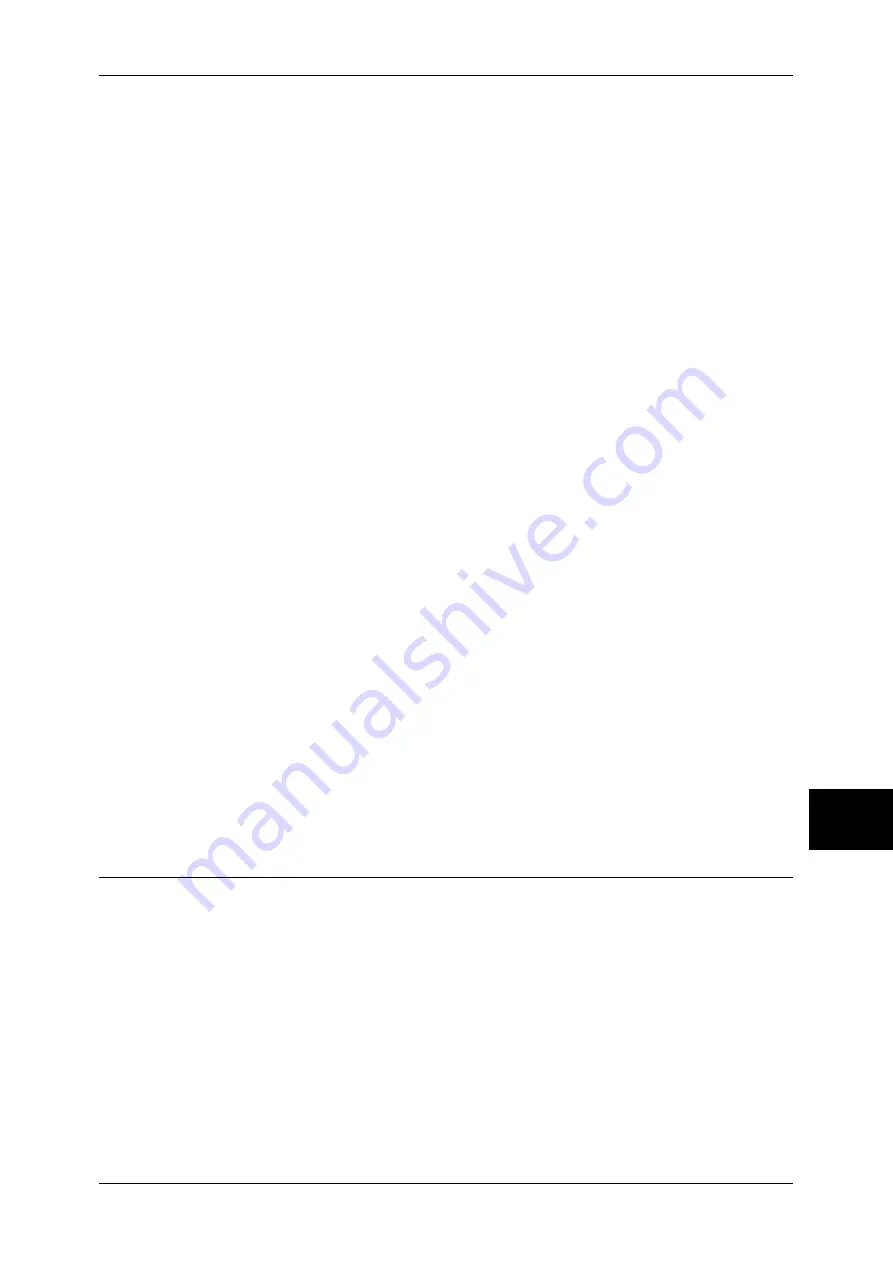
Installation Procedure
57
Install
ati
on
When Using Intern
et
ing
P
rot
oc
ol (
IP
P
)
8
3
Set an IP address.
If an IP address is already set, this step is not necessary. Also, in an environment with
DHCP or BOOTP, configure the way to obtain an IP address. Either the address
cannot be obtained automatically or manual configuration is preferred, configure an IP
address, a subnet mask, and a gateway address.
1) Select [Protocol Settings].
2) Select [TCP/IP - Get IP Address] and then select [Change Settings].
3) Select one from [DHCP], [BOOTP], [RARP], [DHCP/Autonet] and [Manual], and
then select [Save]. If you select anything other than [Manual], proceed to step 4.
Note
•
When using a DHCP server, also configure the WINS (Windows Internet Name Service)
server. To set a DHCP server, use CentreWare Internet Services. For details, refer to "Using
CentreWare Internet Services" (P.63).
4) Select [TCP/IP - IP Address] and select [Change Settings].
5) Enter the IP address using the numeric keypad.
Note
•
Enter the IP address in the format “xxx.xxx.xxx.xxx”. The "xxx" must be a numeric value in
the range from 0 to 255. However, 224-255.xxx.xxx.xxx, and 127.xxx.xxx.xxx cannot be
used.
•
When you make an entry mistake, press the <C> (Clear) button and enter again.
•
When moving to the next value without entering all 3 digits, select [Next].
6) Select [Save].
7) Configure [TCP/IP - Subnet Mask] and [TCP/IP - Gateway Address] as the above.
Note
•
Enter the gateway address in the format “xxx.xxx.xxx.xxx”. The "xxx" must be a numeric
value in the range from 0 to 255. However, 224-255.xxx.xxx.xxx, and 127.xxx.xxx.xxx
cannot be used.
•
Specify the subnet mask by a combination of the numbers 0, 128, 192, 224, 240, 248, 252,
254, and 255. However, you cannot use 0 between non-zero values.
•
If you do not want to set the gateway address, enter "0.0.0.0".
4
Select [Close] repeatedly until the [System Settings] screen is displayed.
5
Select [Exit].
6
After the machine is restarted, print out a settings list to confirm that the IPP port is
enabled and TCP/IP is configured.
For information on how to print a settings list, refer to "Print Report/List" under "Chapter 13 Machine
Status" in the User Guide.
Configure other IPP settings as necessary. Refer to "IPP" (P.79) for the IPP configuration.
Configuration on the Computer
The following describes the configuration procedure for the computer.
In order to print from the machine, the computer needs to have a print driver installed.
For information on the supported operating systems, refer to "Supported Operating Systems" (P.19).
For information on the driver installation procedure, refer to the manual contained in the CD-ROM of
the Driver CD Kit.
Содержание DocuCentre-II 2055
Страница 1: ...DocuCentre II 3005 2055 2005 Network Administrator Guide...
Страница 8: ......
Страница 14: ......
Страница 34: ......
Страница 38: ......
Страница 42: ......
Страница 52: ......
Страница 56: ......
Страница 60: ......
Страница 64: ......
Страница 94: ......
Страница 104: ......
Страница 140: ......
Страница 174: ......






























