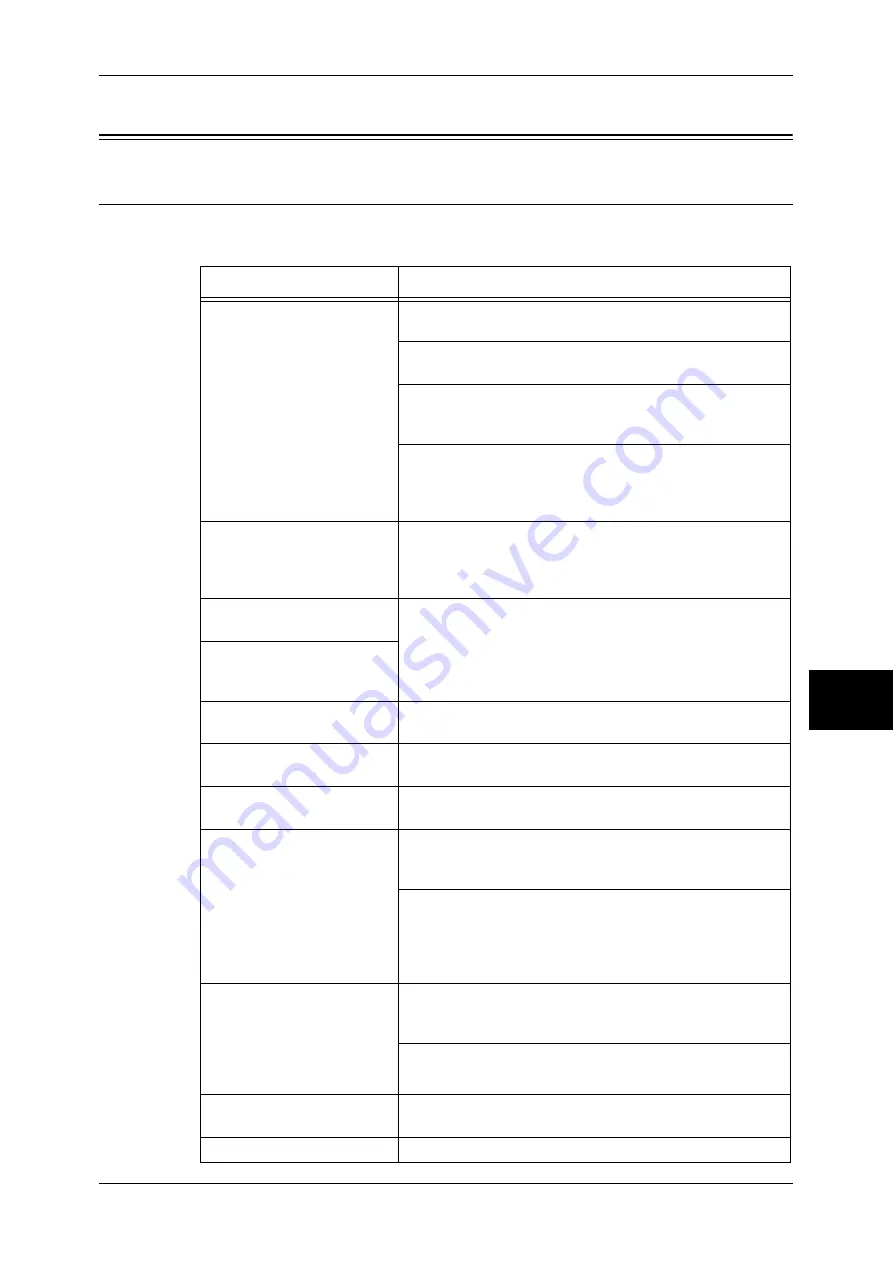
CentreWare Internet Services
165
Problem Solving
16
CentreWare Internet Services
Troubleshooting
The possible causes, check points, and remedies for problems when using
CentreWare Internet Services.
Symptom
Remedy
Cannot connect to
CentreWare Internet
Services
Is the machine working properly?
Check if the machine is powered on.
Is Internet service (HTTP) port activated?
Print out [System Settings List] to confirm.
Is the Internet address correctly entered?
Confirm the Internet address again. If the problem persists,
enter an IP address to make a connection.
Is a proxy server being used?
Depending on the proxy server, connections may not be
possible. Set the browser to “Not using proxy server” or set
that particular address to “Not using a proxy server”.
The “Please wait” message is
displayed throughout.
Wait for a while as instructed.
If the status does not change, click the [Refresh] button.
If this does not have any effect, check if the machine is
working properly.
The [Refresh] button does
not work.
Are you using a specified browser?
Refer to "Network Setting Items (Port/Protocol) for
CentreWare Internet Services" (P.67) to confirm if your
browser is supported.
Selecting the menu on the left
frame does not update the
right frame contents.
The screen display is
distorted.
Change the window size for the browser.
The latest information is not
displayed.
Click the [Refresh] button.
Characters are not correctly
displayed.
Use Western European language command. Or, do not use
the single byte Kana characters.
The [Apply] button does not
reflect the new settings.
Are all entered values correct?
If a value outside of the permitted range is entered, the
update will automatically be made within the range.
This may occur when an user operation on the control panel
is being performed or has just been completed.
When the automatic reset function is configured, any setting
by CentreWare Internet Services is not applied until setting
time passes. Wait for a while as instructed.
Clicking the [Apply] button
causes the browser to display
“The server has returned
ineffective or unrecognizable
response” or “No data”
message.
Has a correct password been supplied?
The entries for Password and Confirm Password do not
match. Enter the correct password.
Restart the machine.
Cannot enter Chinese
characters
No Chinese characters can be entered in fields displayed
with "
∗
".
Cannot delete jobs.
Wait for a while and click the [Refresh] button.
Содержание DocuCentre-II 2055
Страница 1: ...DocuCentre II 3005 2055 2005 Network Administrator Guide...
Страница 8: ......
Страница 14: ......
Страница 34: ......
Страница 38: ......
Страница 42: ......
Страница 52: ......
Страница 56: ......
Страница 60: ......
Страница 64: ......
Страница 94: ......
Страница 104: ......
Страница 140: ......
Страница 174: ......


























