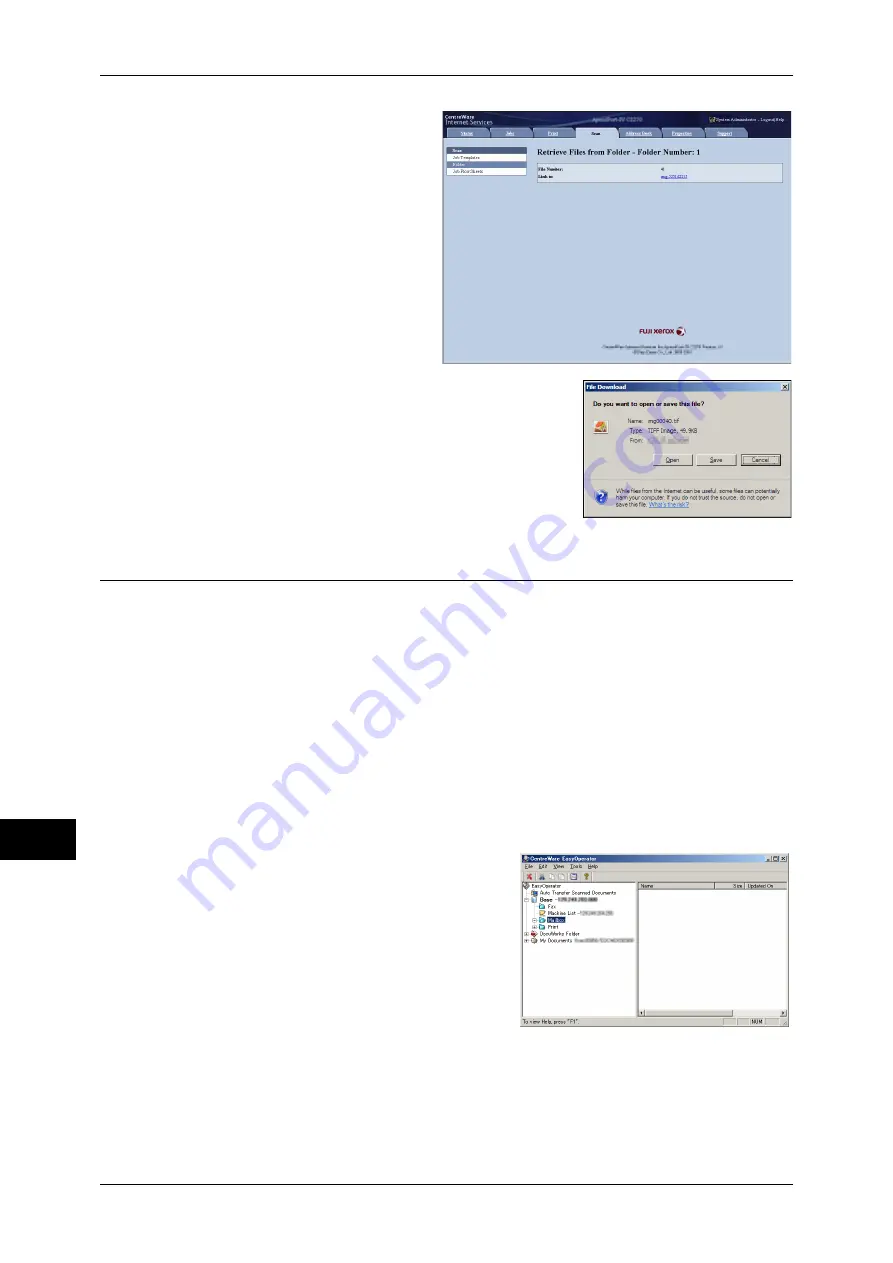
12 Computer Operations
372
Comp
ute
r Ope
ra
tions
12
6
Click a file name and save a link.
7
Click [Save].
Importing Using EasyOperator
When you use Fuji Xerox applications such as EasyOperator, you can import files
stored in a machine’s folder to your computer without using Network Scanner Driver.
The files in a folder can also be listed or displayed in thumbnail view.
To import files stored in a folder, prior settings are required, such as enabling ports. For more
information, refer to "9 Scanner Environment Settings" > "Configuration of Store to Folder" in the
Administrator Guide. For information on the operation of the application, refer to the documentation
provided with the application.
The following describes how to import files stored in a machine’s folder by using
EasyOperator as an example.
1
Click the [Start] menu, and select [Programs] > [Fuji Xerox] > [CentreWare
EasyOperator] > [EasyOperator].
Note
•
If you used another directory for installation, specify the directory instead.
2
In the left frame of the window displayed,
add a machine’s folder to [Mailbox].
Add the folder in which files to be imported are
stored. For more information on how to add a folder,
refer to the EasyOperator’s help.
3
Select [Refresh] from the [View] menu.
Содержание ApeosPort-IV C4430
Страница 1: ...ApeosPort IV C4430 DocuCentre IV C4430 User Guide...
Страница 12: ......
Страница 28: ...1 Before Using the Machine 28 Before Using the Machine 1...
Страница 140: ......
Страница 220: ......
Страница 288: ......
Страница 336: ......
Страница 378: ......
Страница 379: ...13 Appendix This chapter contains a glossary of terms used in this guide z Glossary 380...
Страница 386: ......






























