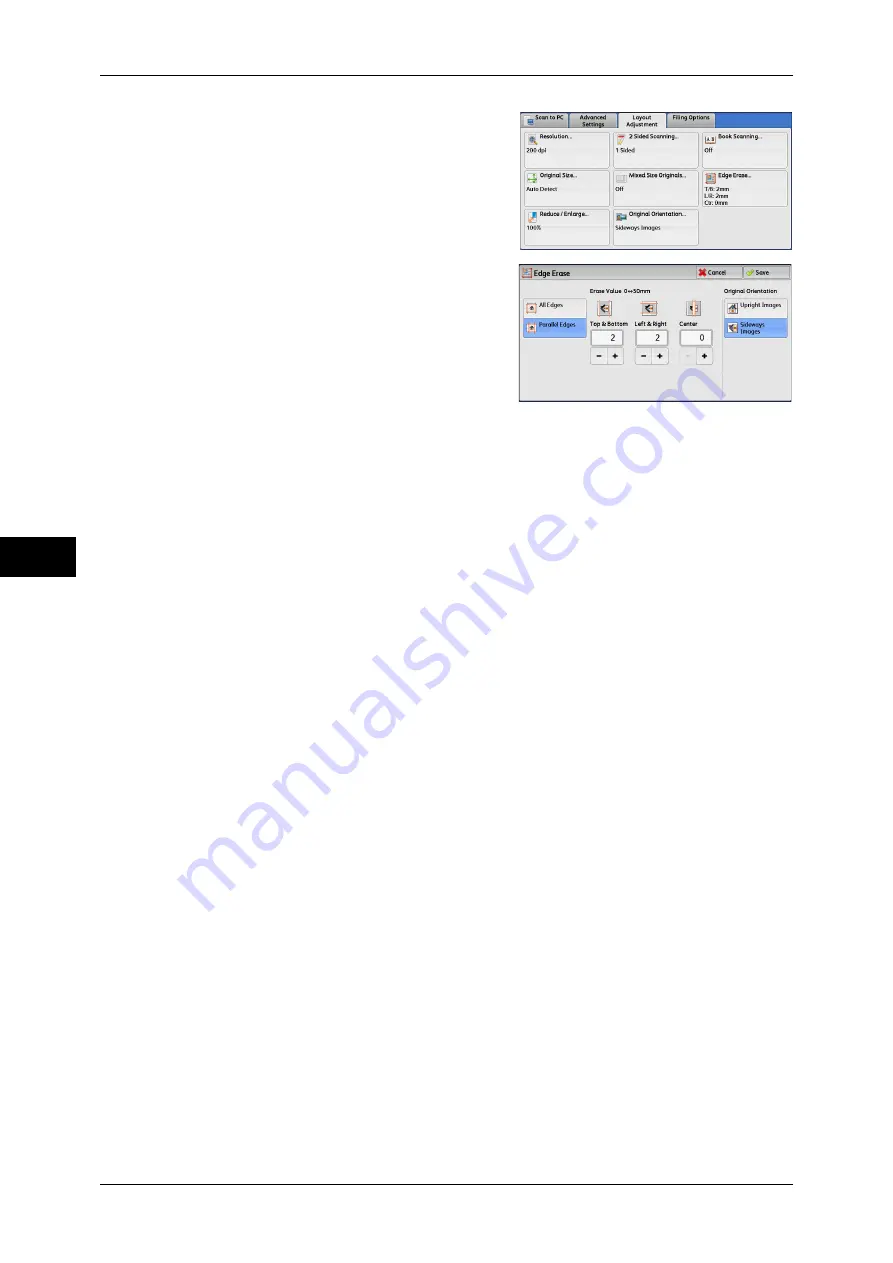
5 Scan
278
Scan
5
1
Select [Edge Erase].
2
Select any option.
3
If you select [Parallel Edges], use [+] and [-] to specify the erase widths of top and
bottom, left and right, and center of the document.
4
Select [Original Orientation].
All Edges
The edge width to erase is set to 2 mm for the top and bottom, and left and right edges.
Parallel Edges
Allows you to adjust the edge erase amounts.
z
Top & Bottom
Erases the shadows of top and bottom edges of the document according to the
orientation of the loaded document. You can specify the edge width to erase in the
range from 0 to 50 mm in 1 mm increments.
z
Left & Right
Erases the shadows of left and right edges of the document according to the
orientation of the loaded document. You can specify the edge width to erase in the
range from 0 to 50 mm in 1 mm increments.
z
Center
Erases the shadow in the center of facing pages of a bound document. You can
specify the center erase width in the range from 0 to 50 mm in 1 mm increments.
Original Orientation
Specify the orientation of the loaded document.
When you load the top edge of the document against the left side of the document glass
or the document feeder, and then select [Sideways Images], the document is displayed
in the correct orientation when viewed on your computer screen.
Note
•
If the [Original Orientation] setting differs from the actual document orientation, the machine
may not detect the top of the document correctly.
z
Upright Images
Select this option when placing the top edge of the document against the top side of
the document glass or document feeder.
z
Sideways Images
Содержание ApeosPort-IV C4430
Страница 1: ...ApeosPort IV C4430 DocuCentre IV C4430 User Guide...
Страница 12: ......
Страница 28: ...1 Before Using the Machine 28 Before Using the Machine 1...
Страница 140: ......
Страница 220: ......
Страница 288: ......
Страница 336: ......
Страница 378: ......
Страница 379: ...13 Appendix This chapter contains a glossary of terms used in this guide z Glossary 380...
Страница 386: ......






























