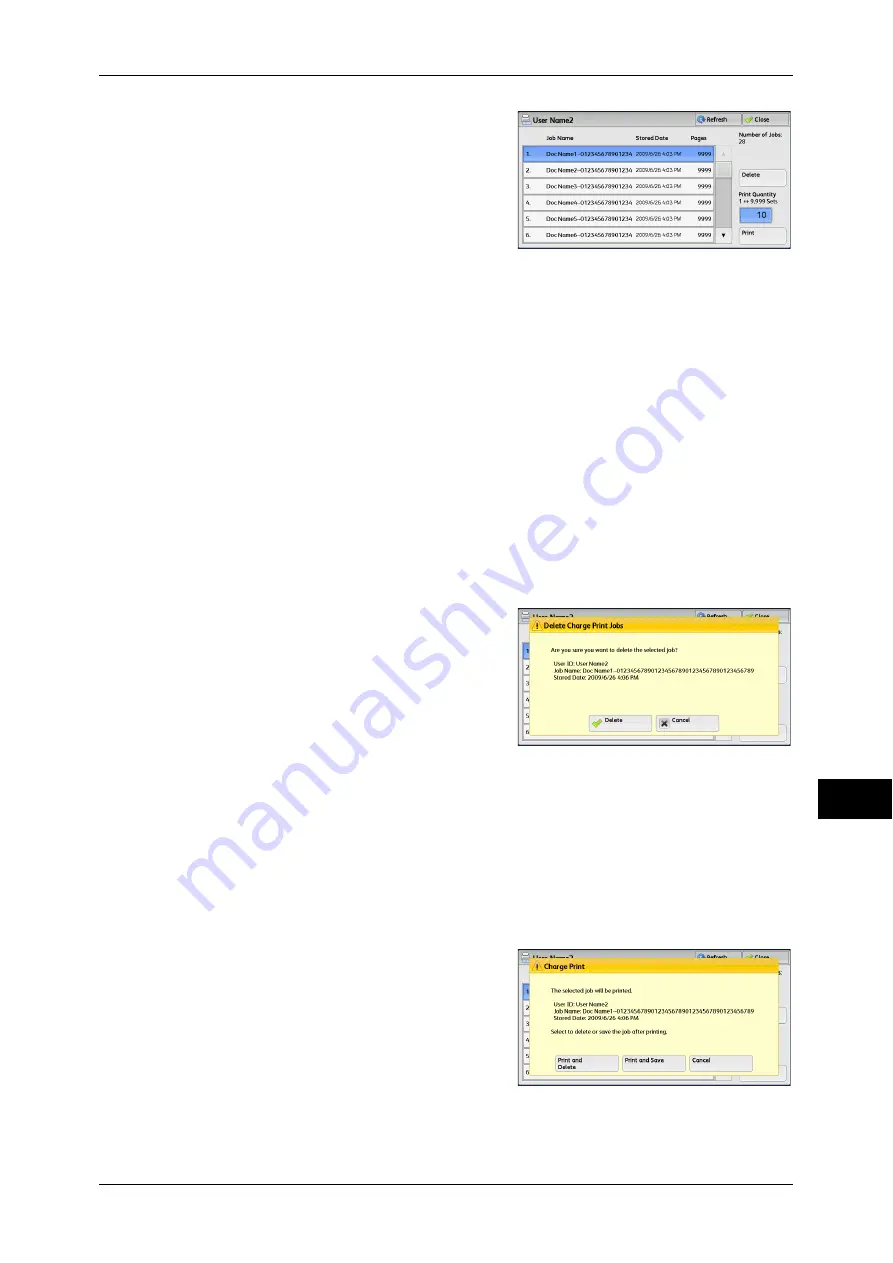
Printing and Deleting Stored Jobs
349
Job S
ta
tus
11
6
Select the job to be printed or deleted.
7
Select any option.
8
When printing, specify the number of print sets using the numeric keypad.
Delete
Deletes the Charge Print job.
Refer to "When [Delete] is Selected" (P.349).
Print Quantity
Specify the number of print sets using the numeric keypad.
Prints the Charge Print job. After printing, the job is deleted.
Refer to "When [Print] is Selected" (P.349).
When [Delete] is Selected
1
Select [Delete].
Delete
Deletes the job.
Important •
Once the job is deleted, it cannot be restored.
Cancel
Cancels deleting the job.
When [Print] is Selected
1
Specify how to process the job after printing.
Note
•
The screen as shown on the right does
not appear if [Print Job Confirmation
Screen] is set to [Disabled] in the System
Administration mode. If [Disabled] is
selected, the machine automatically
deletes the job after printing without
displaying the confirmation screen. For
more information, refer to "5 Tools" >
"Stored File Settings" > "Print Job
Confirmation Screen" in the Administrator Guide.
Содержание ApeosPort-IV C4430
Страница 1: ...ApeosPort IV C4430 DocuCentre IV C4430 User Guide...
Страница 12: ......
Страница 28: ...1 Before Using the Machine 28 Before Using the Machine 1...
Страница 140: ......
Страница 220: ......
Страница 288: ......
Страница 336: ......
Страница 378: ......
Страница 379: ...13 Appendix This chapter contains a glossary of terms used in this guide z Glossary 380...
Страница 386: ......






























