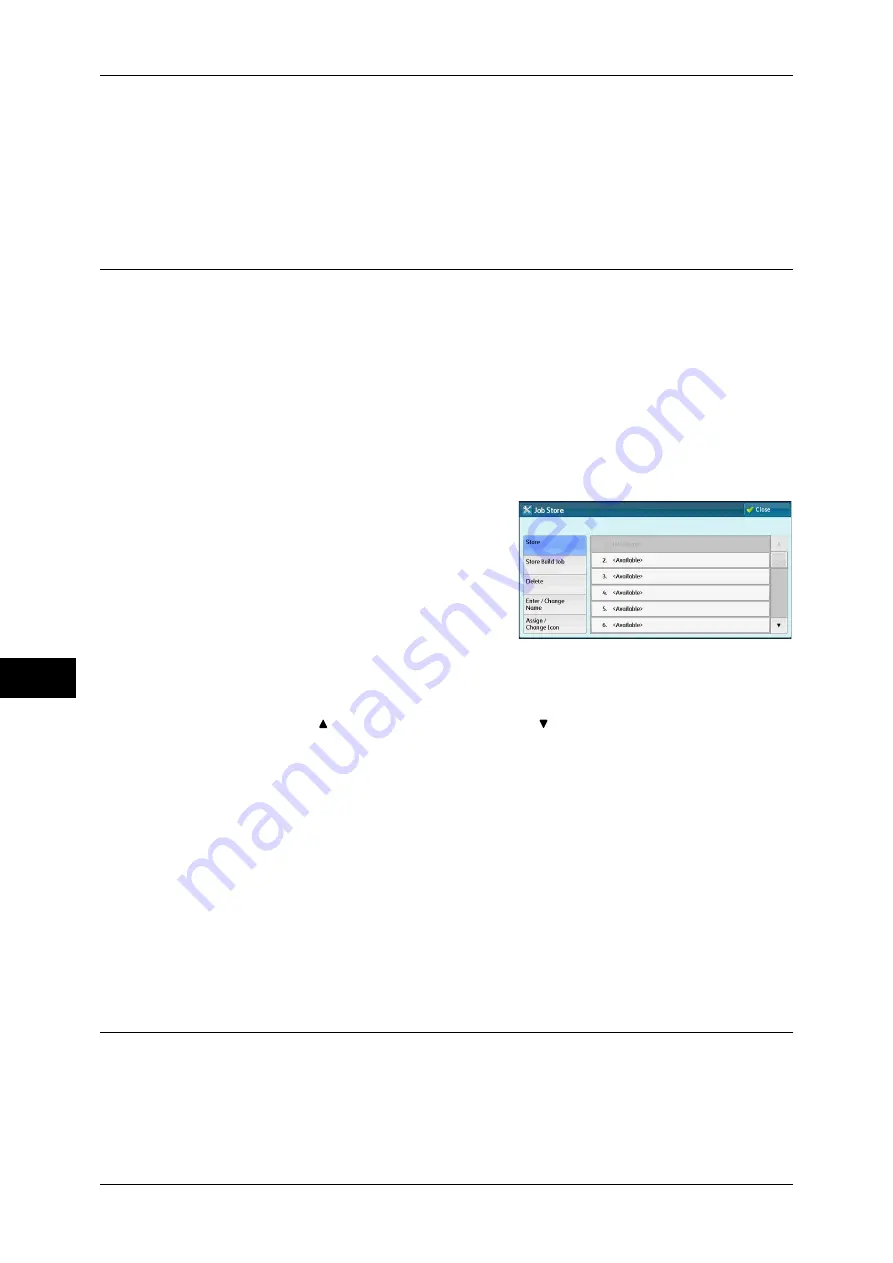
8 Stored Programming
314
S
tor
ed
Pr
og
ra
mming
8
Refer to "Entering/Changing a Stored Program Name" (P.317).
Assign/Change Icon
Specify an icon for a registered stored program.
Refer to "Assigning/Changing Icons for Stored Programs" (P.317).
Registering Stored Programs
Up to 100 actions can be registered with one stored program. Up to 40 stored programs
can be registered in the machine.
The following describes how to register actions with stored programs.
Important •
If registered settings such as tray paper size and comments, or default values in the System
Settings are changed after a stored program is registered, the program's content also
changes.
Note
•
Services using System Settings, Job Flow Sheet, Network Scanning, or Address Book
cannot be registered.
•
The registering procedure for a stored program is canceled when the <Interrupt> button is
pressed, the Auto Clear feature causes a time-out, or a pop-up window (paper jam, etc.)
appears.
1
Select [Store].
2
Select a number to register a stored program.
Note
•
Once a job is stored to a button, it cannot be overwritten.
•
Select [ ] to return to the previous screen or [ ] to move to the next screen.
3
Set the feature you want to register.
Note
•
The machine sounds an audible tone while a stored program is being registered.
•
Press the <Interrupt> button to cancel registration.
You can change the volume of the sound that notifies that a stored program is being registered. For
information on the setting, refer to "5 Tools" > "Common Service Settings" > "Audio Tones" > "Stored
Programming Tone" in the Administrator Guide.
4
Press the <Start> or <Clear All> button.
Note
•
If no name is entered for a registered stored program, the name becomes "(No Name)".
For information on how to name a registered stored program, refer to "Entering/Changing a Stored
Program Name" (P.317).
Notes and Restrictions on Registering Stored Programs
The following notes and restrictions applies when you register stored programs.
z
When registering a stored program to select a paper size or type loaded on the
bypass tray, register both the paper size and the paper type. If only the paper size or
type is registered, the stored program may not be called properly.
Содержание ApeosPort-IV C4430
Страница 1: ...ApeosPort IV C4430 DocuCentre IV C4430 User Guide...
Страница 12: ......
Страница 28: ...1 Before Using the Machine 28 Before Using the Machine 1...
Страница 140: ......
Страница 220: ......
Страница 288: ......
Страница 336: ......
Страница 378: ......
Страница 379: ...13 Appendix This chapter contains a glossary of terms used in this guide z Glossary 380...
Страница 386: ......






























