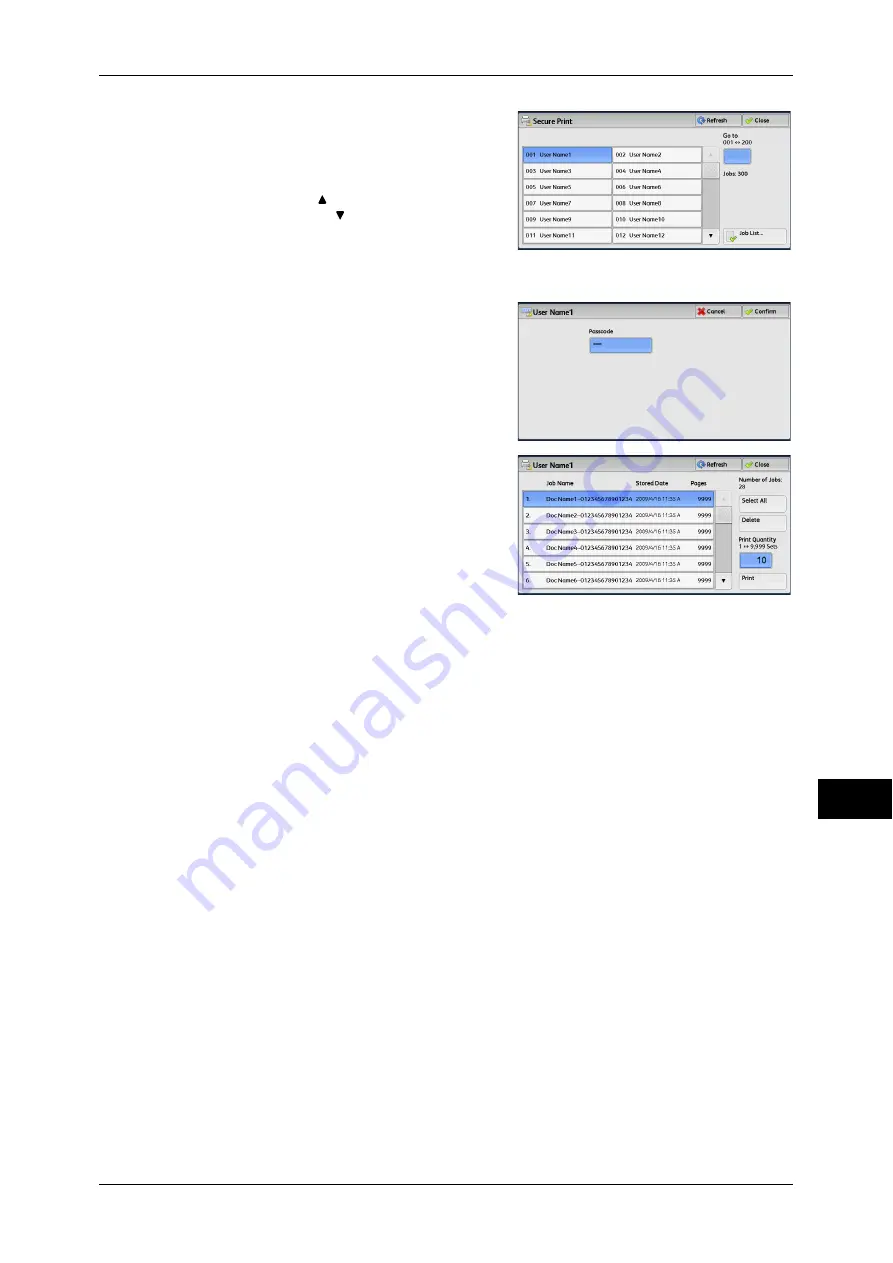
Printing and Deleting Stored Jobs
343
Job S
ta
tus
11
2
Select the user to be checked, and select
[Job List].
Note
•
Select [Refresh] to display the updated
information.
•
Select [ ] to return to the previous
screen or [ ] to move to the next screen.
•
You can enter a user ID in [Go to] using
the numeric keypad to display the user ID
at the top of the list.
3
Enter the passcode, and select [Confirm].
Note
•
If the passcode is not set, the passcode
entry screen does not appear.
4
Select the job to be printed or deleted.
Note
•
You can select up to 100 files
simultaneously to print or delete the files.
If you select multiple files, they are printed
in the selected order.
5
Select any option.
6
When printing, specify the number of print sets using the numeric keypad.
Select All
Selects all jobs. To deselect all the jobs, select this button again.
Delete
Deletes the Secure Print job.
Note
•
If jobs with the same Billing ID are all deleted, the Billing ID will be deleted.
Refer to "When [Delete] is Selected" (P.344).
Print Quantity
Specify the number of print sets.
Prints the Secure Print job. After printing, the job is deleted.
Refer to "When [Print] is Selected" (P.344).
Содержание ApeosPort-IV C4430
Страница 1: ...ApeosPort IV C4430 DocuCentre IV C4430 User Guide...
Страница 12: ......
Страница 28: ...1 Before Using the Machine 28 Before Using the Machine 1...
Страница 140: ......
Страница 220: ......
Страница 288: ......
Страница 336: ......
Страница 378: ......
Страница 379: ...13 Appendix This chapter contains a glossary of terms used in this guide z Glossary 380...
Страница 386: ......






























