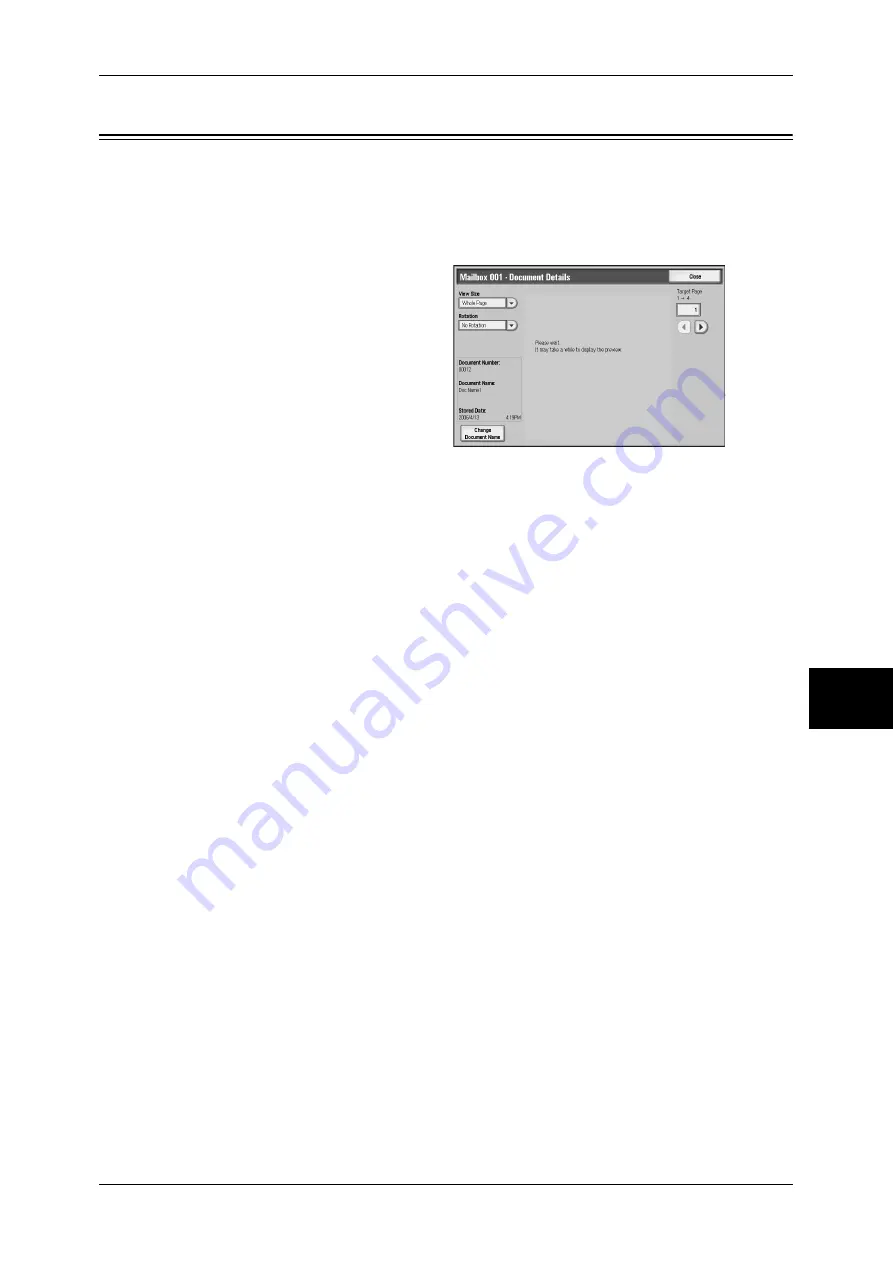
Checking Document Details
57
Send from Mailbox
6
Checking Document Details
You can preview a document to check its details.
Important •
Monochrome images with high gradation levels may appear bluish when previewed.
Note
•
Some models require an optional package to use this feature. For more information, contact
our Customer Support Center.
1
Select a document on the [Mailbox
- Document List] screen.
2
Click [Document Details].
3
Select any item.
View Size
Select whether to display the whole page or to enlarge the image by 200%.
Important •
A small document may not be enlarged even if you select [Enlarge View].
Rotation
Select an angle to preview the image from [Right 90 degrees], [Left 90 degrees], and
[180 degrees].
Change Document Name
Allows you to change the document name. Use the keyboard displayed to enter a new
name.
Target Page
Specify a page to preview on the screen.
Содержание ApeosPort-II C2200
Страница 1: ...ApeosPort II C4300 C3300 C2200 ApeosPort Function Guide...
Страница 5: ...Table of Contents 3 11 Job Status 129 Job Status Screens 130 Job Status Overview 132...
Страница 6: ......
Страница 22: ...3 Copy 20 Copy 3 Copy Feature List This section describes items in the copy feature...
Страница 34: ...3 Copy 32 Copy 3...
Страница 40: ...4 Fax 38 Fax 4...
Страница 54: ...5 Scan 52 Scan 5...
Страница 66: ...6 Send from Mailbox 64 Send from Mailbox 6...
Страница 84: ...9 Web Applications 82 Web Applications 9...






























