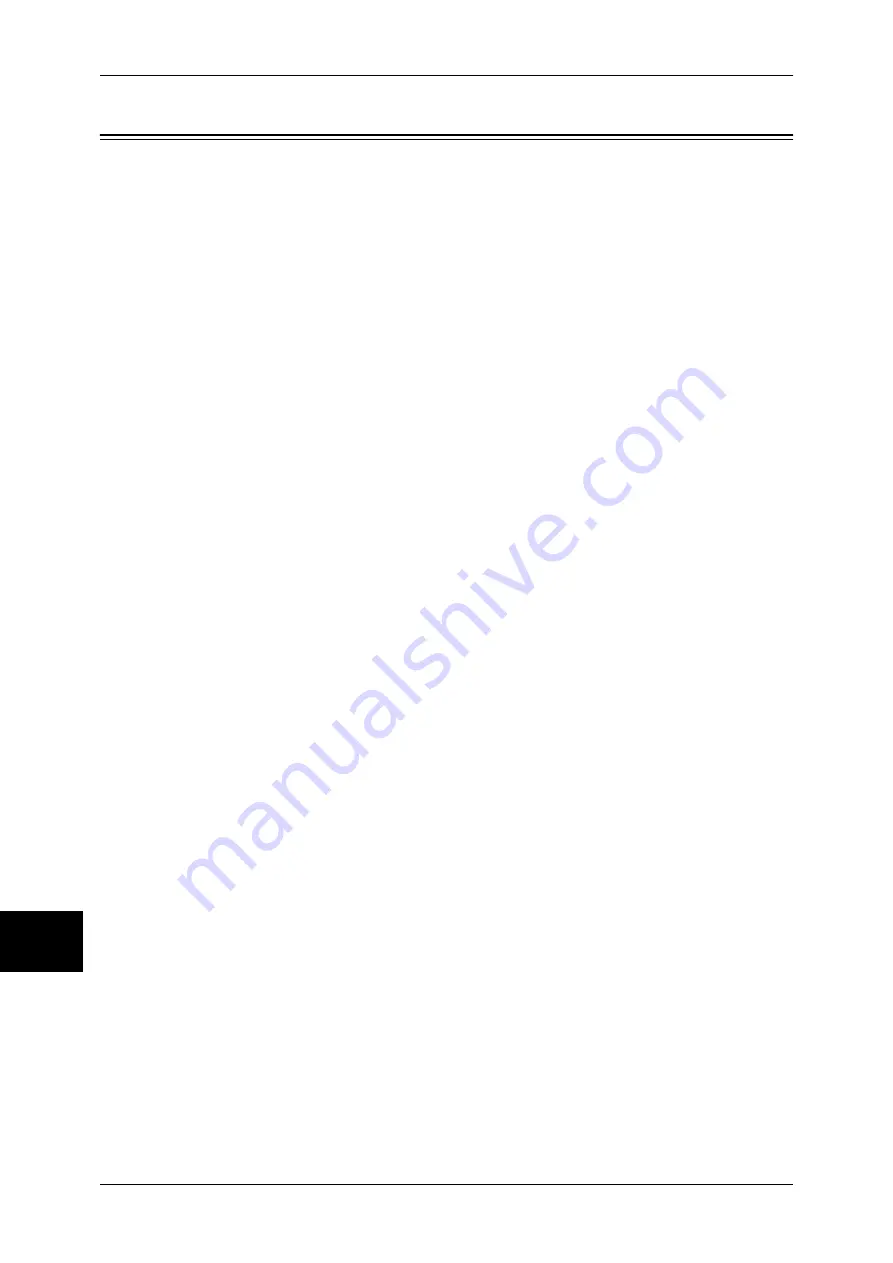
10 System Settings
120
Sy
st
em
S
e
ttin
gs
10
Differences in Job Flow Settings
This section describes differences from Job Flow Settings written in the User Guide.
[Job Flow Settings] allows you to configure the settings for a pool server when job flow
sheets are managed and stored with ApeosWare JF Pool Service.
A pool server is an external server that manages and stores job flow sheets.
When you set a pool server, a job flow sheet list and job flow sheets stored on the pool
server become available.
In order to use a pool server, the machine must be registered in the pool server in
advance.
Pool Server
Select whether to use a pool server.
Pool Server Login Method
Select a pool server login method.
Show Login Screen
A screen to enter a login name and a password appears whenever logging on the pool
server.
Automatically Log In
The machine automatically logs on the pool server. Enter a login name and a password
here.
Default Job Flow Sheet List
Select which of the job flow sheet lists stored in the machine or the pool server to be
displayed when selecting a job flow sheet.
Fax Transfer Resolution
You can set the resolution for forwarding color documents via Fax. Select the resolution
from [Same Resolution (High Quality)] and [200dpi (High Speed)].
Содержание ApeosPort-II C2200
Страница 1: ...ApeosPort II C4300 C3300 C2200 ApeosPort Function Guide...
Страница 5: ...Table of Contents 3 11 Job Status 129 Job Status Screens 130 Job Status Overview 132...
Страница 6: ......
Страница 22: ...3 Copy 20 Copy 3 Copy Feature List This section describes items in the copy feature...
Страница 34: ...3 Copy 32 Copy 3...
Страница 40: ...4 Fax 38 Fax 4...
Страница 54: ...5 Scan 52 Scan 5...
Страница 66: ...6 Send from Mailbox 64 Send from Mailbox 6...
Страница 84: ...9 Web Applications 82 Web Applications 9...
















































