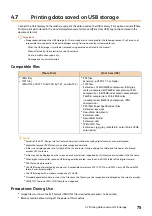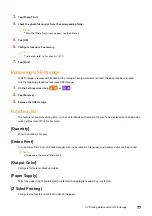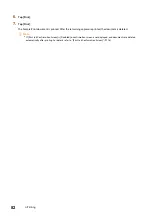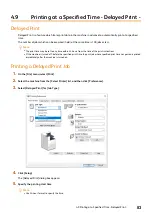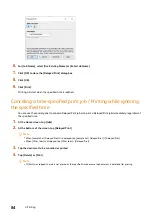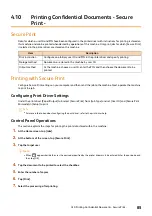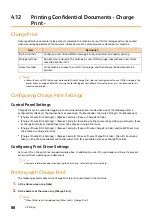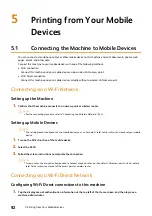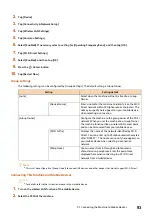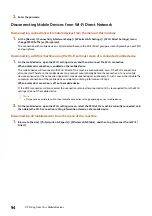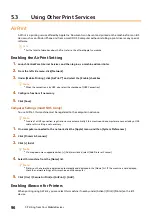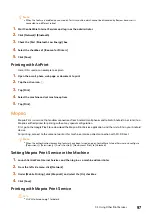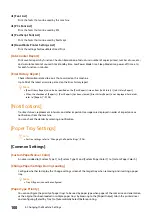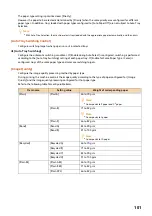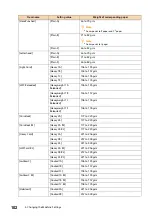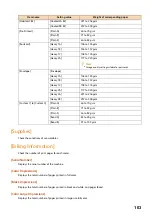88
4 Printing
4.12
Printing Confidential Documents - Charge
Print -
Charge Print
Data specified by a computer to be printed is stored on this machine by user IDs for storage and can be printed
when desired by operations of this machine. Unlike Secure Print, all print jobs are stored on this machine.
Note
Jobs without user IDs that cannot be saved to Private Charge Print (jobs not configured with a user ID for storage in the
printer driver, printing and Mail Print using ContentsBridge or CentreWare Internet Services, etc.) can be saved to this
machine and printed.
Configuring Charge Print Settings
Control Panel Settings
Charge Print can be used after logging in to machine administrator mode when one of the following items is
configured for [Device] > [Authentication / Accounting] > [Authentication / Security Settings] > [Authentication].
[Charge / Private Print Settings] > [Receive Control] is [Save as Charge Print Job].
[Charge / Private Print Settings] > [Receive Control] is [According to Print Accounting], [Job Login Failure] is [Save
as Charge Print Job], or [Job Without User ID] is [Save as Charge Print Job].
[Charge / Private Print Settings] > [Receive Control] is [Save as Private Charge Print Job], and [Job Without User
ID] is [Save as Charge Print Job].
[Charge / Private Print Settings] > [Receive Control] > [Save as Private Charge Print Job] > [Non-PJL Command
Job(s)] is [Use When Available], and [Action when User ID is available] is [Save as Charge Print Job].
Configuring Print Driver Settings
Set a user ID on the print driver properties dialog box. In addition to a user ID, a passcode must be set to prevent
other users from operating your documents.
Refer
For more information about configuring the print driver, refer to the print driver help.
Printing with Charge Print
The following explains how to use Charge Print to print a job stored in the machine.
1.
At the Home screen, tap [Jobs].
2.
At the bottom of the screen, tap [Charge Print].
Note
When [Other Jobs] is displayed, tap [Other Jobs] > [Charge Print].
Item
Description
Print instruction
Configure a user ID and PIN for storage in the printer driver and specify printing.
Storage method
Documents are stored in the machine by user ID for storage. Jobs without a user ID are
saved to [(No User ID)] .
Output method
At the machine, choose the user ID for storage, and then choose the document to be
printed.
Содержание ApeosPort C5570
Страница 1: ...ApeosPort Print C5570 Reference Guide ...
Страница 20: ...20 1 Before Beginning USB Wi Fi Lock Unlock Weight Cooling Elapsed time Symbol Definition ...
Страница 69: ...69 4 4 Printing on Custom Size Paper 9 Click Print ...
Страница 290: ...ApeosPort Print C5570 Reference Guide ME8983E2 3 Edition1 June 2021 FUJIFILM Business Innovation Corp ...