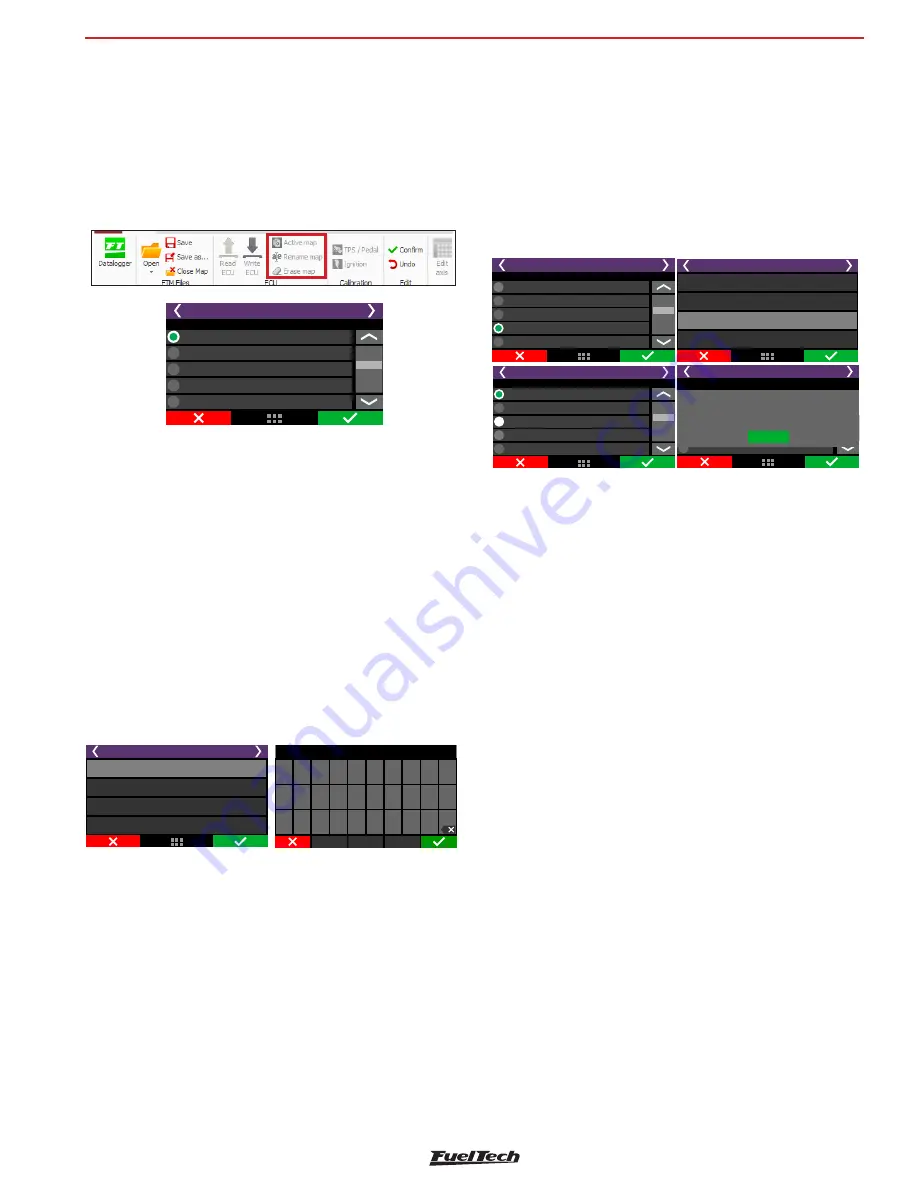
FT500 SFI / FT500LITE SFI
89
24. File manager
With the file manager it is possible to alternate between the 5 memories
positions stored in the ECU. With this, you can have up to 5 totally
different calibrations for different fuels or engines. Other option is to
use the same ECU for up to 5 different engines with its own maps.
In the FTManager, the functions of File Manager are available in the
tool bar.
File Manager 1/2
Adjust 1: FuelTech base map
Option selection:
Adjust 2:
Adjust 3:
Adjust 4:
Adjust 5:
24.1 FuelTech base map generator
This function generates a base map that can be used to start engine
tuning. It is very helpful cause gather information from the “Engine
setup” menu to create a base map more accurate to the engine needs.
Before using this function, make sure you have followed chapter 5
in this guide.
Further information about the assistent manager can be found in the
Chapter 7.7 of this manual
24.2 Edit map file name
Edit the file map name after generating the FuelTech base map.
CAPS
SPACE
123
q
w
e
r
t
y
u
i
o
p
1
2
3
4
5
6
7
8
9
0
a
s
d
f
g
h
j
k
l
-
z
x
c
v
b
n
m #
%
/
.
,
l
File Manager 2/2
Edit map file name
Generate FuelTech base map
Copy map to another file
Erase file
24.3 Copy map to another file
This option copies a map that is already setup, to an empty position or
to overwrite a previous map. First, select the map that will be copied,
click right, then select the option “Copy map to another file”. On the
next screen, map that will be copied is not shown, only the positions
available to be overwritten.
In the example below, the Adjust 4 was copied to Adjust 1, which
was empty:
File Manager 1/2
Adjust 1:
Option selection:
Adjust 2: Methanol
Adjust 3:
Adjust 4: Gasoline
Adjust 5:
File Manager 2/2
Generate FuelTech base map
Edit map file name
Copy map to another file
Erase file
File Manager 1/2
Adjust 1:
Option selection:
Adjust 2: Methanol
Adjust 3:
Adjust 4: Gasoline
Adjust 5:
Copy map to another file
Ajuste 1 xxxxxxxxxxxxxxxx
Copiar ajuste para:
Ajuste 2
Ajuste 3
Adjust 5:
File succesfully copied!
Copy file
Ok
24.4 Erase file
Map files that will no longer be used can be easily erased with this
option. To erase a file, simply enter on in by clicking right, then select
option “Erase file”. After the confirmation, every parameter that was
previously changed will be erased to factory default.
File manager
























