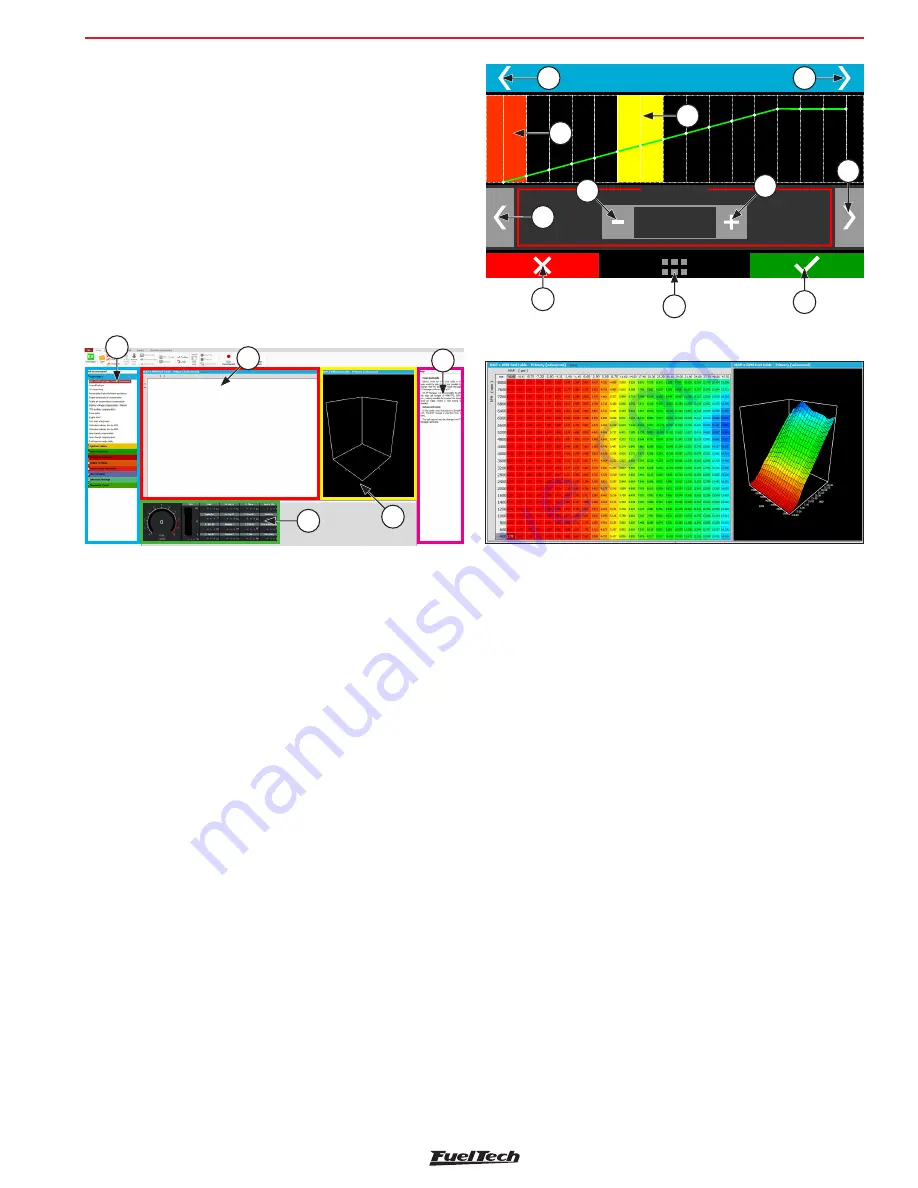
FT500 SFI / FT500LITE SFI
13
When entering a map or setting up a function, there are some buttons
on the screen that act as described below:
18-
Red area shows the point selected for edition;
19-
Yellow area is shown only when the engine is running and shows
the actual condition of MAP, temperature, TPS, etc.;
20- :
increases the value of the selected perameter;
21- Button >:
Selectes next parameter on the map;
22- Save/Select Button:
Saves any changes done to the map or
configuration and returns to the main menu;
23- Home Button:
Returns to the home screen. If any maps or
configurations we’re changed, it aks for confirmation;
24- Cancel/Back Button:
Cancels all changes done to the maps or
configuration and returns to previous menu;
25- Button -:
Reduces the valve of the selected parameter;
26- Button <:
Selects previous parameter on the map;
27- Button <>:
Change the screen (if available on the menu);
Getting to know the ECU
You can navigate through all menus with FTManager (available in the
flash drive) and mini USB cable. The software initial screen is shown
below:
13 -
Quick access;
14 -
Function table;
15 -
Help;
16 -
Function or map graph;
17 -
Real time dashboard;
13
17
16
15
14
10 %
+15
%
TPS compensation
20
21
19
27
18
27
25
22
23
24
26
In the FTManager all commands are acessible through mouse and
keyboard. The advance (3D) fuel table is shown below:
Advanced edition mode
In the advance mode, both fuel and timing tables will be in a 3D
table format. Some functions will also be presented in a 3D table
only. The navigation is very simple, in the lef bottom corner you can
see the current position in the table. Green marker is for bank A and
purple for bank B. A yellow marker will show the current engine table
position. If you click this icon, you will taken to the current load/tps
and rpm position.
To scroll through the vacuum/pressure or TPS, click in the horizontal
direction of the table, to RPM ranges, click in the vertical direction.
1 -
Injector Bank;
2 -
Engine RPM;
3 -
MAP / TPS;
4 -
Use and - to increase or decrease injection time;
5 -
Injection time and percentage. The above value corresponds to
bank A value below to bank B;
6 -
Table position mini map:
Yellow:
click this icon to go directly to the point of the map
where the engine is working at the moment;
Purple:
That’s the position of the table that’s being shown by
the screen;




























