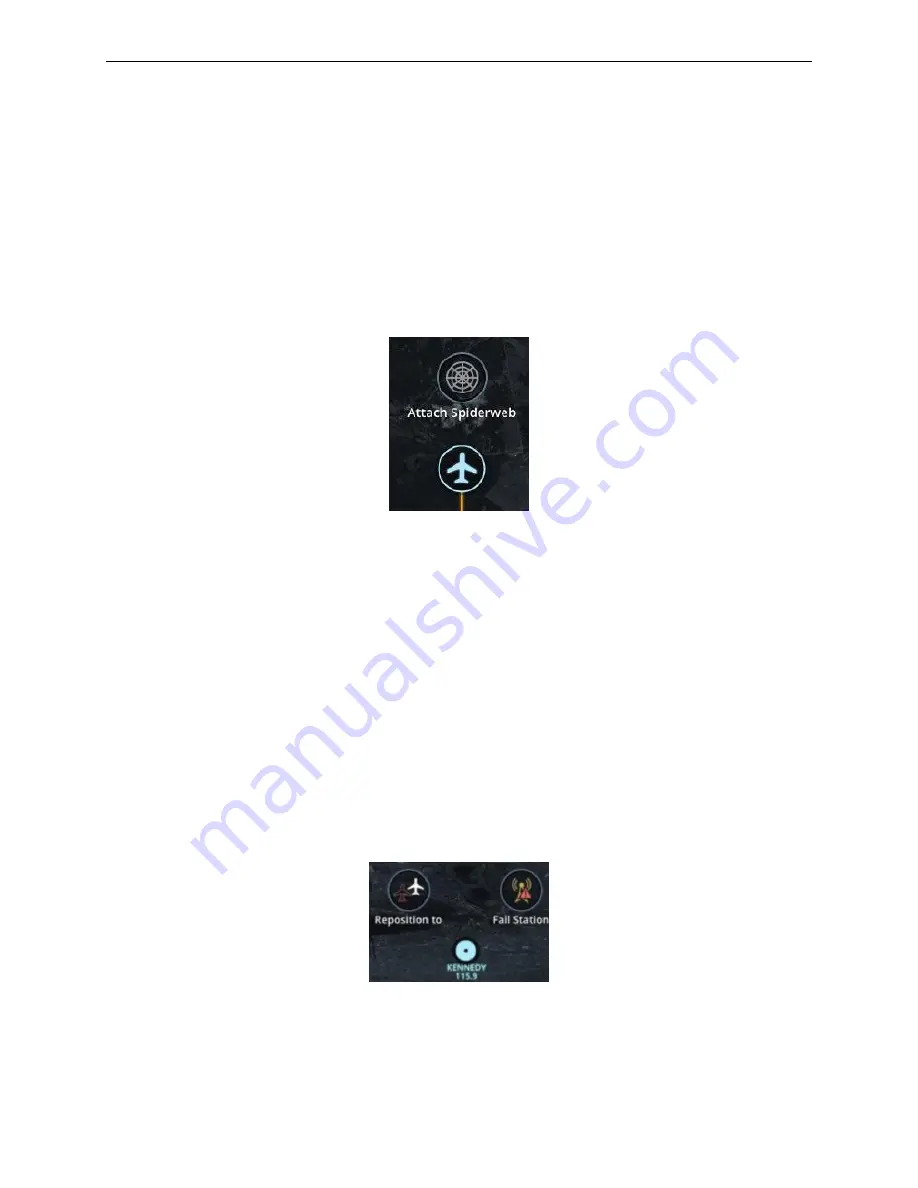
Instructor User Guide
Map Workspace
Map Workspace
13 Oct 2017
Page 215
15.2.2.2
Aircraft Radial Menu
The Aircraft Radial menu allows the instructor to place a spider web around the
aircraft.
To display the Aircraft Radial menu:
1) On the main section of the map, tap on the aircraft.
2) Then tap on the Attach Spiderweb button to display a spider web around the
aircraft.
Figure 121 Aircraft Radial Menu
15.2.2.3
Navaid Radial Menu
The Navaid Radial menu allows the instructor to:
•
Reposition the aircraft above the navaid while keeping its altitude and heading
and display fail navaid station. For navaids having multiple components such as
VOR-DME, it is possible to fail only one system.
•
Reset a failed station
o
The Fail Station button is changed to Reset Station when the failure is
active. The navaid icon on the map indicates the station status failed or
operational.
To display a Navaid Radial menu, on the main section of the map, tap on the Navaid
icon.
Figure 122 Navaid Radial Menu
Содержание A320 SIDESTICK PRO OEM
Страница 1: ...13 Oct 2017 A320Neo 1UI ISS IUG_Rev0 A320 Instructor Operating Station Instructor User Guide ...
Страница 2: ......
Страница 4: ......
Страница 6: ......
Страница 26: ......
Страница 32: ......
Страница 34: ......
Страница 36: ......
Страница 38: ......
Страница 50: ......
Страница 54: ......
Страница 60: ...A320 Neo Instructor Operating Station Instructor User Guide DOCS Tab 13 Oct 2017 Page 26 Figure 16 DOCS Tab ...
Страница 126: ......
Страница 128: ......
Страница 196: ......
Страница 205: ...Instructor User Guide Control Board Footer Control Board Footer 13 Oct 2017 Page 171 Figure 87 Session Reset ...
Страница 238: ......






























