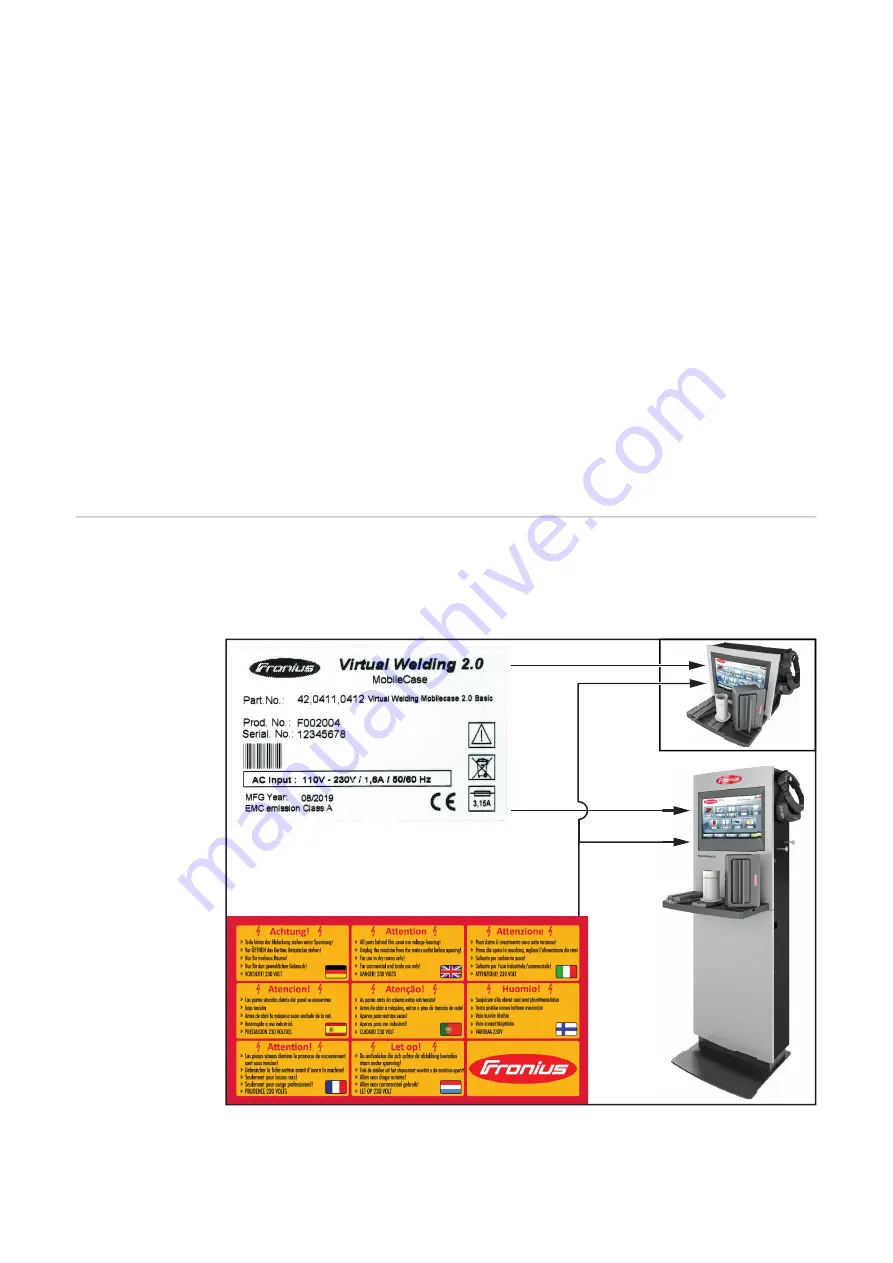
16
The device is intended for welding simulation only with the software and hardware supplied
by the manufacturer.
Utilization for any other purpose, or in any other manner shall be deemed improper.
The manufacturer shall not be liable for any resulting damage.
Intended use also means:
-
Carefully reading and adhering to all instructions in these Operating Instructions
-
Carefully reading and understanding all warnings on the device
-
Carrying out all the specified inspection and maintenance work
-
Establishing the mains connection according to the specifications on the rating plate
-
Installation in closed and dry rooms
Never:
-
Convert the device yourself
-
Handle the device incorrectly
-
Operate the device with programs other than the manufacturer's software
-
Operate, service, or repair the device without observing the Operating Instructions
The device is designed for operation in closed and dry rooms. The manufacturer shall not
be liable for any damage resulting from use in other environments.
The manufacturer shall also not be liable for faulty or incorrect training success.
Warning notices
on the device
Warning notices and safety symbols can be found on the StandUp Terminal and Mobile
-
Case. These warning notices and safety symbols must not be removed or painted over.
They warn against incorrect operation, as this may result in serious injury and property
damage.
Содержание Virtual Welding 2.0
Страница 2: ...2...
Страница 6: ...6...
Страница 13: ...General information...
Страница 14: ......
Страница 20: ...20 Robotics function package MMA function package...
Страница 21: ...Operating controls connections and mechanical components...
Страница 22: ......
Страница 28: ...28 2 Ventilation openings at the rear of the device 2 2 2...
Страница 29: ...Installation...
Страница 30: ......
Страница 34: ...34 Top of StandUp Terminal side view 2 mounting bracket 3 screws with washers 2 3 3 3 3 2...
Страница 45: ...Commissioning...
Страница 46: ......
Страница 62: ...62 Give the curriculum a name Select button 21 The new curriculum is displayed in the overview 22 21 25 26 22...
Страница 69: ...Ghost...
Страница 70: ......
Страница 72: ...72 Use the arrow keys to make the desired settings Select button 4 Select button 5 4 4 5 5 6...
Страница 74: ...74...
Страница 75: ...Available modes on the Virtual Weld ing system...
Страница 76: ......
Страница 84: ...84...
Страница 85: ...Calibration...
Страница 86: ......
Страница 90: ...90 Select tab 3 Select button 4 Follow the instructions on the touch screen glasses 4 5 6...
Страница 92: ...92 Follow the instructions on the touch screen 6...
Страница 94: ...94 Follow the on screen instructions 6...
Страница 95: ...Other settings...
Страница 96: ......
Страница 103: ...103 EN US Select button 3 Select tab 4 Select button 5 Select and import the desired file 5 5 4 6 7 8...
Страница 104: ...104...
Страница 105: ...Setup Menu...
Страница 106: ......
Страница 127: ...127 EN US Make the desired settings Select button 2 2 3 4...
Страница 128: ...128...
Страница 129: ...Troubleshooting maintenance and disposal...
Страница 130: ......
Страница 135: ...Update...
Страница 136: ......
Страница 138: ...138 Use button 3 to select the iso file that is located in the update folder 3 VWUPDATE 10...
Страница 139: ...139 EN US Select GPT with button 4 4 VWUPDATE 11...
Страница 140: ...140 Select UEFI or BIOS with button 5 Depending on the system one of the two options is available 5 VWUPDATE 12...
Страница 141: ...141 EN US Enter VWUPDATE in field 6 6 VWUPDATE 13...
Страница 142: ...142 Select Large FAT32 Default with button 7 select 32 kilobites default with but ton 8 VWUPDATE 7 8 14...
Страница 143: ...143 EN US Select Checkbox 9 and 10 VWUPDATE 9 10 15...
Страница 144: ...144 Select button 11 VWUPDATE 11 16...
Страница 147: ...147 EN US BIOS menu Use the arrow keys on the keyboard to select the Save Exit menu item 1 1 5 2...
Страница 149: ...Technical data...
Страница 150: ......






























