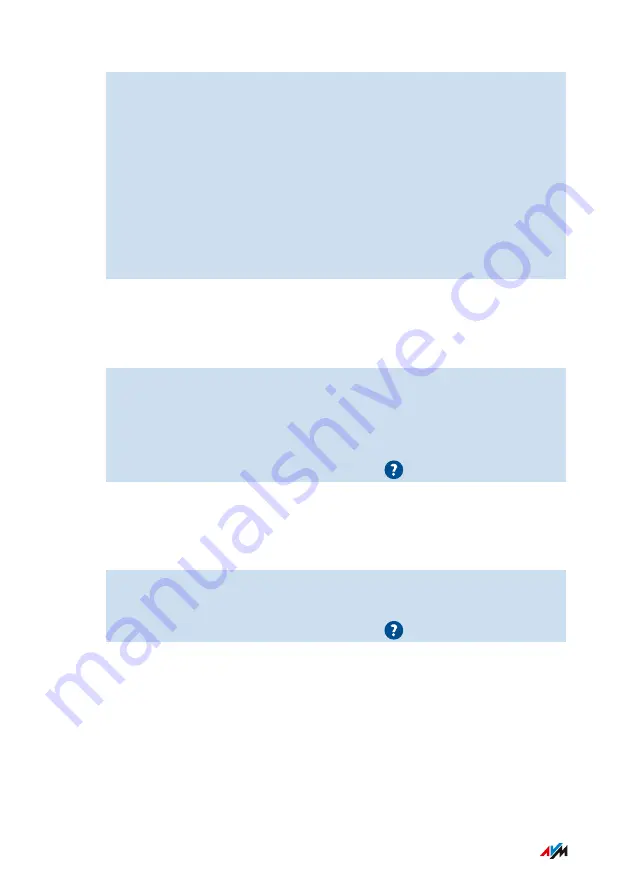
3.
Download the FRITZ!OS file with the file extension “.image” to
the computer.
4.
Open the user interface,
5.
Select “System / Update / FRITZ!OS File”.
6.
Enter a password, click on “Save Settings”, and select a storage
location for the backup file with your FRITZ!Repeater settings.
7.
Click on the “Browse...” button and select the FRITZ!OS file you
downloaded.
8.
Click on “Start Update”.
Instructions: Configuring Automatic Updates in FRITZ!Box (Mesh)
If the FRITZ!Repeater is located in the Mesh of a FRITZ!Box, configure
automatic updates in the FRITZ!Box:
1.
Open the user interface of the FRITZ!Box on a computer, tablet
or smartphone in the home network. To do this, enter the
address
in the web browser.
2.
Select “System / Update / Automatic Update”.
3.
For instructions, open the online help
.
Instructions: Configuring Automatic Updates in the FRITZ!Repeater
If the FRITZ!Repeater is not located in the Mesh, configure automatic
updates in the FRITZ!Repeater:
1.
Open the user interface,
2.
Select “System / Update / Auto Update”.
3.
For instructions, open the online help
.
User Interface: System Menu
• • • • • • • • • • • • • • • • • • • • • • • • • • • • • • • • • • • • • • • • • • • • • • • • • • • • • • • • • • • • • • • • • • • • • • • • • • • • • • • • • • • • • • • • • • • • • • •
• • • • • • • • • • • • • • • • • • • • • • • • • • • • • • • • • • • • • • • • • • • • • • • • • • • • • • • • • • • • • • • • • • • • • • • • • • • • • • • • • • • • • • • • • • • • • • •
70
FRITZ!Repeater 1200
















































