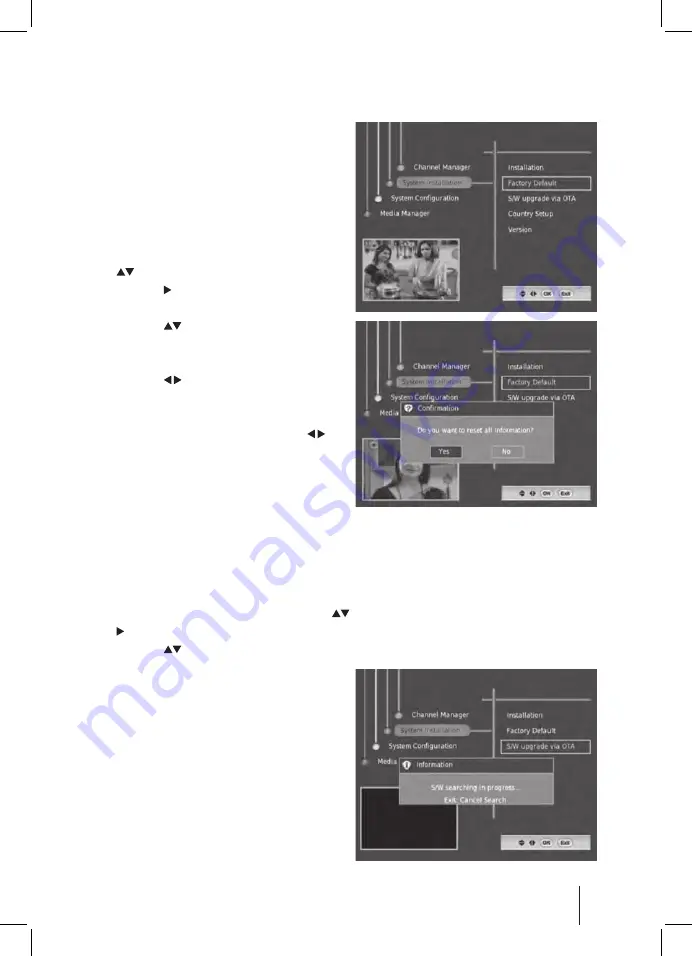
33
S/W Upgrade via OTA
1. Press the MENU button and then press the
buttons to select System Installation. Press the
button or the OK button to confirm.
2. Press the
buttons to select S/W Upgrade via OTA and then press the OK button to display
the menu and then "S/W searching
inprogress" message will be displayed.
3. If OTA data is available in AIR then the
downloading will be start with loader OSD.
But in this S/W OTA downloading feature is
not yet supported.
Factory Default
Factory Default option aids to restore the
Factory setting.
Be careful when using this function, because
it will erase all the data and parameters that
are set earlier in the receiver. Once you made a
factory default they will have to re-install their
preferences.
1. Press the MENU button and then press the
buttons to select System Installation.
Press the button or the OK button to
confirm.
2. Press the
buttons to select Factory
Default and then press the OK button to
display the confirmation menu.
3. Press the buttons to select Yes and
press the OK button to confirm the
password entry dialog will be displayed.
(Default password is 0000) If press the
buttons select No will return to the previous
menu.
4. After you entered the password in the menu
the "Successfully Deleted" message will be
displayed.
5. Press the OK button to return to the previous menu.
6. Press the EXIT button to exit the menu.
DTVS-DSR1.indd 33
11-6-28 上午9:27
Содержание DTVS-DSR1
Страница 1: ...DTVS DSR1 User Guide Digital Satellite Receiver DTVS DSR1 indd 1 11 6 28 9 27...
Страница 2: ...DTVS DSR1 indd 2 11 6 28 9 27...
Страница 48: ...DTVS DSR1 indd 48 11 6 28 9 27...
















































