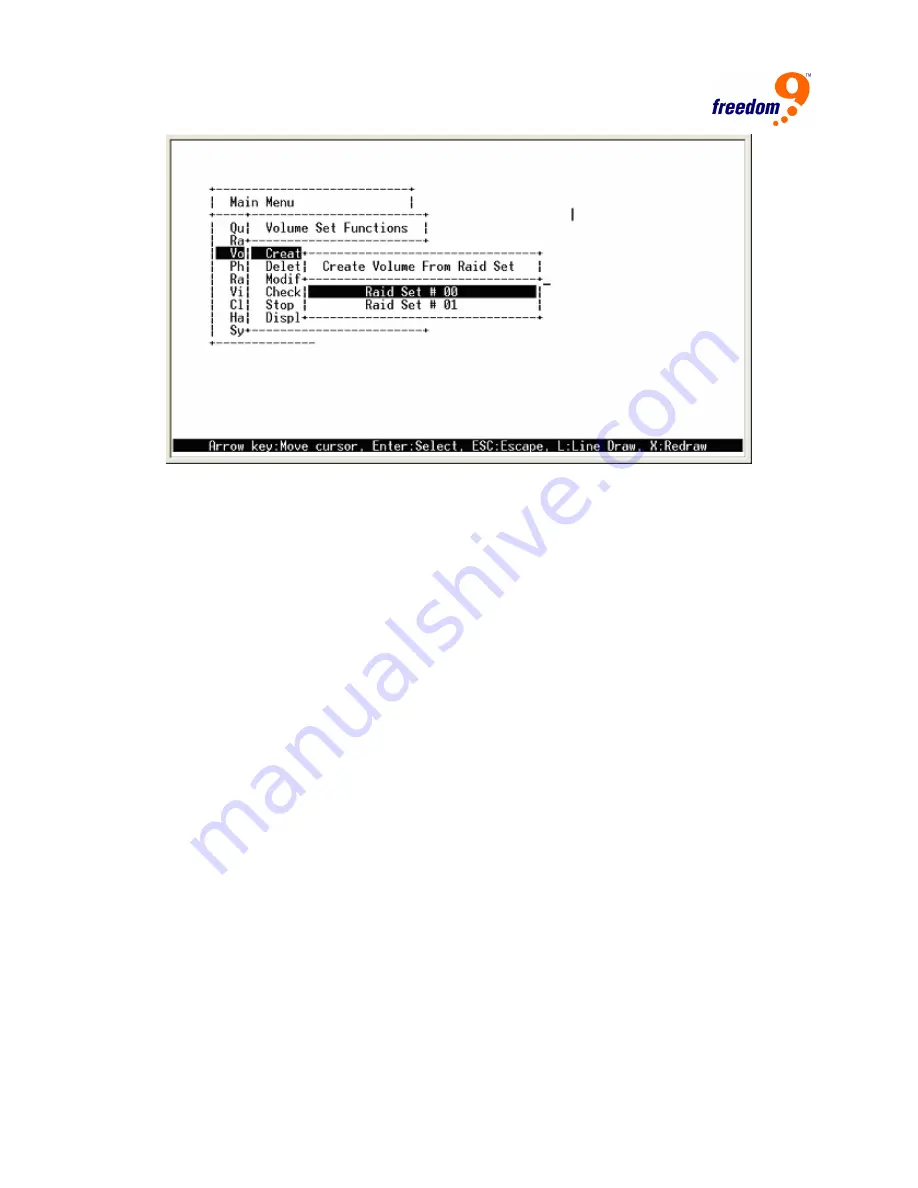
26
Figure 3-12: Create Volume Set
7. The “Volume Creation” screen (Figure 3-13) shows the default values for the volume set that
is currently being configured. Use the arrow keys and <Enter> key to select and change the
values to the desired settings, and press <Esc> after the changes have been made to enter
the Initialization selection screen. The properties are as follows:
Volume Name:
The default volume name will always appear as Volume Set #. You can
rename the volume set name providing it does not exceed the 15 character limit.
Capacity:
The maximum volume size is the default setting. The capacity can be increased
or decreased by using the “up” and “down” arrow keys. The volume set’s capacity must be
less than or equal to the total capacity of the RAID set on which it resides.
RAID Level:
Sets the RAID level for the Volume Set. To change, highlight “Raid Level” and
press <Enter>. The available RAID levels for the current Volume Set are displayed. Select a
RAID level and press <Enter> to confirm.
Strip Size:
This parameter sets the size of the segment written to each disk for RAID 0, 1,
1+0, 5 or 6. You can set the stripe size to 4 KB, 8 KB, 16 KB, 32 KB, 64 KB, or 128 KB.
SCSI Channel:
Two Ultra 320 SCSI channels can be connected to the internal RAID
subsystem. Choose the SCSI Channel to connect the volume to. A Select SCSI Channel
dialog box appears, select the channel number and press <Enter>.
SCSI ID:
Each SCSI device attached to the SCSI card, as well as the card itself, must be
assigned a unique SCSI ID number. A LVD SCSI channel can connect up to 15 devices.
SCSI LUN:
Each SCSI ID can support up to 8 LUNs. Most SCSI host adapters treat each
LUN like a SCSI disk.
Cache Mode:
User can set the cache mode to Write-Through Cache or Write-Back Cache.
Tag Queuing:
The Enabled option is useful for enhancing overall system performance
under multi-tasking operating systems. The Command Tag (Drive Channel) function controls
the SCSI command tag queuing support for each drive channel. This function should
normally remain enabled. Disable this function only when using older SCSI drives that do






























