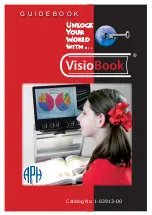OCR and Speech
55
3. Tap any voice to make it available or unavailable for reading.
A
check mark
in front of the voice name means it can be used as a
reading voice. You can now select it when you tap the
Voice button
in the
Main
menu.
No check mark
in front of the voice name means it is not be available
as a reading voice. The voice is not included in the list or reading
voices when you tap the
Voice button
in the
Main
menu.
Options (Settings menu)
The Options menu contains the following configuration settings:
Text Recognition Quality
Activate Speech
Automatic Language
Detection
Column Filter
Text Recognition Quality
Use this option to set the recognition quality.
Optimal
. This is the recommended mode and offers the best text
recognition quality.
Fast
. Use for simple documents without columns and pictures. Fast
mode is up to 30 percent faster than Optimal mode.
Activate Speech (Starting OCR Mode)
Use this option to configure how to start OCR mode by tapping either in the
bottom right corner (default) or anywhere on the screen.
Automatic Language Detection
When Automatic Language Detection is on, TOPAZ detects the language of
the text reading zone or paragraph, and automatically selects the correct
reading voice. TOPAZ can detect multiple languages on one page.
Содержание TOPAZ OCR
Страница 9: ...Setting Up Your TOPAZ OCR 3 SETTING UP YOUR TOPAZ OCR...
Страница 14: ...8 Setting Up Your TOPAZ OCR...
Страница 15: ...Video Magnifier 9 VIDEO MAGNIFIER...
Страница 43: ...OCR and Speech 37 OCR AND SPEECH...
Страница 63: ...Connecting TOPAZ OCR to Your Computer 57 CONNECTING TOPAZ OCR TO YOUR COMPUTER...
Страница 68: ...62 Notes...