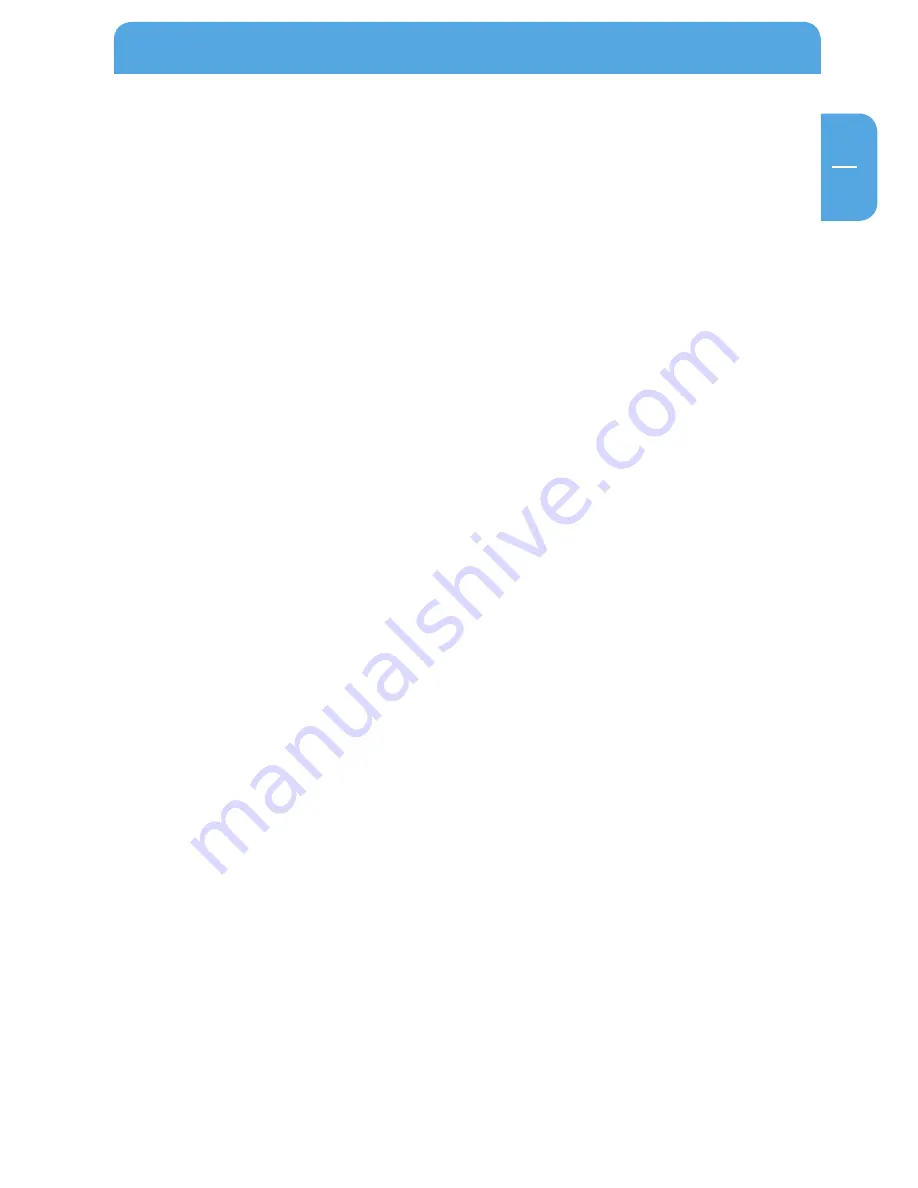
15
GB
Appendix
Account data
If the values are not obtained dynamically from the ISP, you should provide your ISP
with the following basic information on your account:
1. An IP address and subnet mask
2. A gateway IP address (the address of the ISP router)
3. One or more Domain Name Server (DNS) IP addresses
4. Host name and domain suffix
The full server name for your account could look something like this: mail.xxx.yyy.com. (In
this example, the domain suffix is xxx.yyy.com.= If any of this information is obtained from
your ISP dynamically, your gateway receives it automatically. If a service technician from
the ISP configured your computer while installing the broadband modem or if you have
configured it following the instructions provided by your ISP, you will need to copy the
configuration data from the 'Properties' window of the Network TCP/IP on your computer
(or the TCP/IP System Preferences on your Macintosh) before reconfiguring your computer
for use with the Data Tank Gateway. This process is described below.
Locating the ISP configuration data (Windows)
If your computer was connected directly to the modem for accessing the Internet, you may
have to obtain the configuration data from your computer for use in configuring the Data
Tank Gateway. If your ISP has supplied this information in print-out form or if it obtains
the configuration data dynamically, you will not require this information. To obtain the
information needed to configure the Data Tank Gateway for Internet access:
1. Click the 'Start' button on the Windows taskbar, go to 'Settings' and then click 'Control Panel'.
2. Double-click the Network icon. The 'Network' form appears on the screen with a list
of installed components.
3. Select 'TCP/IP and then click 'Properties'. The 'TCP/IP' dialog window opens.
4. Open the 'IP Address' tab. If both an IP address and subnet mask are displayed, write this
information down on a piece of paper. Now click 'Obtain an IP address automatically'.
If no address is provided, your account will use an IP address obtained dynamically
and you will not require any additional information. Close the window and continue
with the installation of your computer and Data Tank Gateway.
5. Open the 'Gateway' tab. If an IP address is shown under 'Installed Gateways', write this
down. This is the IP's gateway address. Select an address and click 'Remove' to delete
the gateway address.
6. Open the 'DNS Configuration' tab. If several DNS server addresses are displayed, write
these down. If any information is shown in 'Host' or 'Domain' information fields, you
should also jot this down. Click 'Disable DNS'.
7. Click 'OK' to save your settings and close the 'TCP/IP Properties' window. You now
return back to the 'Network' window.
8. Click 'OK'.
Содержание Data Tank Gateway WLAN
Страница 1: ...Rev 711 DATATANKGATEWAYWLAN EXTERNAL DUAL DISK NETWORK HARD DRIVE 3 5 W LAN WIN MAC LINUX USER MANUAL...
Страница 30: ...30 GB 3 Freecom Data Tank Gateway Chapter 3 Data Tank Gateway Functions 3 1 Overview...
Страница 31: ...31 GB 3 Data Tank Gateway Functions...
Страница 32: ...32 GB 3 Freecom Data Tank Gateway...
























