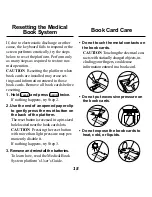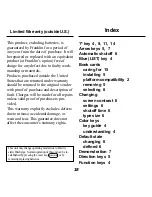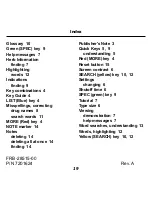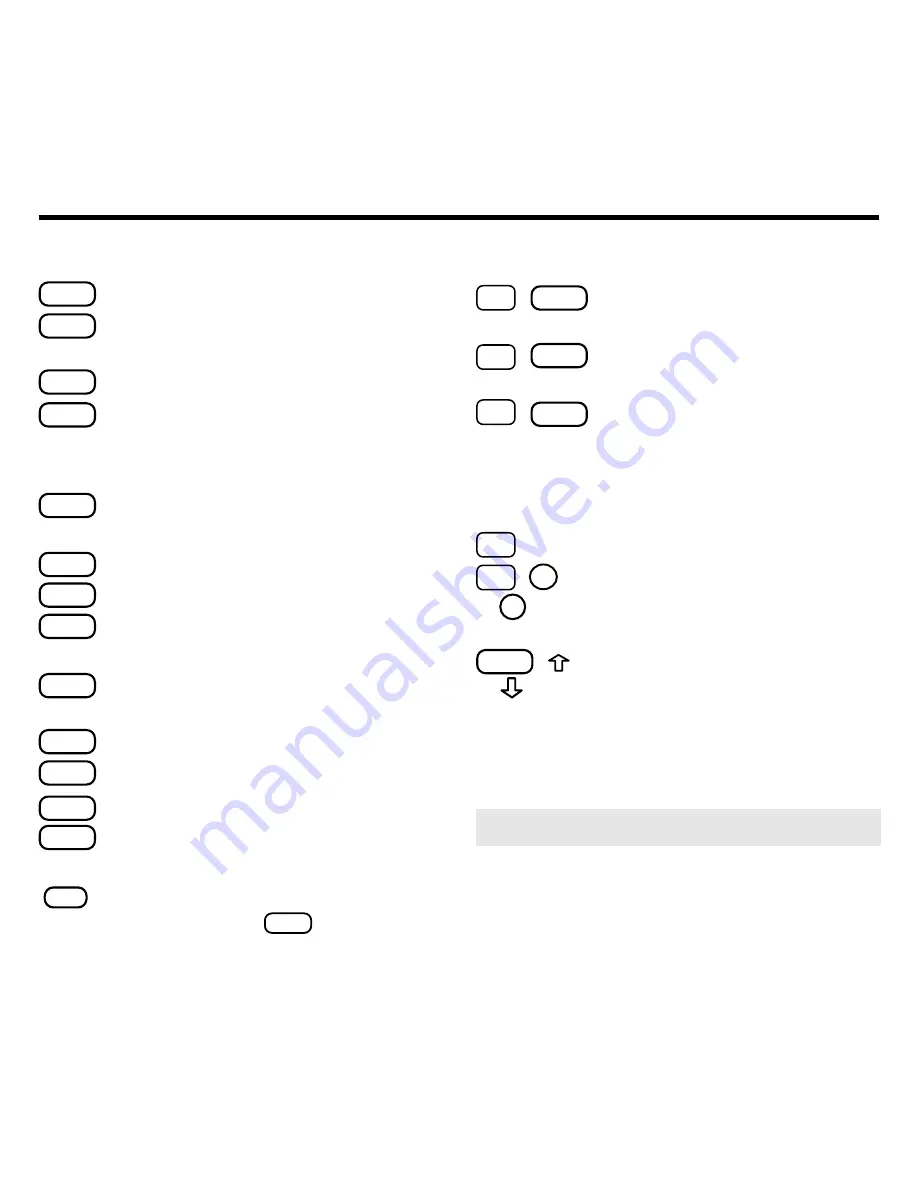
4
Color Keys
MORE
(
red
) Expands a word search.
SPEC
(
green
) Displays the Outline loca-
tion of the current text.
SEARCH
(
yellow
) Displays the word search screen.
LIST
(
blue
) Lets you add, find, or remove
a note.
Function Keys
BACK
Erases typed letters, or backs up to
the previous screen.
CAP
Shifts keys to type capitals or punctuation.
CARD
Exits the currently selected book.
CLEAR
Clears an entry or search and goes
to the default state.
ENTER
Enters a word, selects a menu item,
or starts the highlight in text.
HELP
Displays help messages.
MENU
Displays the main menus.
ON/OFF
Turns the platform on or off.
SPACE
At entry screens, types a space. At
menus and text, pages down.
?
✻
At menus, displays the title of a high-
lighted item. With
CAP
, types an
asterisk (
✽
) to stand for letters in a
word. At text, displays the current Out-
line location of the text.
Key Combinations*
✩
+
BACK
Goes to the top level of
a menu from a lower level.
✩
+
CARD
Transfers a highlighted word
between installed book cards.
✩
+
ENTER
At a highlighted menu item, dis-
plays the related text. At text,
highlights special markers (e.g.,
footnotes, cross-references,
tables, etc.).
✩
+
Q-P
Types numbers.
✩
+
DN
At text, displays the next or
previous paragraph, table row,
or search match.
CAP
+
Goes to the top or bottom of
a menu or list. At text, goes to
the next or previous Outline title.
Key Guide
➤
Understanding the Keys
The functions of the keys may vary ac-
cording to which book card is installed
and selected in the platform. To learn
how to use a particular book card, read
its User’s Guide.
or
UP
or
* Hold the first key while pressing the second.
Содержание PHM-3022
Страница 1: ...PDR PHM 3022 Medical Book Card User s Guide for Herbal Medicines ...
Страница 22: ... MBS Medical Book System ...