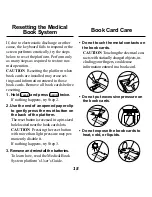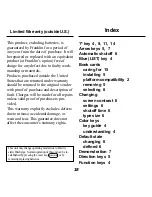3
Publishers’ Note
published by Medical Economics Company,
Inc. at Montvale, NJ 07645-1742. All rights
reserved. Content is based on the second
edition of Herbal Remedies, copyright ©
PhytoPharm Consulting, Institute for
Phytopharmaceuticals. Inclusion of an
herbal product does not represent an en-
dorsement by the publisher.
Neither the publisher, Medical Economics,
nor the producer of the unit, Franklin Elec-
tronic Publishers, Inc., warrant that the in-
formation is accurate, that the unit will
perform without interruption or free of er-
rors nor shall they be liable for any claim
arising out of or relating to the use of PDR
®
for Herbal Medicines
™
.
For additional information on limitations
of liability and warranty disclaimers, con-
sult the License Agreement and Limited
Warranty printed in the User's Guide. All
use of this product is subject to the terms
and conditions of the User License.
PDR
®
is a registered trademark used
herein under license.
PDR
®
for Herbal Medicines
™
Copyright ©
1999 Medical Economics Company, Inc.
All rights reserved.
Copyright © 1999 Franklin Electronic Pub-
lishers, Inc. All rights reserved, worldwide.
The PDR
®
for Herbal Medicines
™
contains
information on some 600 herbs. It includes
the findings of the German Regulatory
Authority’s herbal watchdog agency, com-
monly called “Commission E.” This
agency has conducted an intensive assess-
ment of the peer-reviewed literature on
some 300 botanicals. For those herbs not
considered by Commission E, Physicians'
Desk Reference has added an exhaustive lit-
erature review conducted by the respected
PhytoPharm U.S. Institute of
Phytopharmaceuticals under the direction of
Dr. Joerg Gruenwald. These additional
monographs, some 300 in number, provide
a detailed introduction to an array of exotic
botanicals.
All contents of the PDR
®
for Herbal Medi-
cines
™
Datacard are copyright © 1999 and
Содержание PHM-3022
Страница 1: ...PDR PHM 3022 Medical Book Card User s Guide for Herbal Medicines ...
Страница 22: ... MBS Medical Book System ...