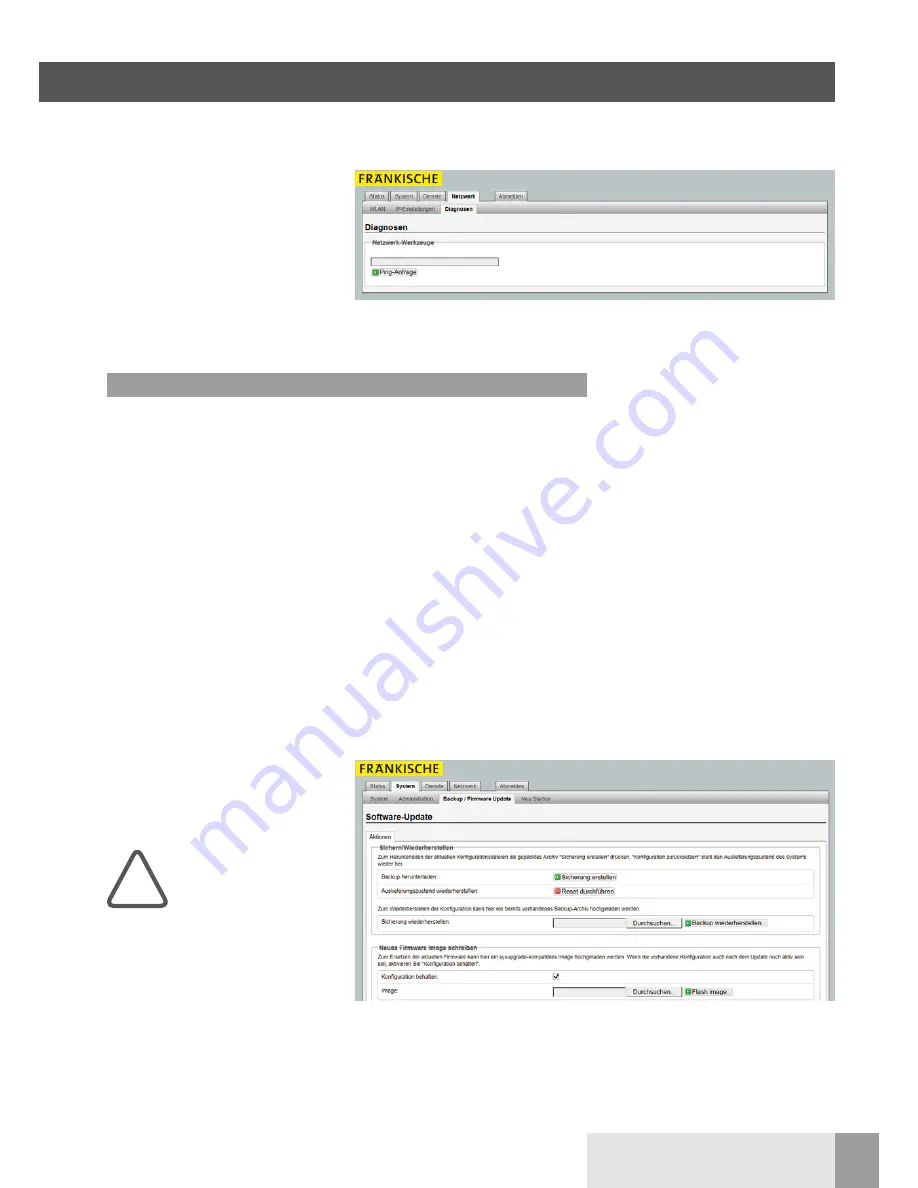
15
FRÄNKISCHE |
OI WLAN Access Point 100 DATALIGHT
®
Here you can test the network
and internet connection.
n
Enter an internet address (internal or
external).
n
Click “Ping request” (Ping-Anfrage).
You will then receive information as
to whether the data have been sent
and the remote station has responded.
3.4.3 Diagnostics (
Diagnosen
)
3.5.1 Backup / software update
For reasons of security, you can store
your individual settings on a PC and
recover them from there.
A reset restores the WLAN AP to factory
settings (see page 16). A reset can be
carried out device-specifically as fol-
lows:
n
via web browser
n
by means of bridging at the device
Backup/restore
Select a backup folder on your PC where
you save the current settings. Click
“Backup” (Sicherung erstellen).
Click “Reset” (Reset durchführen) to
restore the factory settings.
If you, e.g., want to install several WLAN
AP with identical configuration, you can
save the settings of a device as a backup
and then load this on the other devices.
Installing new firmware
You can download the respective cur-
rent firmware from our homepage. Pro-
ceed as follows:
(1) Save the file to your PC.
(2) If you want to keep the current con-
figuration, confirm this.
(3) Select the saved file (image).
(4) Click “Install” (Installieren).
3.5 System – backups / updates
3 Configuration
3.5.2 Firmware update
Software backup
Your configured programming is saved
when you run a backup. This can be
uploaded again if required. Alternative-
ly, you can restore the factory settings.
Firmware update
When updating the firm-
ware from 1.x to the next
higher version
2.x, no settings can be
transferred.
In case of a “small” update – e.g.
within version 1 or 2 – all the settings are
maintained in the device after the
update if you have ticked “Maintain con-
figuration” (Konfiguration behalten).
!




























