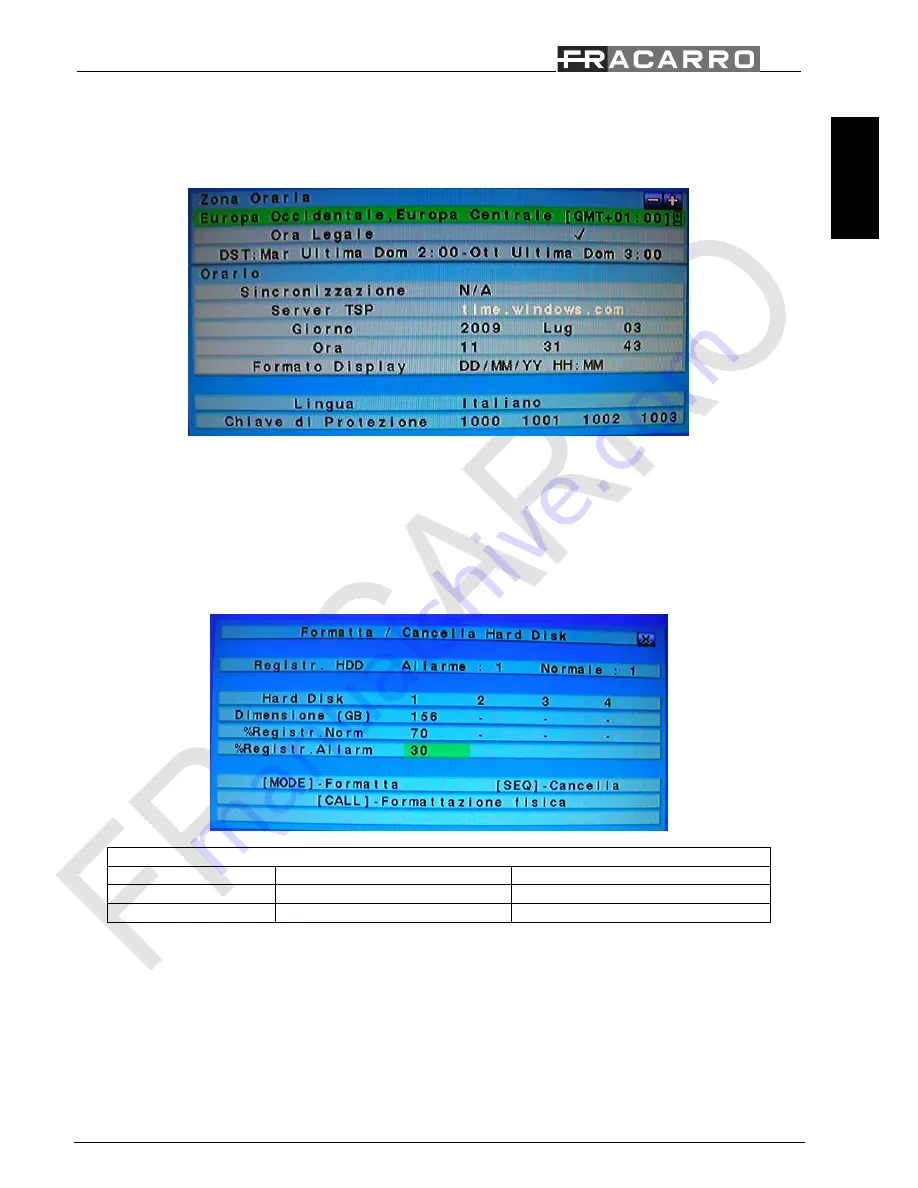
Guida rapida
DVR VENEZIA 4 / 8
IT
A
L
IA
N
O
11/35
4.
Utilizzando le frecce direzionali muovere il cursore sulla voce “
GIORNO
” e, utilizzando i tasti “+/-” impostare
l’anno, il mese e il giorno;
5.
Utilizzando le frecce direzionali muovere il cursore sulla voce “
ORA
” e, utilizzando i tasti “+/-” impostare l’ora;
6.
Premere il tasto “
MENU
” per tornare al menu precedente, il DVR richiederà di salvare le impostazioni premendo il
tasto “
ENTER
”;
Formattazione disco fisso:
Seguire fedelmente i passi riportati di seguito per la formattazione del disco fisso:
1.
Premere il tasto “
MENU
” per accedere al menu di configurazione;
2.
Muovere il cursore sulla voce “
IMPOSTAZIONI
” e confermare con il tasto “
ENTER
”;
3.
Muovere il cursore sulla voce “
HARD DISK
” e confermare con il tasto “
ENTER
” ;
4.
Premere il tasto “
MODE
”;
5.
Premere il tasto “
CALL
” per formattare interamente il disco fisso;
6.
Premere il tasto “
ENTER
” per confermare l’operazione;
7.
Premere il tasto “
MENU
” per tornare al menu precedente.
Configurazioni consigliate
Registrazione unica partizione
Registrazione su due partizioni
% Registrazione allarme
100%
50%
% Registrazione normale
0%
50%
Impostazione della registrazione:
Il DVR permette varie modalità di registrazione: allarme, motion, continua o pianificata. Utilizzando l’ultima modalità
l’amministratore del sistema può definire, per ogni ora della settimana, il tipo di registrazione.
ATTENZIONE: Il DVR viene programmato di fabbrica per registrare in maniera continua durante tutta la settimana.
Seguire fedelmente i passi riportati di seguito per impostare la pianificazione:
1.
Premere il tasto “
MENU
” per accedere al menu di configurazione;
2.
Muovere il cursore sulla voce “
IMPOSTAZIONI
” e confermare con il tasto “
ENTER
”;
3.
Muovere il cursore sulla voce “
REGISTRAZIONE PROGRAMMATA
” e confermare con il tasto “
ENTER
” ;
4.
Premere il tasto “
MODE”
;












































