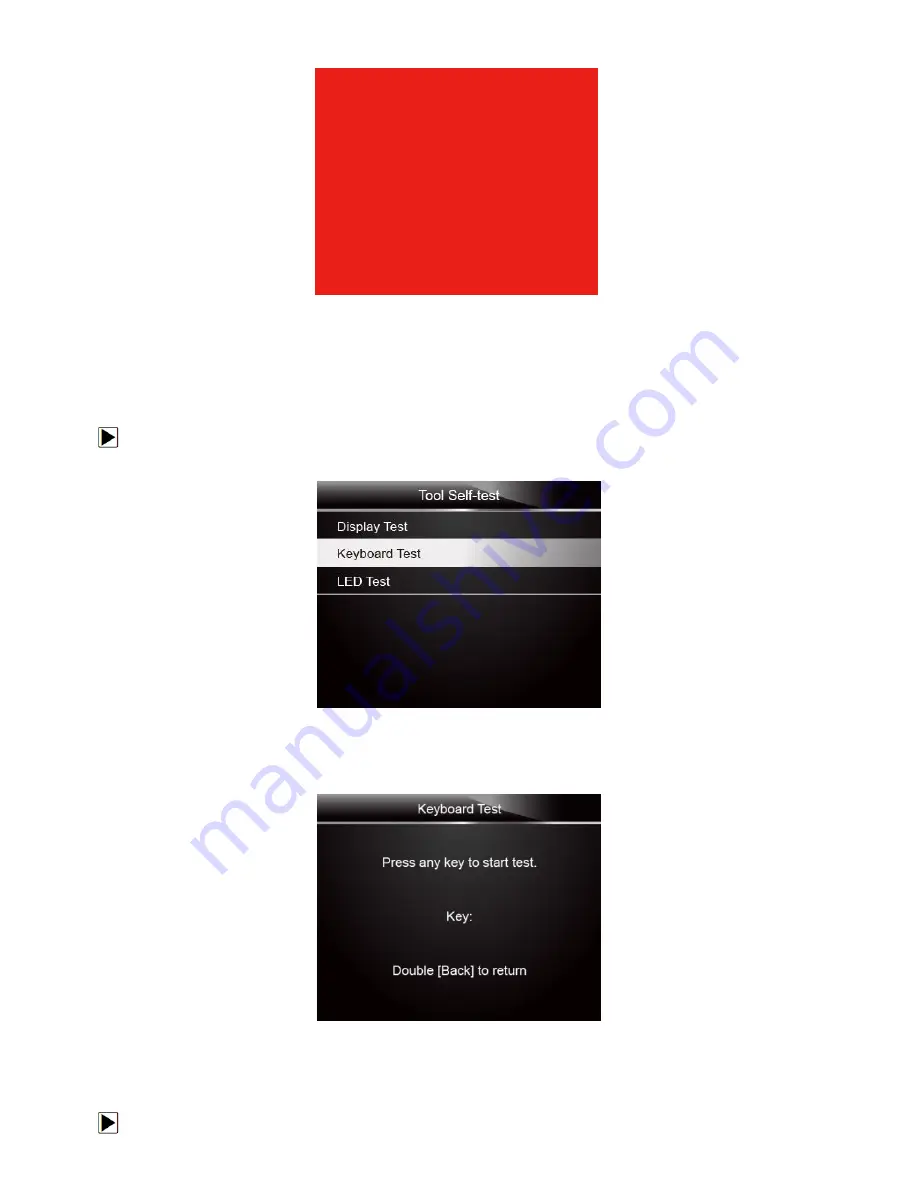
NT301 OBDII/EOBD Code Reader User’s Guide_English Version_V1.00
42
Figure 7-19 Sample LCD Test Screen
3. To quit the test, press the
BACK
key.
7.6.2 Keypad Test
Selecting Key Test option opens a screen that allows you to check the functionality of the keypad.
To test the keypad:
1. Use the
UP/DOWN
key to highlight
Keyboard Test
from Setup menu and press the
ENTER
key.
Figure 7-20 Sample Tool Self- test Screen
2. Press any key to start test. Key name or scroll direction should show on display when you press
a key. Double press
BACK
to return.
Figure 7-21 Sample Key Test Screen
7.6.3 LED Test
Selecting LED Test option opens a screen that allows you to check the functionality of the LED.
To test the LED:







































