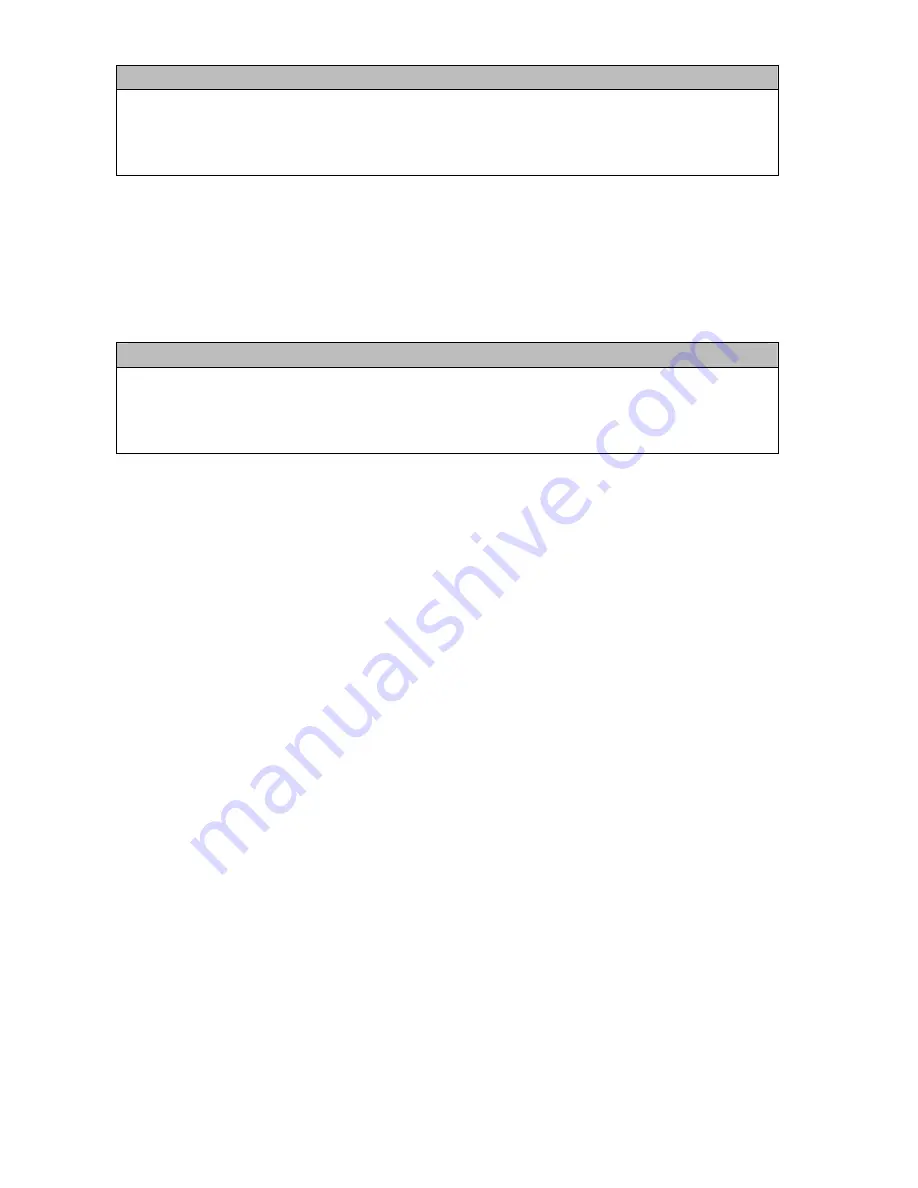
41
Example 4 Sound Pack File List
B00 Raspy Woodpecker
B51 Raven Duet
C26 Coyote Pair
N02 Raccoon Fight
Each one of those files contains the FOXPRO sound library identification number as the first part
of the file name. Obviously, the sound library identification number does not fall within the 000
through 999 indexing values. This means that if you wish to assign a specific position for any of
those files, those numbers must be replaced by a proper index value. Using your computer, you
can easily rename those files to become something similar to:
Example 4 Sound Pack File List
100 Raspy Woodpecker
101 Raven Duet
102 Coyote Pair
103 Raccoon Fight
By renaming the files, they will now have an index value to assign their individual positions
within the sound list. When building a FOXCAST sequence, for example, referencing sound
“100” will link to “Raspy Woodpecker”. While indexing is not required, it can certainly be useful
in many occasions.
11-5
Using the FOXPRO Programming Utility
The FOXPRO Sound Programming Utility for Windows based PC’s can be downloaded from our
website at the following link:
http://www.gofoxpro.com/programming/
Locate the “Software Links” heading and select the “FOXPRO Programming Utility” link. When
the page is loaded, locate the "Product Information" box. This box displays current version
number, publication date, and MD5 and SHA1 information for validating the installation file as
being genuine. The last item in the box contains the official download link. To begin the
download, click on the "Download" button.
If you are upgrading from a previous version of the FOXPRO Programming Utility, there is no
need to uninstall the original version before launching the new installer as it will automatically
upgrade for you. Your original sound library storage folder will remain unchanged.
Depending upon what internet browser you are using, you may be prompted to "Open", "Run",
or "Save" the file that is being requested. Some browsers may not prompt you for action and
just save the file to your default Download folder. If you are presented the option, we
recommend selecting either “Open” or “Run”—in doing this, the installer will automatically
launch when the file has been downloaded. Otherwise, you will need to browse your Download
folder for the install file which is titled: “foxpro-programming-utility-installer.exe”. You will then
Содержание Krakatoa 2
Страница 1: ......



























