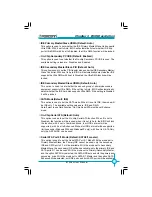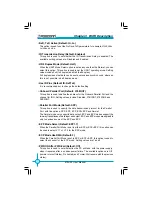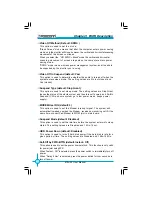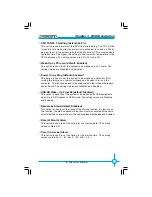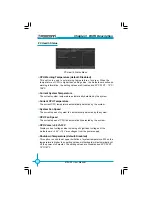60
Chapter 3 BIOS Description
875A02 User Manual
Video Off Method (Default: DPMS )
This option is used to set the mode.
“Blank Screen” mode means that after the computer enters power saving
mode, only the monitor will close, however, the vertical and horizontal scanning
movement of the screen continues.
When you select the “V/H SYNC + Blank” mode the vertical and horizontal
scanning movement of screen stops when the computer enters power
saving mode.
“DPMS” mode is a new screen power management system, and it needs to
be supported by the monitor you’re using.
Video Off In Suspend (default: Yes)
This option is used to determine whether the audio is turned off when the
system enters sleep mode. The setting values are No (not closed) and
Yes (closed).
Suspend Type (default: Stop Grant)
This option is used to set sleep mode. The setting values are Stop Grant
(saves the status of the whole system and then turns off power), and PwrOn
Suspend (CPU and core system go to low power mode, keeps power
supply).
MODEM Use IRQ (default: 3)
This option is used to set the Modem interrupt signal. The system will
automatically waked up when the Modem receives an incoming call. At the
same time, connect Fax/Modem to WOM joint in main board.
Suspend Mode (default: Disabled)
This option is used to set the idle time before the system enters into sleep
status. The setting values are Disabled and 1 Min-1 hour.
HDD Power Down (default: Disabled)
This option is used to turn off hard disk power if the hard disk is idle for a
given period of time. The setting values are Disabled and 1 Min-15 Min.
Soft-Off by PWR–BTTN (default: Instant - Off)
This option is used to set the power down method. This function is only valid
for power joint using ATX.
When “Instant - Off” is selected, press the power switch to immediately turn off
power.
When “Delay 4 Sec” is selected, press the power button for four seconds to
turn off power.
Содержание 875A02
Страница 8: ...This page is intentionally left blank 875A02 English preface V1 0 010604 p65 2004 4 12 13 39 8 ...
Страница 13: ...5 Chapter 1 Product Introduction 875A02 User Manual 875A02 Layout 16 17 18 2 4 1 5 6 7 14 15 10 8 3 11 9 13 12 ...
Страница 100: ...92 875A02 User Manual Chapter 5 Directions for Bundled Software 3 Click Update 4 Click Yes ...
Страница 103: ...95 875A02 User Manual Chapter 5 Directions for Bundled Software 3 Click Ok to update BIOS 4 Click Restart ...