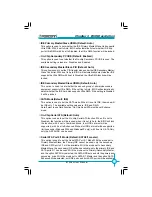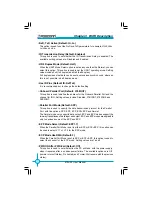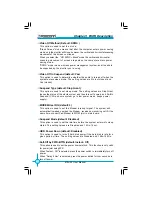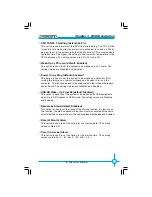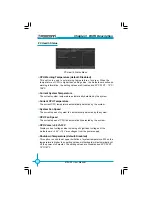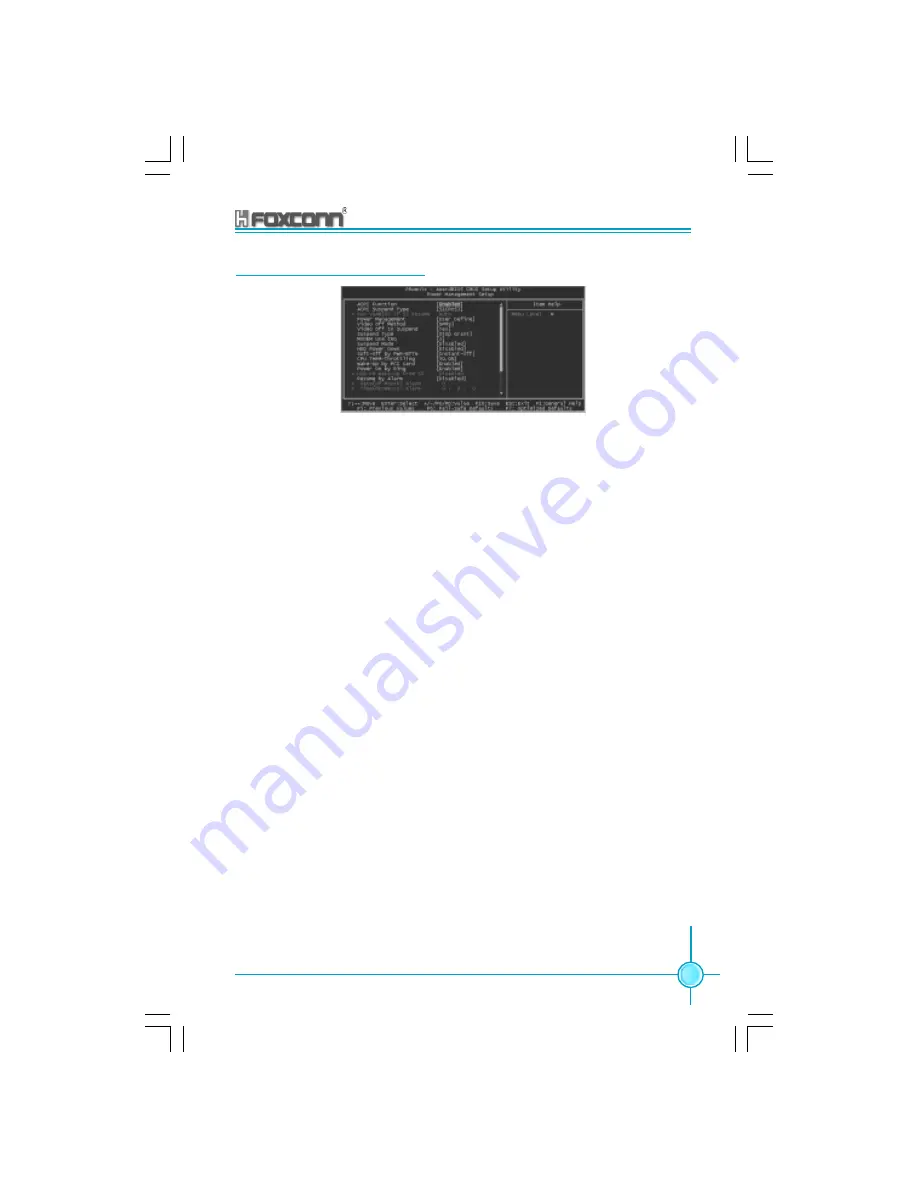
59
Chapter 3 BIOS Description
875A02 User Manual
Power Management Setup
ACPI Function (Default: Enabled)
ACPI stands for “Advanced Configuration and Power Interface”. ACPI is a
standard that defines power and configuration management interfaces
between an operating system and the BIOS. In other words, it is a standard
that describes how computer components work together to manage
system hardware. In order to use this function the ACPI specification must
be supported by the OS (for example, Windows2000 or WindowsXP).
ACPI Suspend Type (Default: S1 (POS))
This option is used to set the energy saving mode of the ACPI function.
When you select “S1 (P0S)” mode, the power will not shut off and the
power supplied status will remain as it is. In S1 mode the computer can
be resumed at any time.
When you select “S3 (STR)” mode, the power will be cut off after a delay
period. The status of the computer before it enters STR will be saved in
memory, and the computer can quickly return to previous status when the
STR function waked. When you select “S1 & S3” mode, the system will
automatically select the delay time.
RUN VGABIOS if S3 Resume (Default: Auto)
This option is used to set video card when waked by S3 mode. It can set
as: Auto (automatically initialize display card again), Yes (initialize display
card again), No (this function invalid).
Power Management (default: User Define)
This option is used to set the power management scheme. Available settings
are: User Define (defined by user), Min Saving (minimum saving mode), and
Max Saving (maximum saving mode).
Power Management Setup Menu
Содержание 875A02
Страница 8: ...This page is intentionally left blank 875A02 English preface V1 0 010604 p65 2004 4 12 13 39 8 ...
Страница 13: ...5 Chapter 1 Product Introduction 875A02 User Manual 875A02 Layout 16 17 18 2 4 1 5 6 7 14 15 10 8 3 11 9 13 12 ...
Страница 100: ...92 875A02 User Manual Chapter 5 Directions for Bundled Software 3 Click Update 4 Click Yes ...
Страница 103: ...95 875A02 User Manual Chapter 5 Directions for Bundled Software 3 Click Ok to update BIOS 4 Click Restart ...