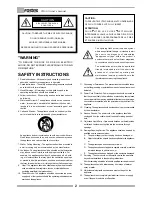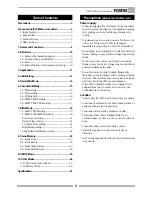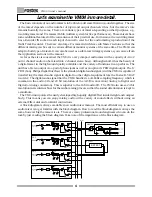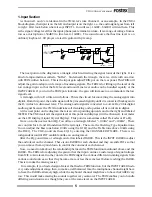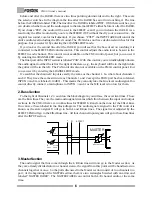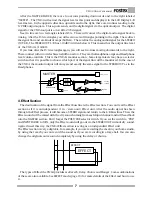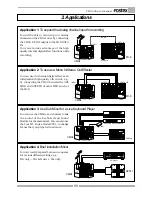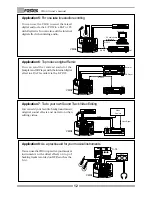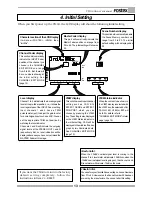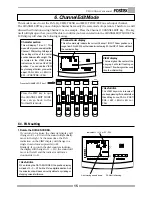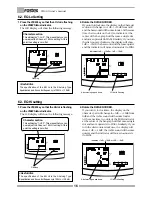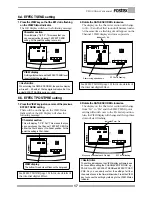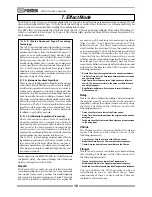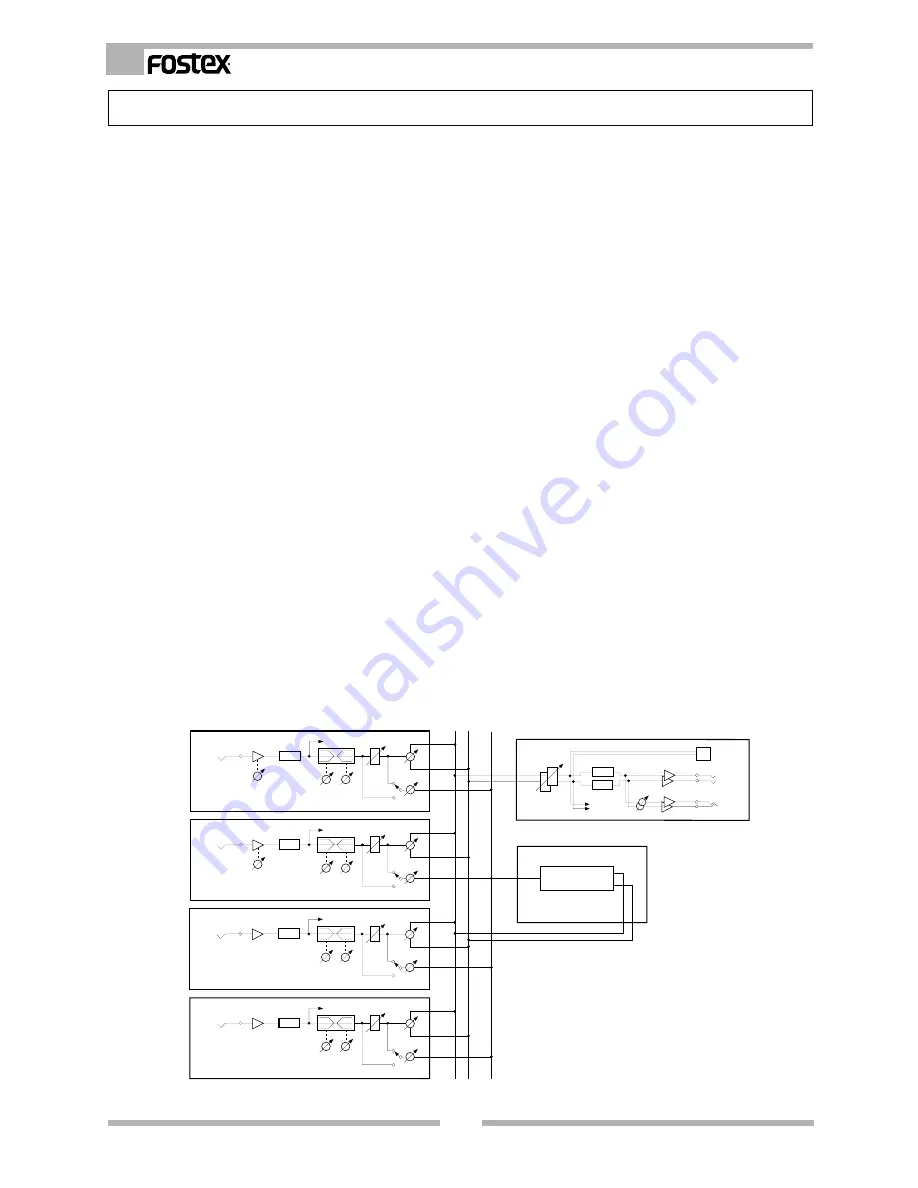
4
VM04 Owner’s manual
Let’s examine the VM04 in more detail.
The basic rationale of an audio mixer is to be able to add more than two sounds together. The size
of the mixer depends on the number of input and output channels it has, but the mixer’s role
remains basically the same. There are various types of mixers depending on their purposes, e.g.,
recording mixers and P.A. mixers (Public Address system for live performances). These mixers have
some additional features for the convenience of their practical use. For instance, the recording mixer
has a Recorder IN socket in each input channel to cater for the audio mixing reproduction of the
Multi Track Recorder. There are also large P.A. mixers which have sub Master sections so that the
different mixing can be sent to various different monitor systems at the same time. The VM04 can
adapt to both type of mixers. It can also be used as a sub mixer in large systems as you can see from
the Application sections in the manual.
As far as the size is concerned, the VM04 is a very compact audio mixer with a capacity of 4 in/2
out (4 channel audio can be mixed into 2 channel stereo buss). Although small, it has the beauty of
a digital mixer in the high sound quality available and the variety of functions it can perform. The
unit has a Stereo output via a pair of phone jacks as well as an optical S/P DIF digital output. The S/
P DIF ( Sony Philips Digital Interface) is the standard digital audio signal. And the VM04 is capable of
transferring the mixed audio signal in digital to other digital equipment like the Fostex D-5 DAT
recorder. The digital audio signal that the VM04 handles is a 44.1kHz sampling frequency, which is
common to the audio CD and 20 bit resolution of the AD/DA conversion( Analog to Digital and
Digital to Analog conversion). This is superior to the 16 bit audio CD. The VM04 also uses a 24 bit
resolution in its internal buss for the audio mixing process so that the sound deterioration is kept to
a minimum.
The VM04 incorporates the newly developed high quality digital Effect inside its light and compact
body. This means you can enjoy mixing audio with a variety of sound effects without using an
external Effect unit and awkward connections.
A block diagram is always available in an audio mixer manual. The most efficient way to use an
audio mixer is to get familiar with the block diagram. How to read the block diagram is always the
same, however big the mixer size is. There are many professional sound engineers who can do the
task by just reading the block diagram. Take note of the importance of the block diagram.
CH4
A/D
LO
HI
PRE/POST
FADER
PAN
EFFECT
SEND
10kHz
100Hz
INPUT 4
(-10dBV)
METER
CH3
A/D
LO
HI
PRE/POST
FADER
PAN
EFFECT
SEND
10kHz
100Hz
INPUT 3
(-10dBV)
METER
CH2
A/D
LO
HI
PRE/POST
FADER
PAN
EFFECT
SEND
10kHz
100Hz
INPUT 2
(-10dBV~-50dBV)
METER
CH1
A/D
LO
HI
PRE/POST
FADER
PAN
EFFECT
SEND
10kHz
100Hz
INPUT 1
(-10dBV~-50dBV)
METER
EFFECT
EFFECT
MASTER
D/A
D/A
METER
MASTER FADER
PHONES
PHONES
OUTPUT
(-10dBV)
S/P DIF OUT
L
R
L
R
EFFECT
TRIM
TRIM