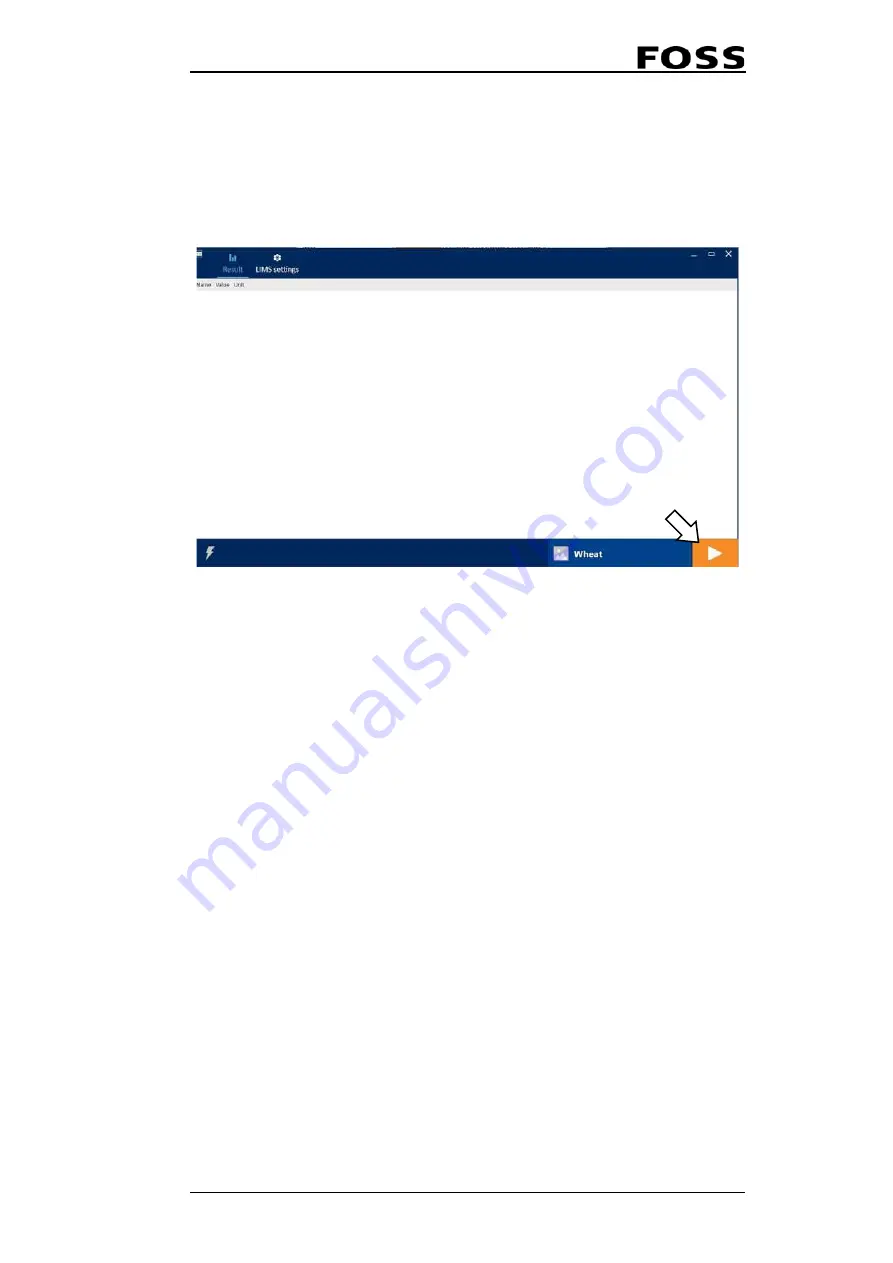
User Manual 6007 2981 / Rev. 10
4:45
1.
Click on the
Quick Job
icon (pos. 3 in Fig. 4:96 above) and wait a few seconds.
A list of existing Quick Jobs will be shown.
2.
Click on one of the Quick Jobs.
3.
The
Start Analysis
button changes from grey to orange to indicate the
instrument is ready for analysis.
4.
Pour the sample in the feeder and click on the button to start the analysis.
Fig. 4:97 Wheat is selected - Start Analysis button is orange
5.
Once the analysis is completed, the results are displayed.
Note: “Clean Job” can be run from SimpleUI but it will take about
eight minutes to complete it (from Foss Integrator it will take
approximately two minutes).
The error/warning icon (pos 2 in Fig. 4:96) flashes red/yellow when an event occurs,
which requires attentions.
To see the error/warning message, go to Foss Integrator and select
Work Session
Events
in the
Window
menu in Foss Integrator.
4.13.3 Closing SimpleUI
1.
When you exit SimpleUI, disable the LIMS connection from Foss Integrator,
too:
2.
Go to Foss Integrator
3.
Select
Diagnostics
in the
Window
menu.
4.
Go to the
Main LIMS monitor
tab and click
Disable LIMS
.
5.
Click
Disconnect
to disconnect.
Note: "Zero Job" cannot be run automatically when SimpleUI is
in use. FOSS recommends to run a Zero Job manually every day
before starting the analysis in order to ensure that the
instrument is working properly.
Содержание EyeFoss
Страница 6: ...EyeFoss User Manual 6007 2981 Rev 10 ...
Страница 12: ...EyeFoss 1 6 User Manual 6007 2981 Rev 10 ...
Страница 22: ...EyeFoss 3 2 User Manual 6007 2981 Rev 10 ...
Страница 51: ...EyeFoss User Manual 6007 2981 Rev 10 4 29 3 Select a CSV file and results Fig 4 65 Export as CSX ...
Страница 68: ...EyeFoss 4 46 User Manual 6007 2981 Rev 10 ...
Страница 82: ...EyeFoss 7 2 User Manual 6007 2981 Rev 10 ...






























