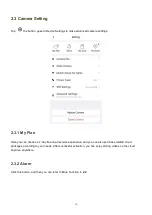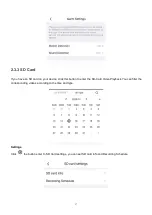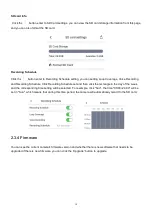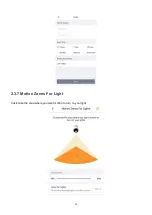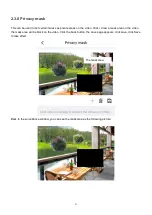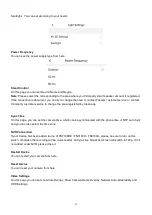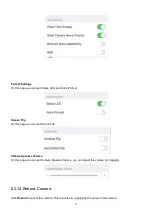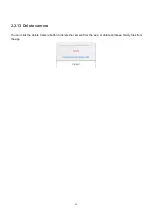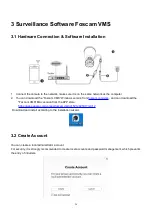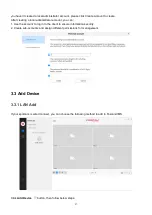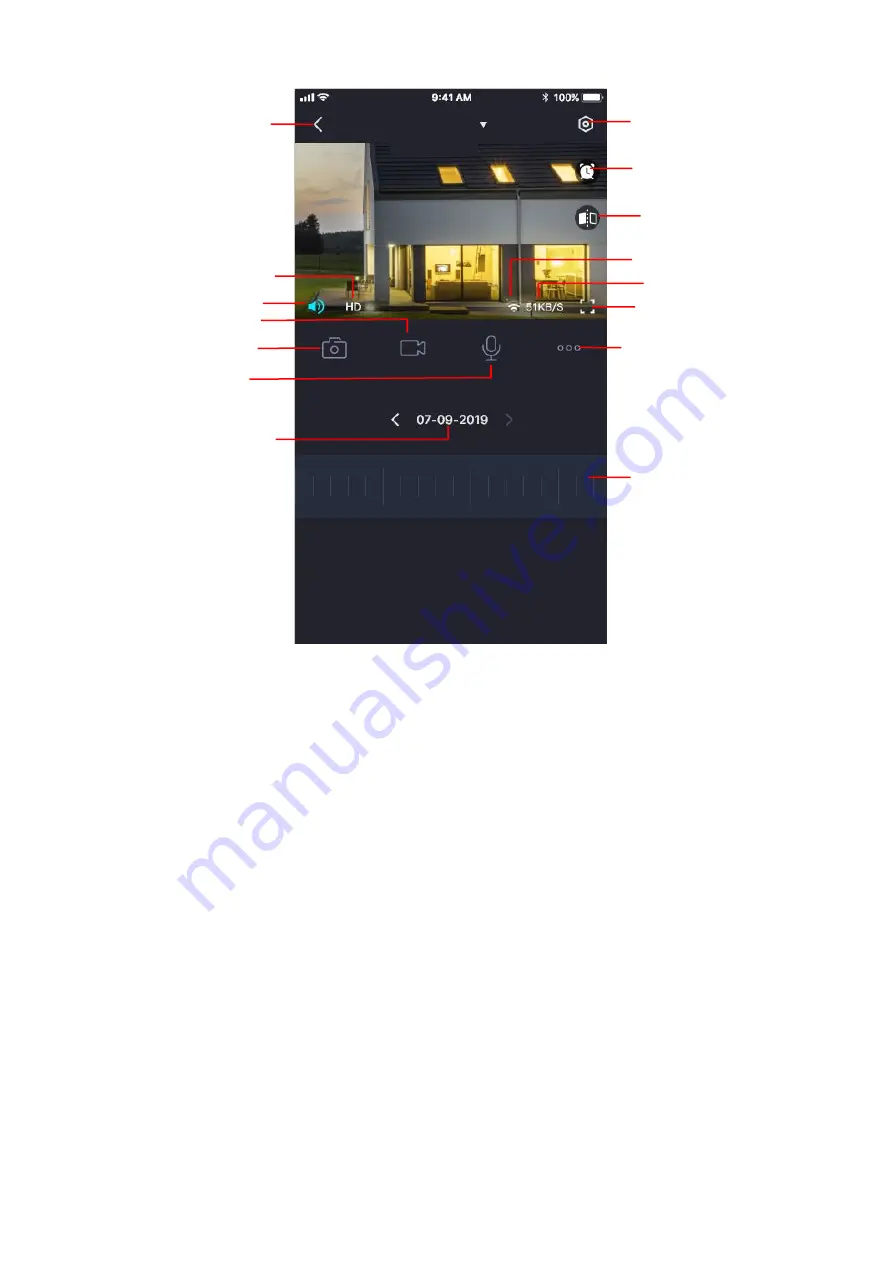
12
Back:
To stop viewing and listening to the live feed, tap the
Back.
Resolution
: There are three types to identify different streams you have set. If select the QHD Mode, the
clearer video will become, and it will take up more bandwidth; If select the HD Mode, the video will not be as
clear as QHD Mode, and it will take up less bandwidth. The FHD Model is a value between FHD Mode and SD
Mode.
Resolution
: Generally speaking, the larger the bit rate is, the clearer video will become. But the bit rate
configuration should combine well with the network bandwidth. When the bandwidth is very narrow, and bit rate
is large, that will lead to video can not play well.
On this screen, you can listen to a live stream, record clips, take a snapshot, activate two-way talk or full
screen.
If you want to catch the smaller details, pinch and drag any image as you do with photos on your smart phone.
Speaker / Mute the audio:
Here you can see if there is a Speaker or muted.
Video
:
Click this button to start the recording function.
Snapshot
:
Click this button to Snapshot the image.
Two-way audio
:
Press and hold this button to enable microphone intercom.
Back
Speaker / Mute the audio
Resolution
Snapsho
t
Bit Rate
Camera Setting
Full screen
More Function
Two-way audio
Wired connection/
Wireless connection
Date
Timeline
Mirror
IR LED Schedule
Video
Spotcam