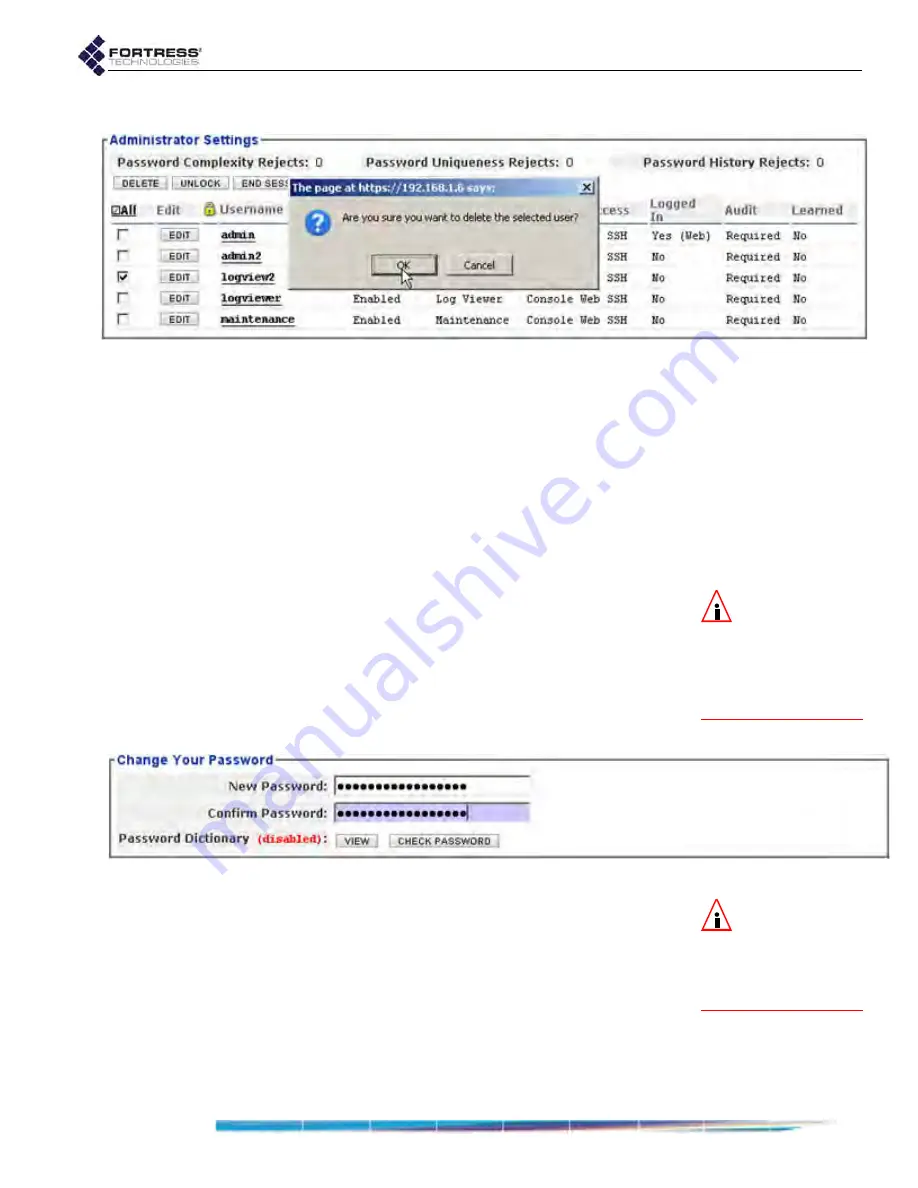
Bridge GUI Guide: Administrative Access
38
4
Click
OK
in the confirmation dialog (or
CANCEL
the deletion).
Figure 2.14. deleting an administrator account, all platforms
The account will be removed from the Advanced View
Administrator Settings
frame (
Configure
->
Administration
).
2.2.2.11
Changing Administrative Passwords
Administrators with
Administrator
-level accounts can change
the password of any account, including their own, as described
in sections 2.2.2.7 and 2.2.2.9.
Provided the password is not locked (refer to Section 2.2.2.7),
administrators with
Maintenance
or
Log Viewer
accounts can
change their own passwords:
NOTE:
The
Change
Your Password
op-
tion does not appear on
the
Administration
screen
when you are logged on
through an
Administrator
-
level account.
To change the account password from
Maintenance and Log Viewer accounts:
1
Log on to the Bridge GUI through a
Maintenance
-level or
Log Viewer
-level account and select
Configure
->
Administration
from the menu on the left.
2
In the
Change Your Password
frame, enter a
New Password
and re-enter it in
Confirm Password.
Figure 2.15. changing the password from within a
Maintenance-
or
Log Viewer
-level account, all platforms
NOTE:
You can
view but not edit
the list against which
passwords are checked
by clicking
Password Dic-
tionary:
VIEW
.
You can optionally view current password complexity
requirements by clicking
More Information
in the upper right
of the
Edit Password
screen and then
Password Complexity
Settings
.
You can check the password against the list of words used
by the Bridge’s
Password Dictionary
function (refer to
Password Dictionary:
CHECK
PASSWORD
. The message
Not Blacklisted
will be returned if
the entry passes the check;
Blacklisted!
indicates that the






























