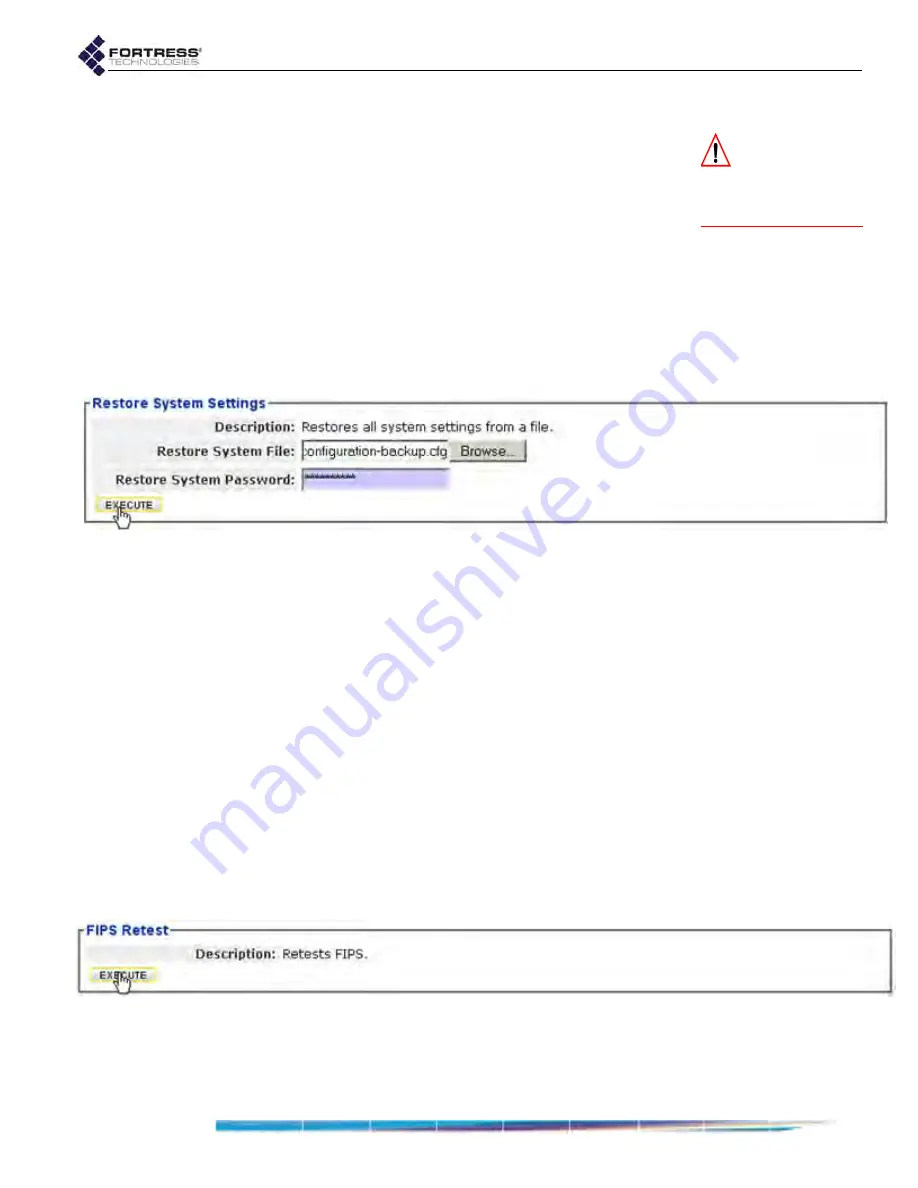
Bridge GUI Guide: Maintenance
198
To restore the Bridge configuration from a backup file:
CAUTION:
The re-
store operation
overwrites existing set-
tings with those in the
backup file.
1
Log on to the Bridge GUI through an
Administrator
-level
account and select
Maintain
->
System
from the menu on
the left.
2
In the
System
screen’s
Restore System Settings
frame, in
Restore System File
, enter the pathname or browse to the
location of the Bridge backup configuration file.
3
In the same frame, enter the
Restore System Password
(the
Backup System Password
from the backup procedure
above).
4
Click
EXECUTE
. The
Restore Status
dialog displays the
progress of the restore operation and notifies you when it
has completed.
Figure 6.6.
Restore System Settings
frame, all platforms
5
Click
OK
to close the dialog informing you that a reboot is
required to complete the restore procedure.
6
In the same screen’s
Restart Controller Device
frame, click
EXECUTE
.
6.1.7
Initiating FIPS Retests
You can manually initiate the same self-tests that the Bridge
runs automatically in accordance with FIPS 140-2, (Federal
Information Processing Standards’
Security Requirements for
Cryptographic Modules
).
When the Bridge is in FIPS operating mode, it will shut down
and automatically reboot in the event of a FIPS self-test failure.
It will not resume normal operation until it has passed FIPS
power-on self-tests (refer to Section 4.1.1).
When in Normal (non-FIPS) operating mode, the Bridge logs
FIPS self-test failures, but continues to operate even if self-
tests fail.
Figure 6.7. Advanced View
FIPS Retest
frame, all platforms
You can initiate FIPS self tests only in Advanced View.






























