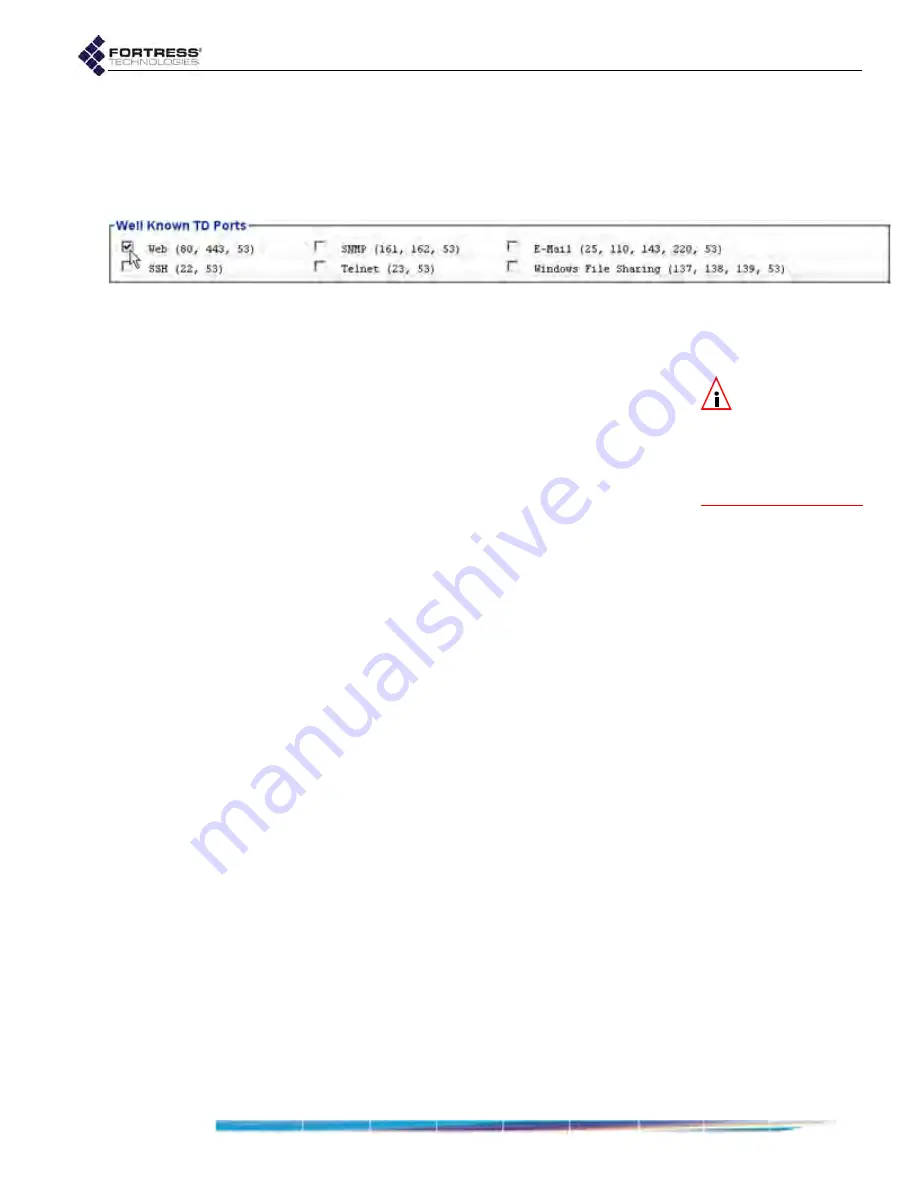
Bridge GUI Guide: Security Configuration
158
Well Known Trusted Device Ports
Well Known TD Ports
- specifies accessible groups of well
known ports, grouped by function.
Well Known TD Ports
options
are available only when
Device Type
Trusted
Device
.
Figure 4.22. Advanced View
Well Known TD Ports
frame, all platforms
Access Control
functions are available only in Advanced View.
To configure cleartext access for APs and Trusted Devices:
NOTE:
Cleartext
Traffic
must be
En-
abled
in order for any
AP or Trusted Device to
pass traffic on encrypt-
ed interfaces (refer to
Section 4.1.10).
1
Log on to the Bridge GUI through an
Administrator
-level
account and select
ADVANCED
VIEW
in the upper right corner
of the page, then
Configure
->
Access Control
from the
menu on the left.
2
In the
Access Control
screen’s
Controller Access List
frame,
click
NEW
TD
/
AP
, and on the resulting screen:
On the
APs/Trusted Devices
screen, configure basic
cleartext device settings in the
Trusted Device/AP
Settings
frame.
If
Access Point
was selected for
Type
in the preceding
step, configure
Access Point Settings
for the device.
or
If
Trusted Device
was selected for
Type
in the preceding
step, configure
Well Known TD Ports
for the device.
3
Click
APPLY
in the upper right of the screen (or
CANCEL
your
addition).
Devices for which cleartext access to the encrypted zone has
been configured are displayed on the
Trusted Device/AP Access
List
.
To edit APs and Trusted Device cleartext access:
1
Log on to the Bridge GUI through an
Administrator
-level
account and select
ADVANCED
VIEW
in the upper right corner
of the page, then
Configure
->
Access Control
from the
menu on the left.
2
In the
Access Control
screen’s
Controller Access List
frame,
click
EDIT
button beside the device entry you want to edit.
3
On the resulting screen, change those settings you want to
reconfigure.
4
Click
APPLY
in the upper right of the screen (or
CANCEL
your
changes).






























