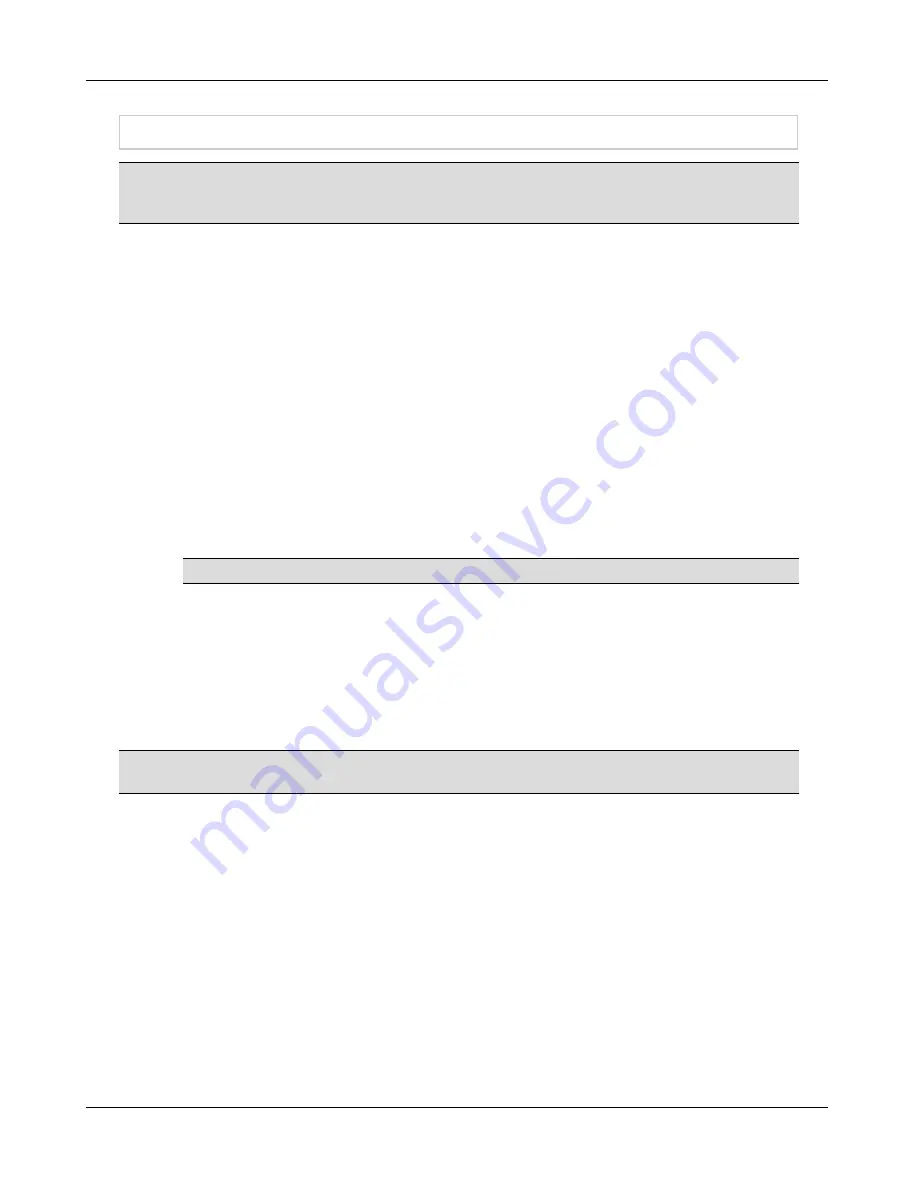
Log In To The Admin User Interface
Log In To The Admin User Interface
Note:
The User Name and Password for the Admin User Interface are root/YAMS. These
credentials are not changed in the Configuration Wizard. You will be prompted to change your
credentials when you log in the first time.
1.
When the results of the configuration are satisfactory, use one of the following URLs to
access the system’s graphical user interface:
http://<IP Address>:8080/
or
http://<Host Name of the appliance>:8080/
For secure port:
https://<IP Address>:8443/
or
https://<Host Name of the appliance>:8443/
2.
Enter the login credentials.
User Name
= root
Password
= YAMS
Note:
User Name and Password fields are case sensitive.
3.
Once you have logged into FortiNac review the End User License Agreement and click
Accept
to continue.
4.
On the Password screen, create a new Administrator user name and password and
click
Apply
.
5.
The Quick Start Wizard is displayed. Go through the steps to set up network access for
users on your network. Click
Help > Current View
for information on using the
software.
Important:
You must run the Auto-Definition Synchronizer scheduled task to retrieve the latest
list of Vendor OUIs and AV/AS Definition updates.
44
Содержание FortiNac BFN320
Страница 1: ...Appliance Installation Guide Version 8 3 Date 8 24 2018...
Страница 7: ...4...
Страница 11: ...Hardware Setup Note You will be required to change the Configuration Wizard password during the setup process 8...
Страница 19: ...Software Configuration Figure 7 Download Documentation Window 16...
Страница 20: ...Password Setup Figure 8 Change Passwords Figure 9 Configuration Wizard Password Setup Password Setup 17...
Страница 22: ...7 Close the window or tab 8 Click Next to continue Password Setup 19...
Страница 27: ...Layer 2 Network Configure VLANS Figure 11 Layer 2 Isolation Figure 12 Add Subnet 24...
Страница 35: ...Layer 3 Network Configure Route Scopes Figure 15 Layer 3 Network Configuration Isolation Scopes 32...
Страница 39: ...Layer 3 Network Configure Route Scopes Figure 18 Layer 3 Access Point Management 36...
Страница 40: ...Figure 19 Layer 3 Add Access Point Management Scopes Layer 3 Network Configure Route Scopes 37...
Страница 42: ...Figure 20 Layer 3 Routes Import Route Scopes Window Layer 3 Network Configure Route Scopes 39...
Страница 44: ...Figure 21 Additional Routes Window Figure 22 Add Route Window Layer 3 Network Additional Routes 41...
Страница 46: ...Figure 23 Results Window Results Layer 2 Layer3 Networks Or Control Manager 43...
Страница 49: ...Change Passwords After Configuration 46...




































