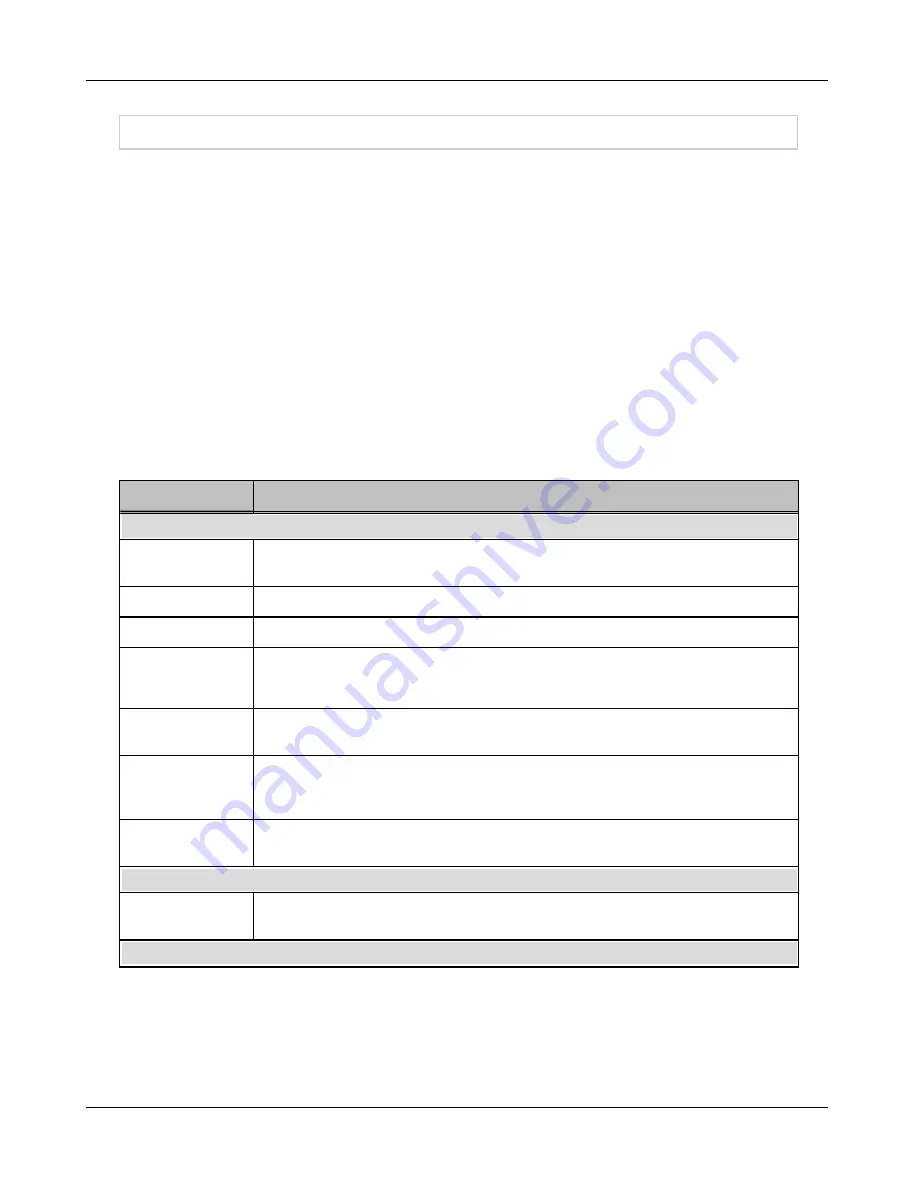
Layer 2 Network - Configure VLANS
Layer 2 Network - Configure VLANS
The configuration views for the Isolation, Registration, Remediation, Dead End, VPN,
Authentication and VLAN types are similar. The Access Point Management VLAN configuration
view is slightly different in that it contains sections for both authorized and unauthorized clients.
Samples of the Isolation and the Access Point Management views are shown below.
For each VLAN type you are configuring:
1.
Click
Next
to proceed to the next configuration screen if you are not configuring the
displayed VLAN type.
2.
To configure the VLAN type displayed, select the
check box
next to the VLAN type,
such as Isolation or Registration, and enter the required information. See the table
below for definitions of the fields if needed.
3.
To Add Subnets, click the
Add
button in the Isolation DNS Subnets section.
4.
Click
Next
.
Table 12: VLAN Isolation Network Field Definitions
Field
Definition
VLAN Type Interface eth1
Interface IPv4
Address
IP4 address for the VLAN interface on eth1. Use a different IP for each VLAN you
configure.
Mask
Subnet mask.
Gateway
Gateway for eth1 when clients connect through this VLAN.
VLAN ID
Number used to identify this VLAN throughout the system. This number is used within
FortiNac when modeling switch configurations and when setting up Network Access
VLANS.
Interface IPv6
Address
IPv6 address for the VLAN interface on eth1. Use a different IP for each VLAN you
configure.
Interface IPv6
Mask in CIDR
notation
Subnet IPv6 mask for the VLAN interface in CIDR notation format (e.g., 64).
Interface IPv6
Gateway
IPv6 Gateway for the VLAN interface for eth1 when clients connect through this VLAN.
Lease Pool
Start
End
Starting and ending IP addresses that delineate the range of IP addresses available on
this VLAN.
Domain
22
Содержание FortiNac BFN320
Страница 1: ...Appliance Installation Guide Version 8 3 Date 8 24 2018...
Страница 7: ...4...
Страница 11: ...Hardware Setup Note You will be required to change the Configuration Wizard password during the setup process 8...
Страница 19: ...Software Configuration Figure 7 Download Documentation Window 16...
Страница 20: ...Password Setup Figure 8 Change Passwords Figure 9 Configuration Wizard Password Setup Password Setup 17...
Страница 22: ...7 Close the window or tab 8 Click Next to continue Password Setup 19...
Страница 27: ...Layer 2 Network Configure VLANS Figure 11 Layer 2 Isolation Figure 12 Add Subnet 24...
Страница 35: ...Layer 3 Network Configure Route Scopes Figure 15 Layer 3 Network Configuration Isolation Scopes 32...
Страница 39: ...Layer 3 Network Configure Route Scopes Figure 18 Layer 3 Access Point Management 36...
Страница 40: ...Figure 19 Layer 3 Add Access Point Management Scopes Layer 3 Network Configure Route Scopes 37...
Страница 42: ...Figure 20 Layer 3 Routes Import Route Scopes Window Layer 3 Network Configure Route Scopes 39...
Страница 44: ...Figure 21 Additional Routes Window Figure 22 Add Route Window Layer 3 Network Additional Routes 41...
Страница 46: ...Figure 23 Results Window Results Layer 2 Layer3 Networks Or Control Manager 43...
Страница 49: ...Change Passwords After Configuration 46...






























