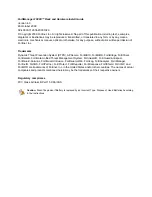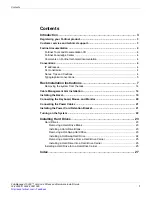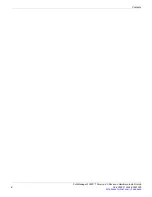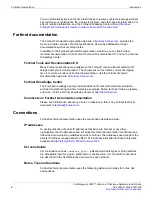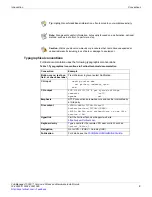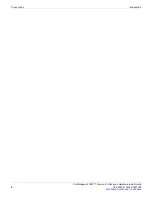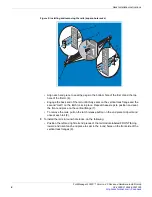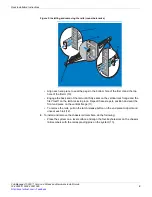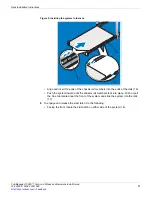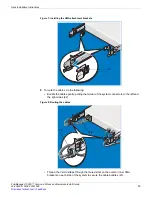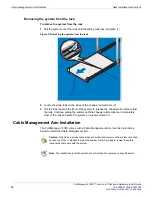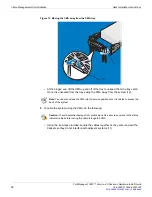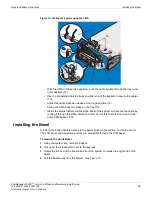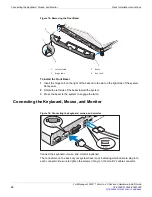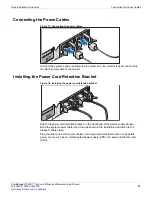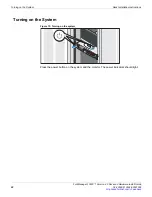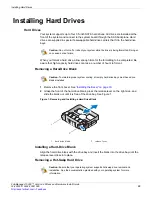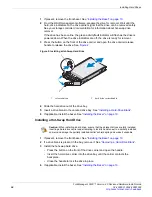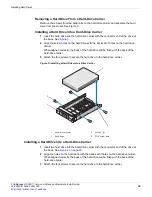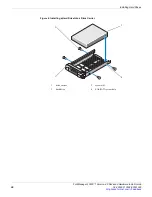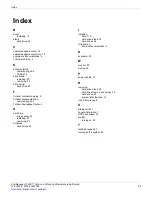Rack Installation Instructions
FortiManager-1000C™ Version 4.0 Rack and Hardware Install Guide
12
02-40000-112634-20091026
Figure 6: Engaging and releasing the slam latch
•
The latches engage automatically as the system is pushed into the rack and are
released by pulling up on the latches (19).
•
To secure the system for shipment in the rack or for other unstable environments,
locate the hard-mount screw under each latch and tighten each screw with a #2
Phillips screwdriver (20).
7
To install the CMA attachment brackets, do the following:
•
Locate the CMA attachment bracket marked A and install it at the back of the slide
rail marked with a corresponding A (21).
•
Align the holes on the bracket with the pins on the slide rail and push the bracket
forward until it locks into place. Repeat the same process for the CMA attachment
bracket marked B.
18
19
20
Содержание FortiManager-1000C
Страница 1: ...FortiManager 1000C Version 4 0 Rack and Hardware Install Guide...
Страница 31: ...www fortinet com...
Страница 32: ...www fortinet com...