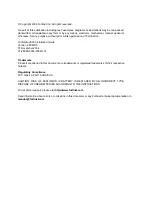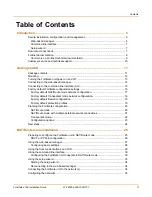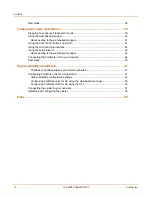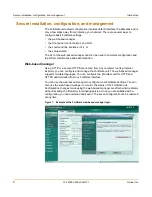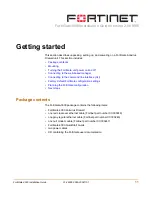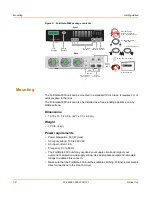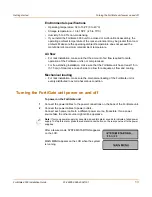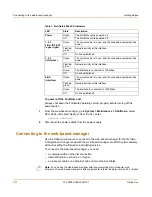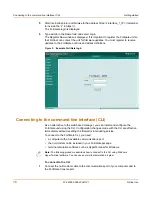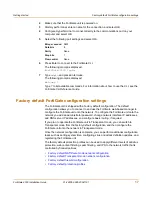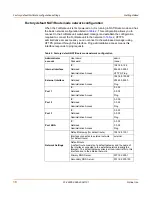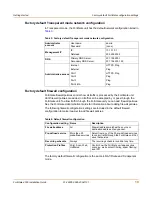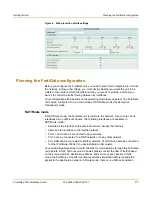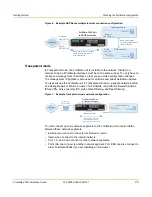Introduction
Fortinet documentation
FortiGate-3000 Installation Guide
01-28005-0026-20041101
9
Fortinet documentation
Information about FortiGate products is available from the following FortiGate User
Manual volumes:
•
FortiGate QuickStart Guide
Each
QuickStart Guide
provides the basic information required to connect and
install a FortiGate model.
•
FortiGate Installation Guide
Each
Installation Guide
provides detailed information required to install a FortiGate
model. Includes hardware reference, default configuration, installation procedures,
connection procedures, and basic configuration procedures.
•
FortiGate Administration Guide
Each
Administration Guide
describes how to configure a FortiGate model.
Configuration information includes how to use FortiGate firewall policies to control
traffic flow through the FortiGate unit and how to configure VPN, IPS, antivirus,
web filtering, spam filtering. The administration guide also describes how to use
protection profiles to apply intrusion prevention, antivirus protection, web content
filtering, and spam filtering to traffic passing through the FortiGate unit.
•
FortiGate CLI Reference Guide
Describes how to use the FortiGate CLI and contains a reference to all FortiGate
CLI commands.
•
FortiGate Log Message Reference Guide
Describes the structure of FortiGate log messages and provides information on all
log messages generated by the FortiGate unit.
• FortiGate High Availability Guide
Contains in-depth information about FortiGate High Availability and the FortiGate
Clustering Protocol (FGCP).
The FortiGate online help also contains procedures for using the FortiGate web-based
manager to configure and manage the FortiGate unit. For a complete list of FortiGate
documentation visit Fortinet Technical Support at http://support.fortinet.com.
Comments on Fortinet technical documentation
You can send information about errors or omissions in this document, or any Fortinet
technical documentation, to [email protected].