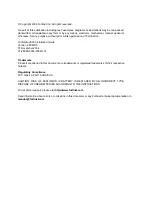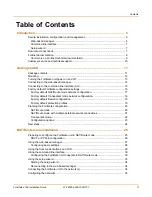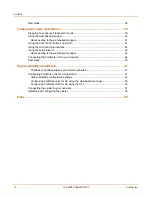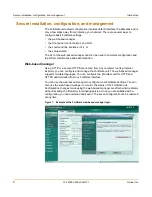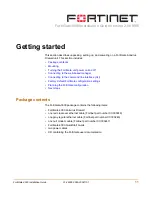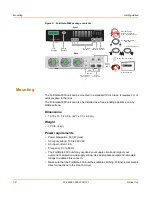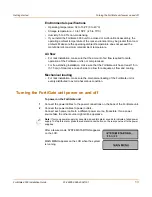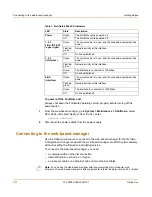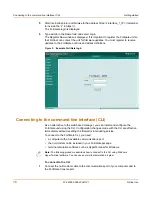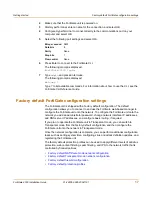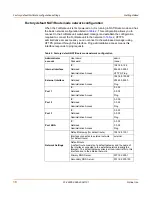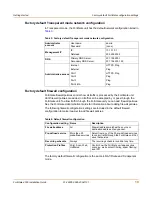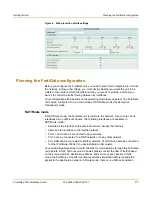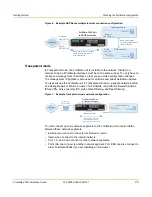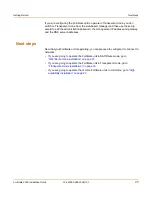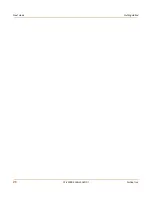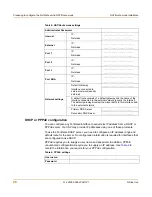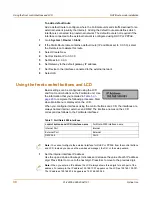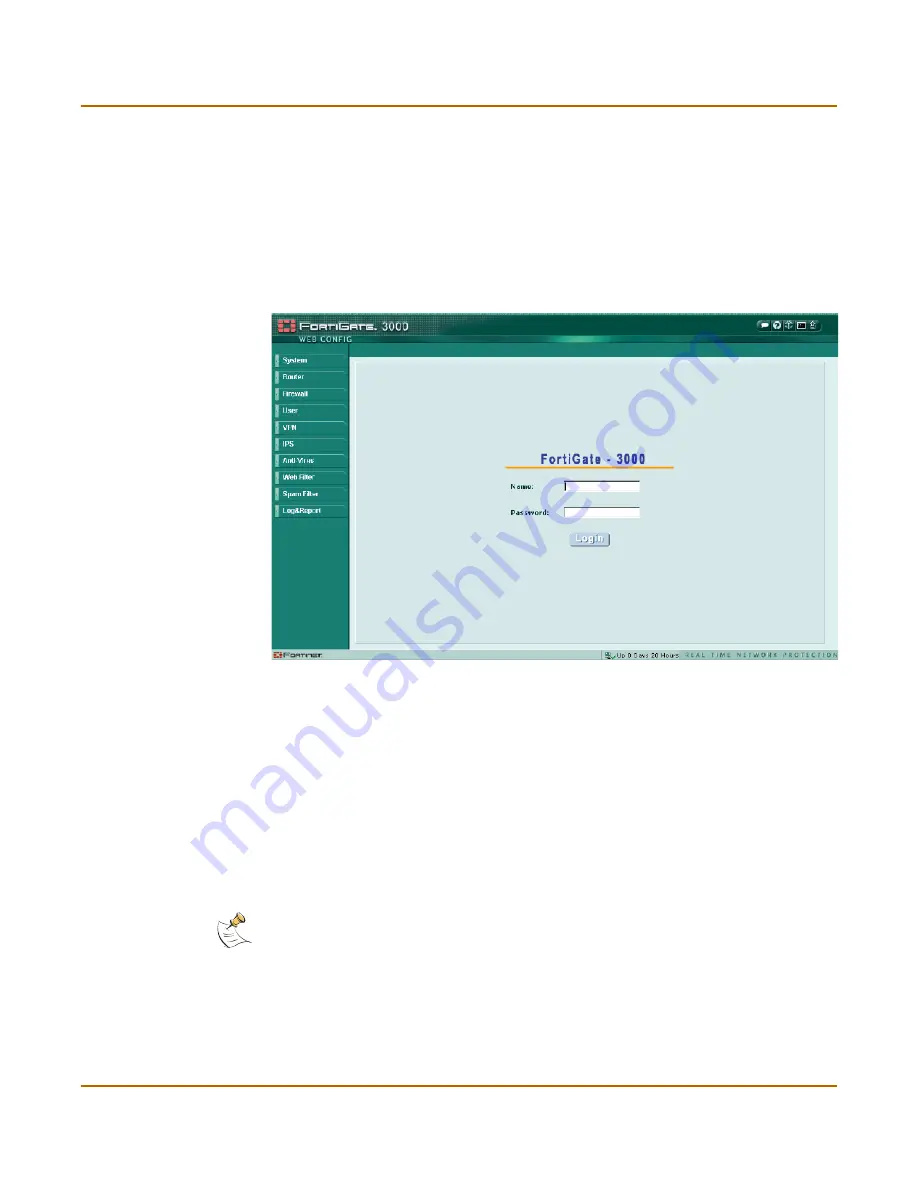
16
01-28005-0026-20041101
Fortinet Inc.
Connecting to the command line interface (CLI)
Getting started
5
Start Internet Explorer and browse to the address https://<interface_1_IP> (remember
to include the “s” in https://).
The FortiGate login is displayed.
6
Type admin in the Name field and select Login.
The Register Now window is displayed. It is important to register the Fortigate unit so
that Fortinet can contact the unit for firmware updates. You must register to receive
updates to the FortiGate antivirus and attack definitions.
Figure 3: Example FortiGate login
Connecting to the command line interface (CLI)
As an alternative to the web-based manager, you can install and configure the
FortiGate unit using the CLI. Configuration changes made with the CLI are effective
immediately without resetting the firewall or interrupting service.
To connect to the FortiGate CLI, you need:
• a computer with an available communications port,
• the null modem cable included in your FortiGate package,
• terminal emulation software such as HyperTerminal for Windows.
To connect to the CLI
1
Connect the null modem cable to the communications port of your computer and to
the FortiGate Console port.
Note:
The following procedure describes how to connect to the CLI using Windows
HyperTerminal software. You can use any terminal emulation program.